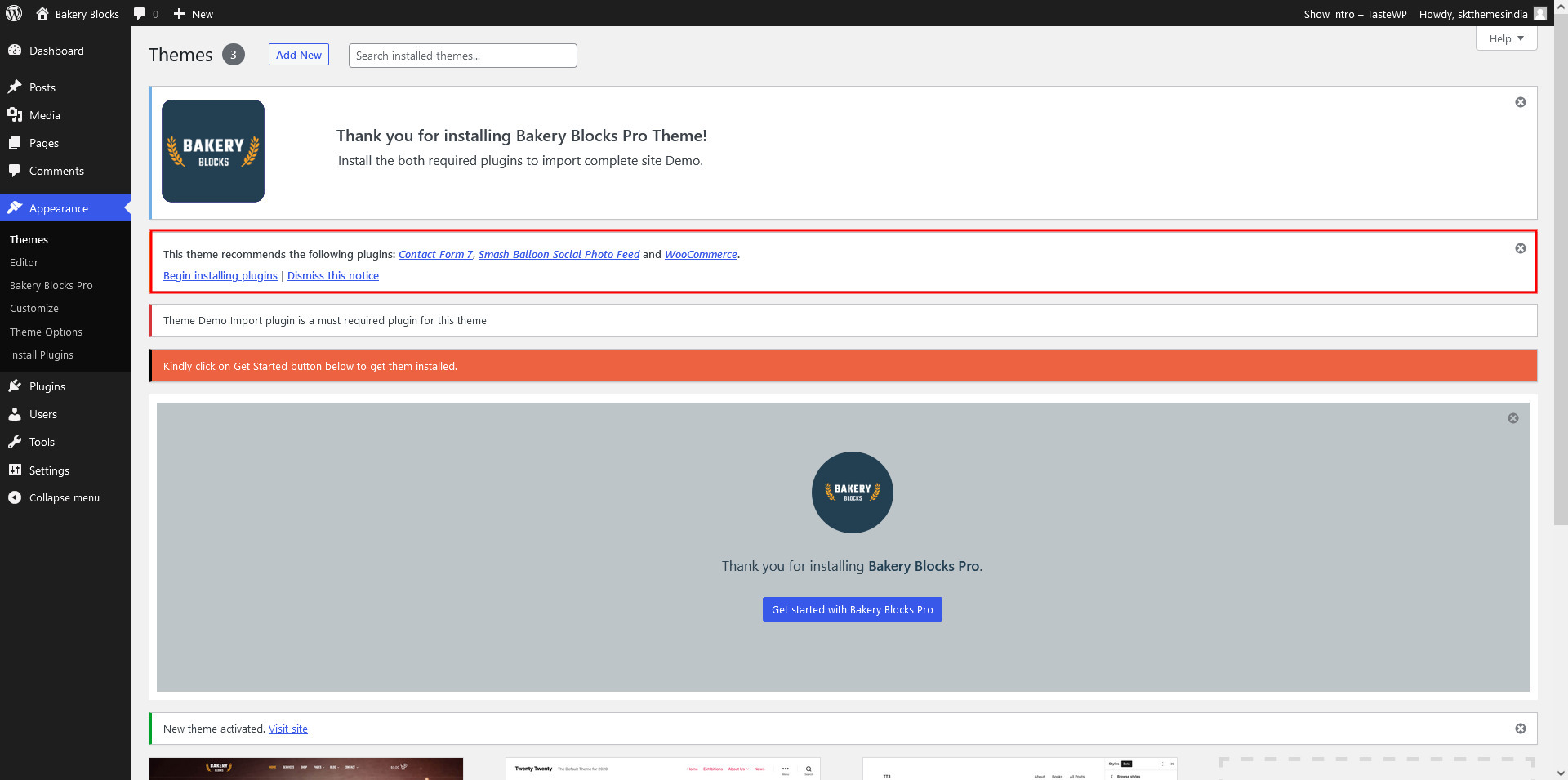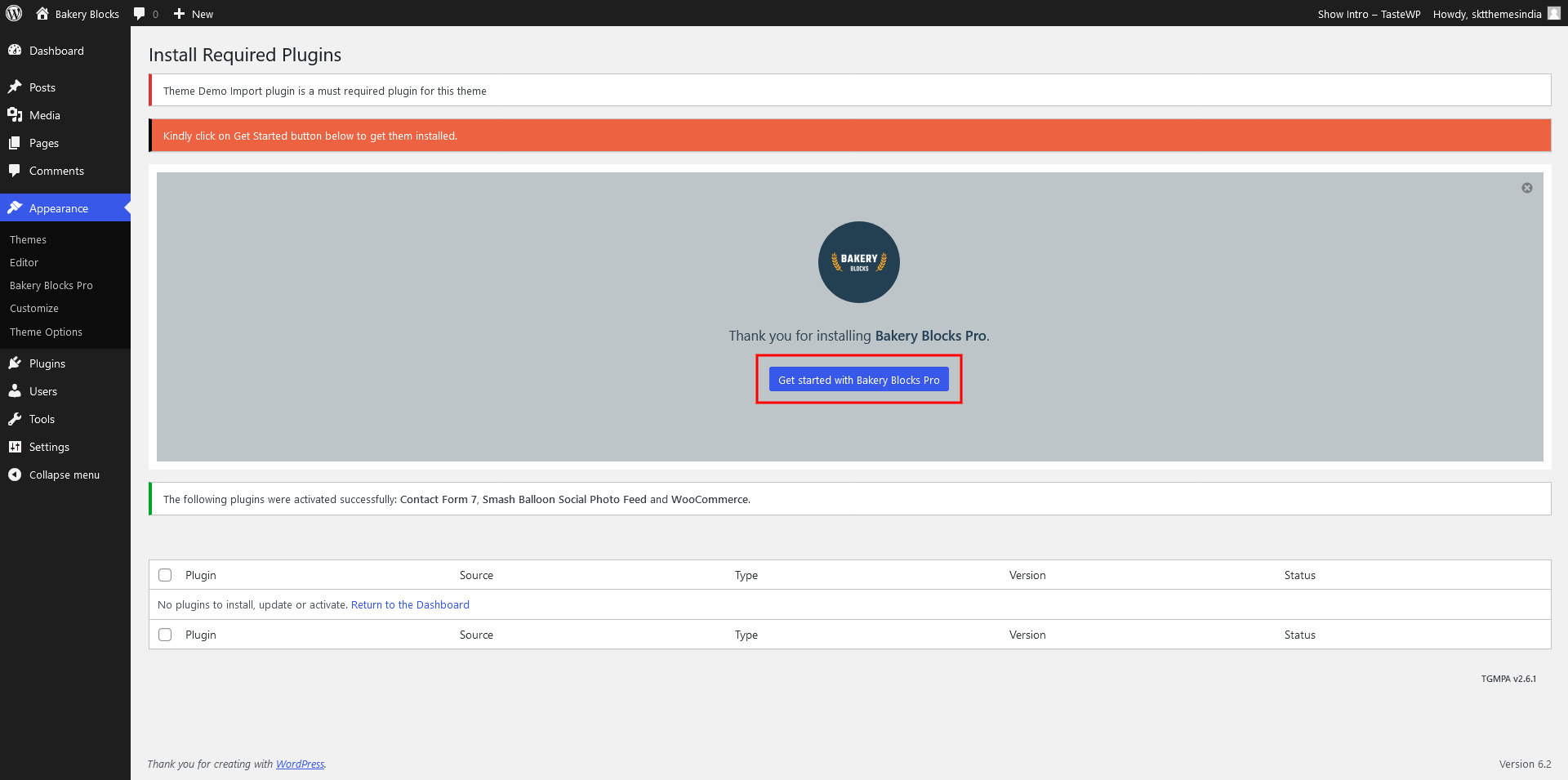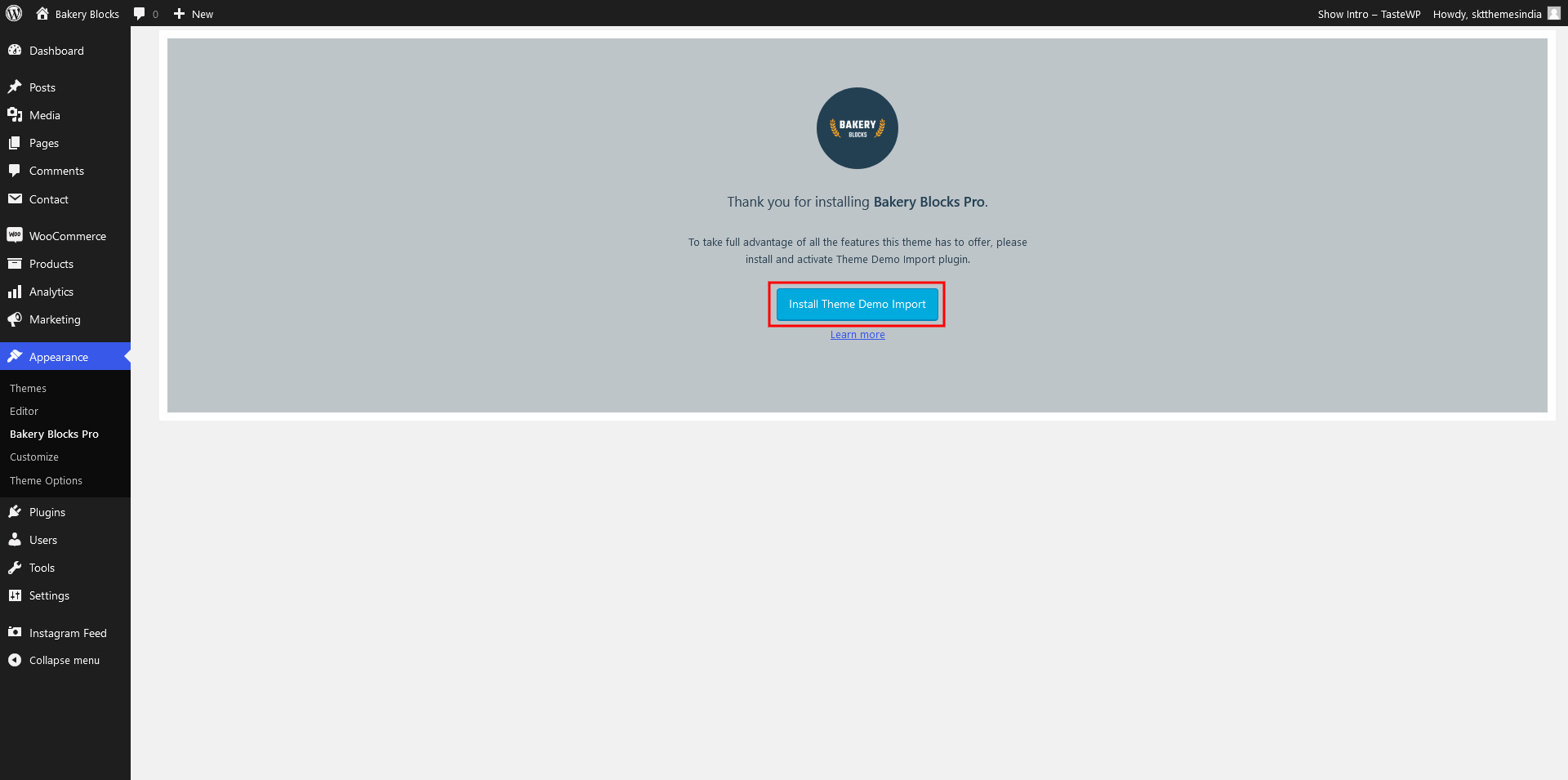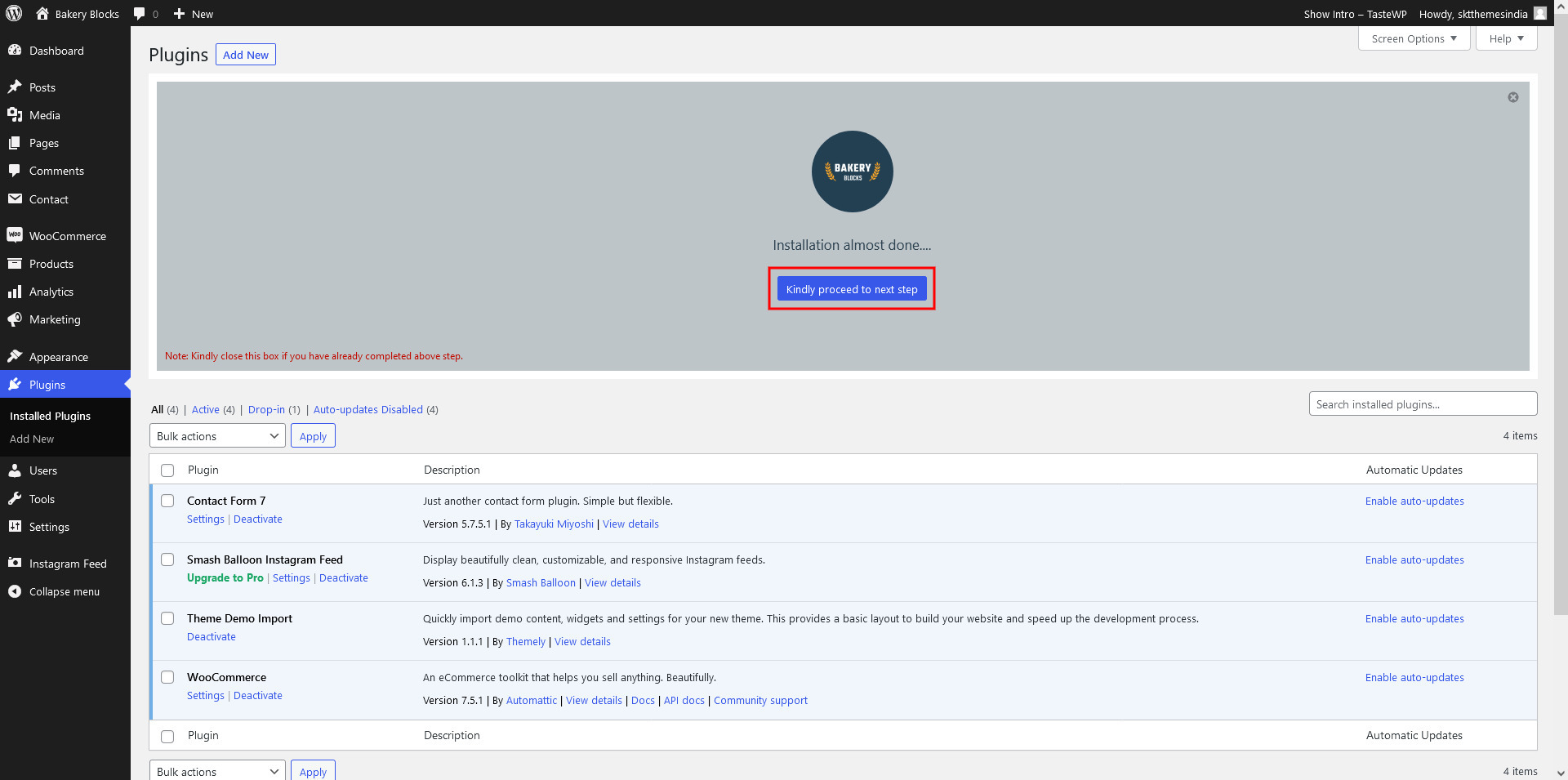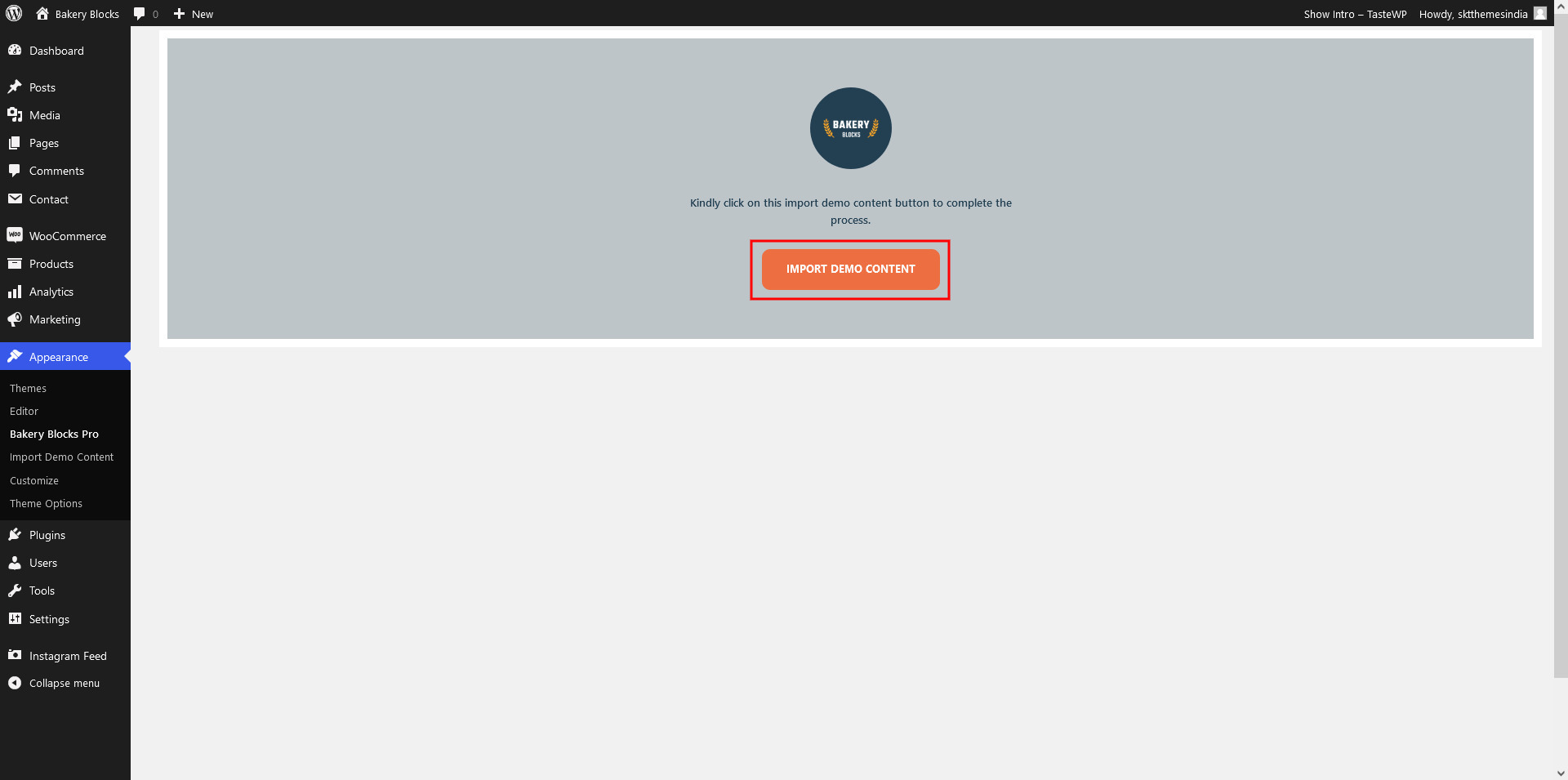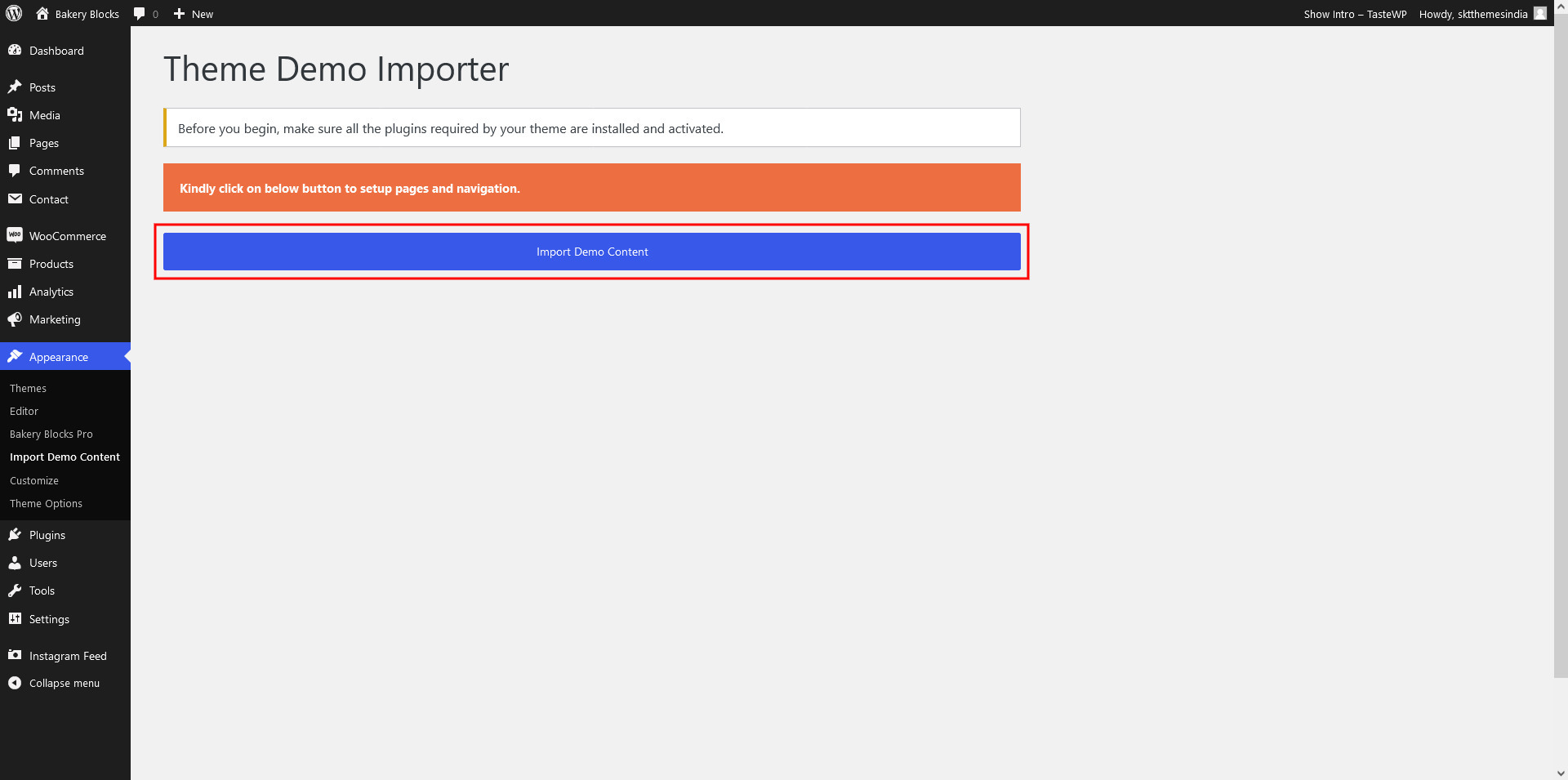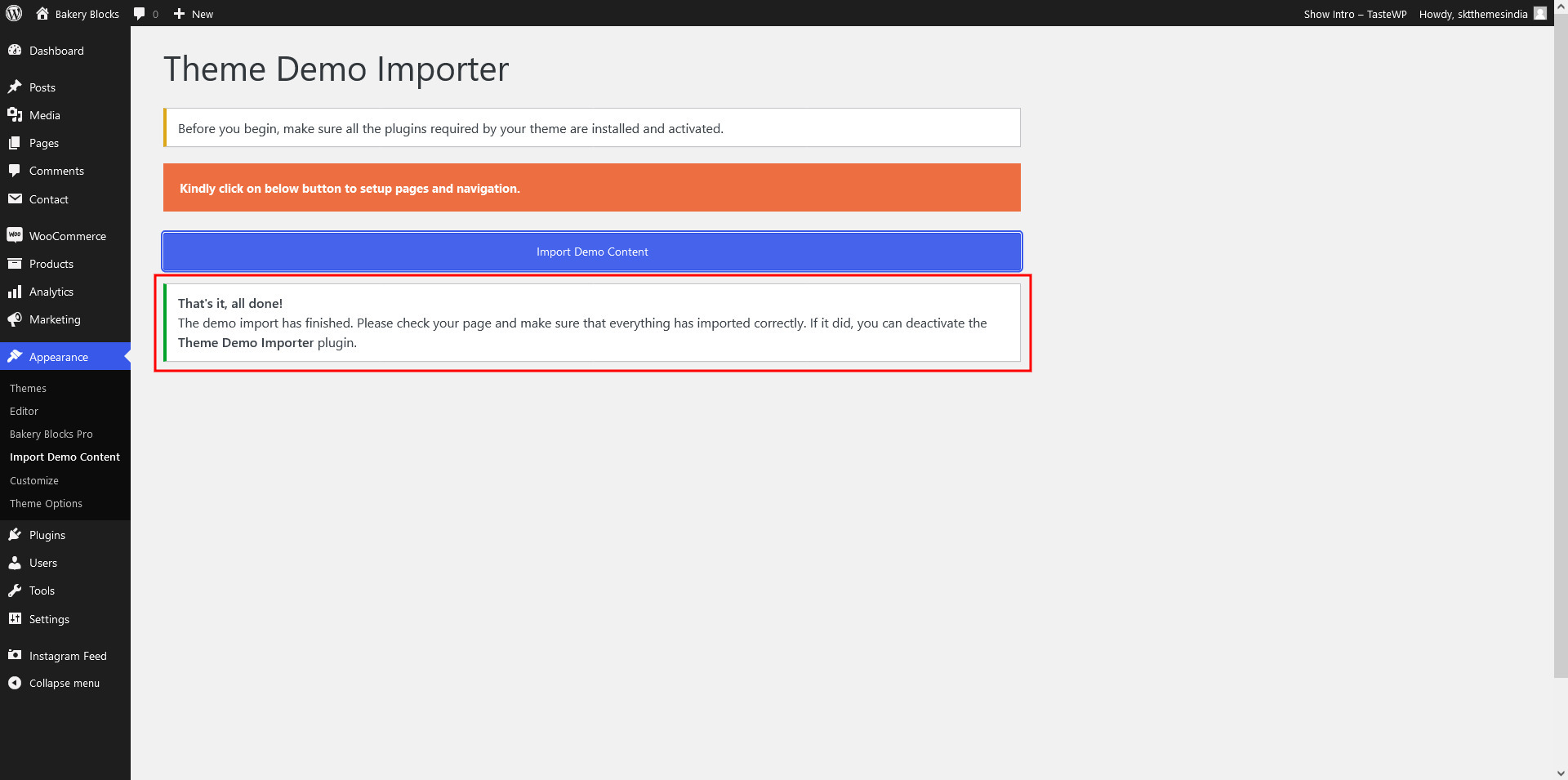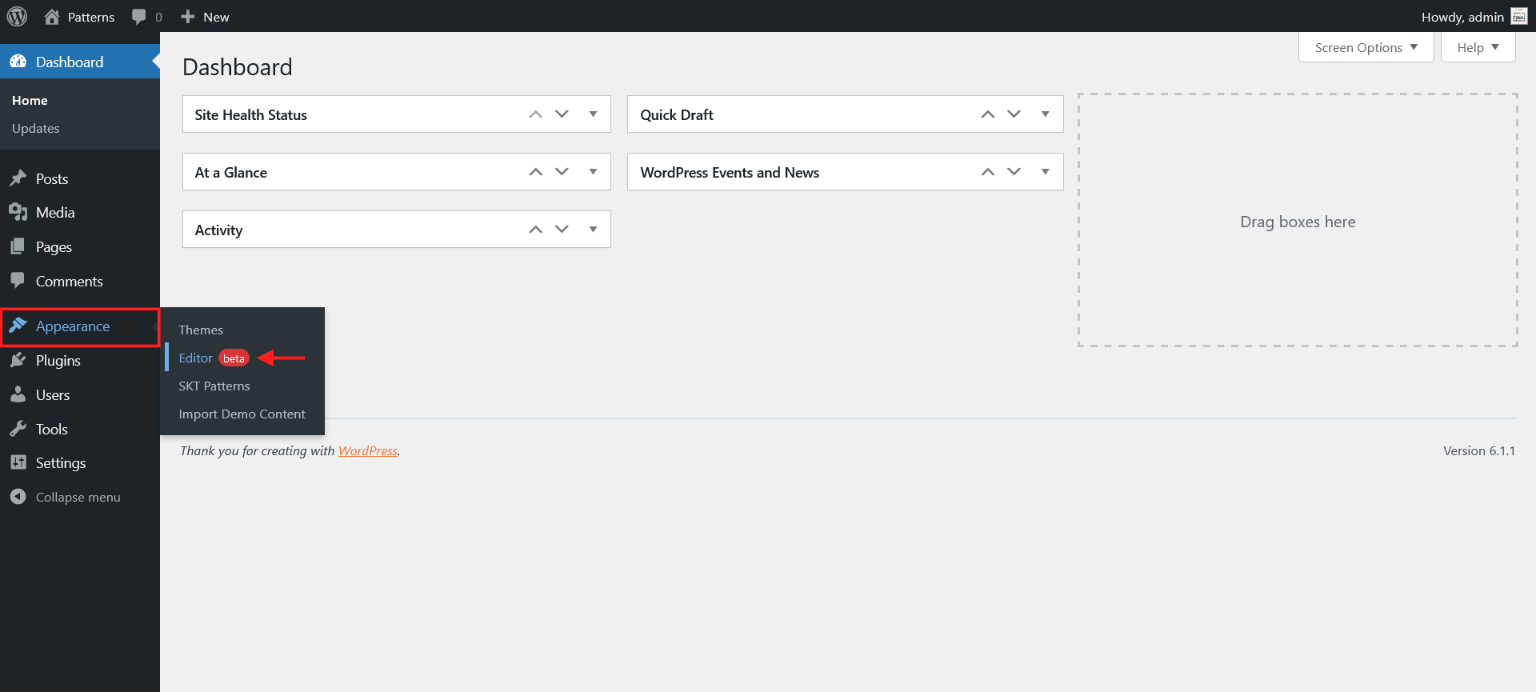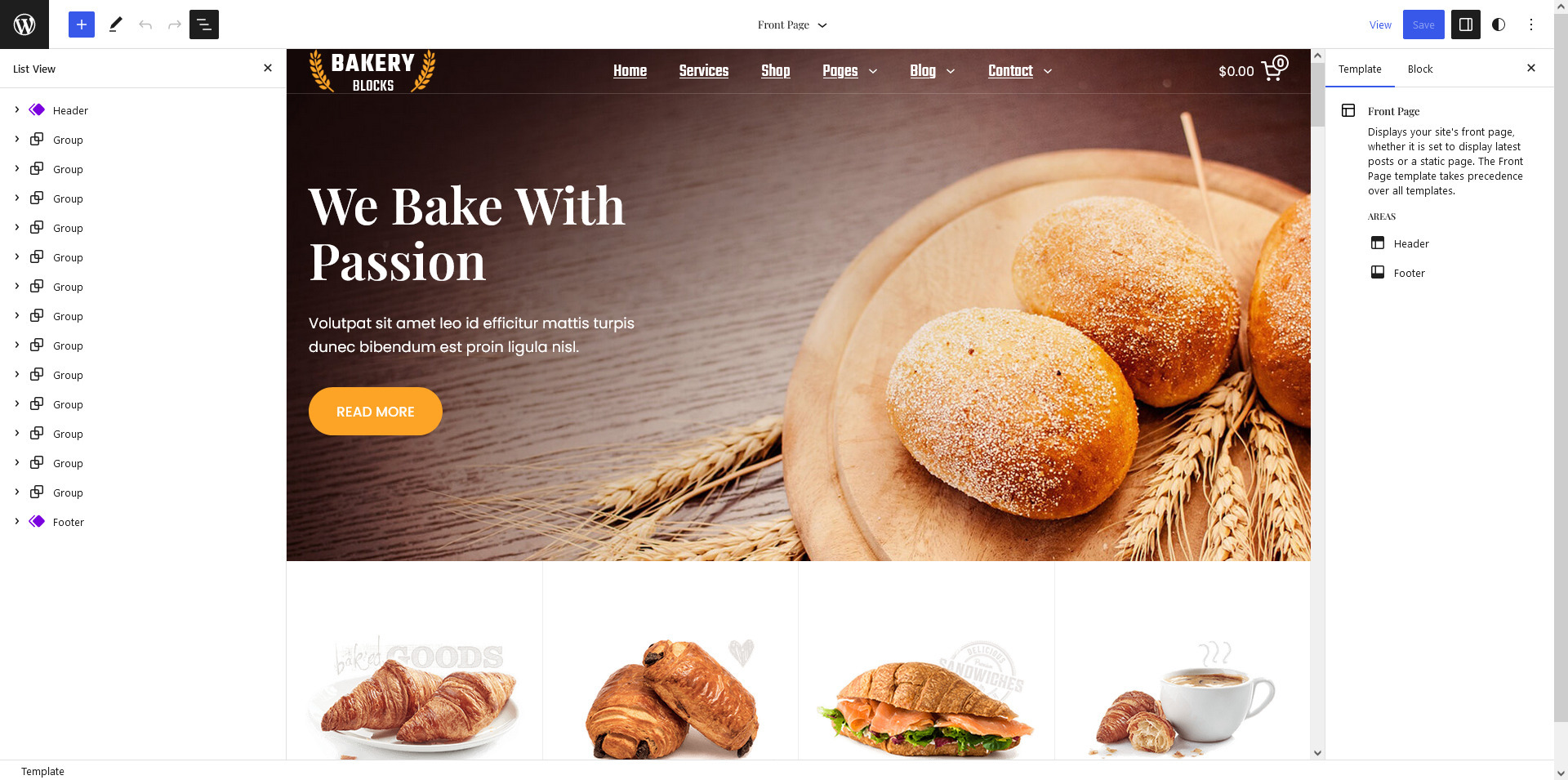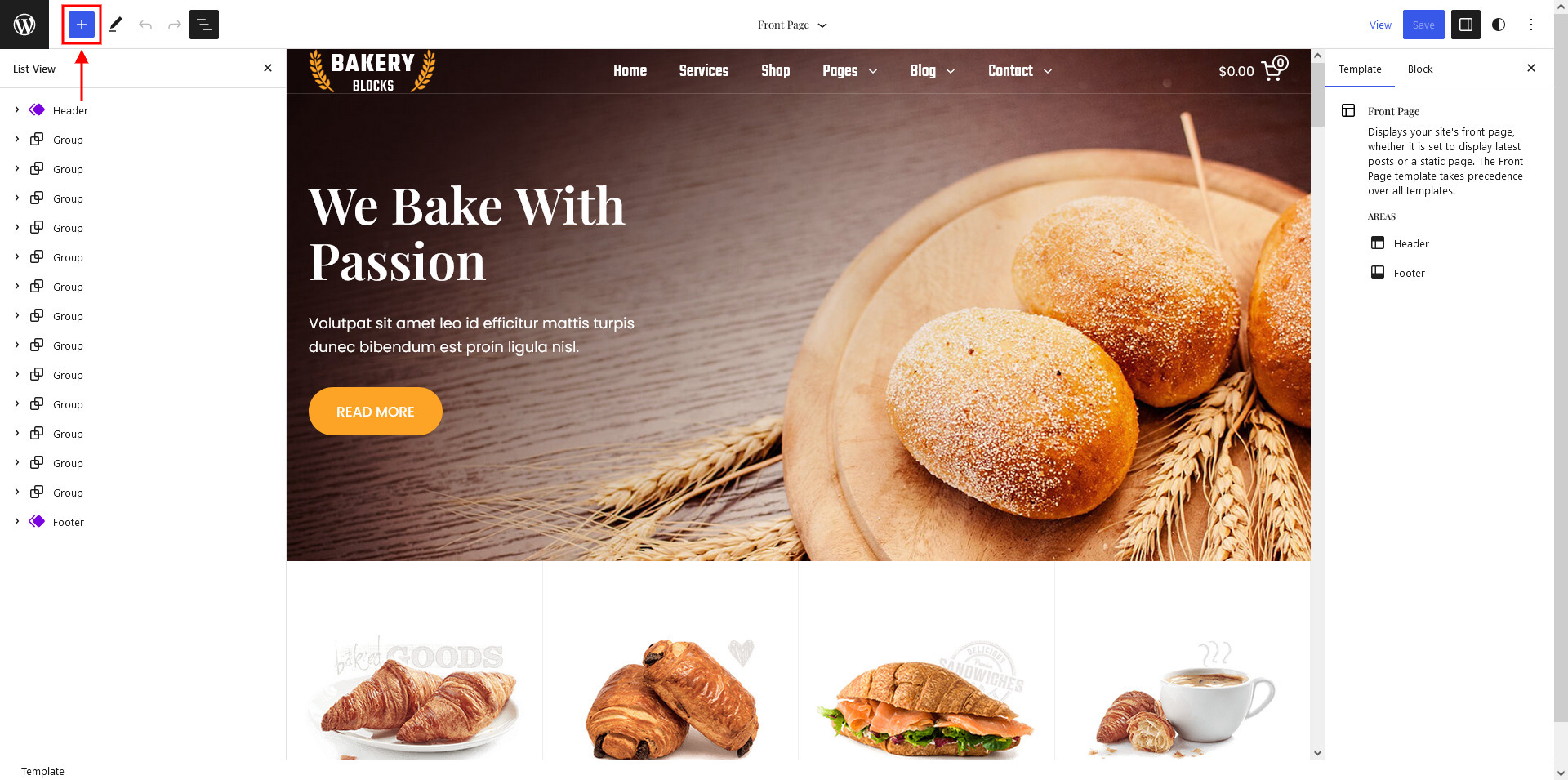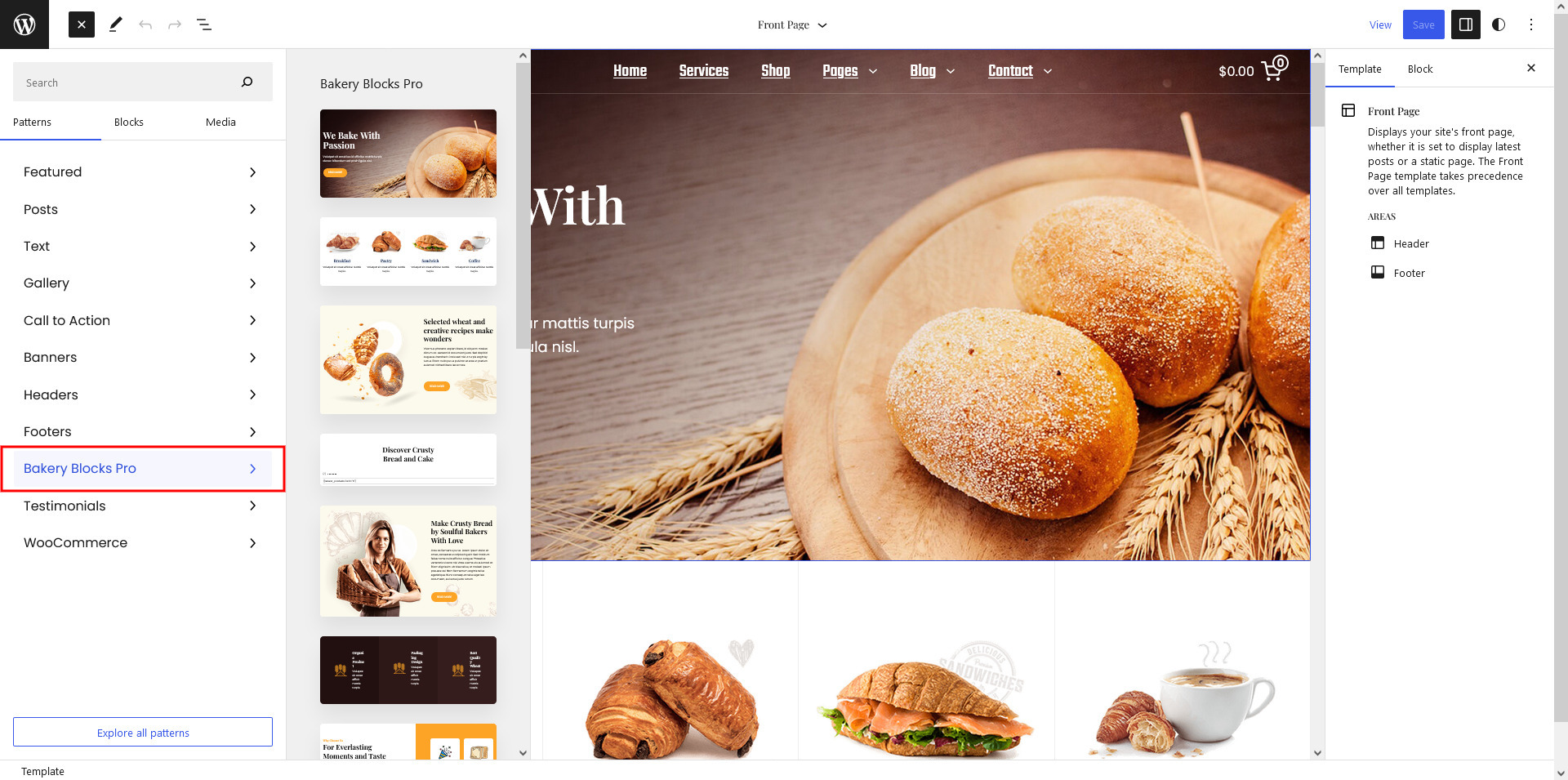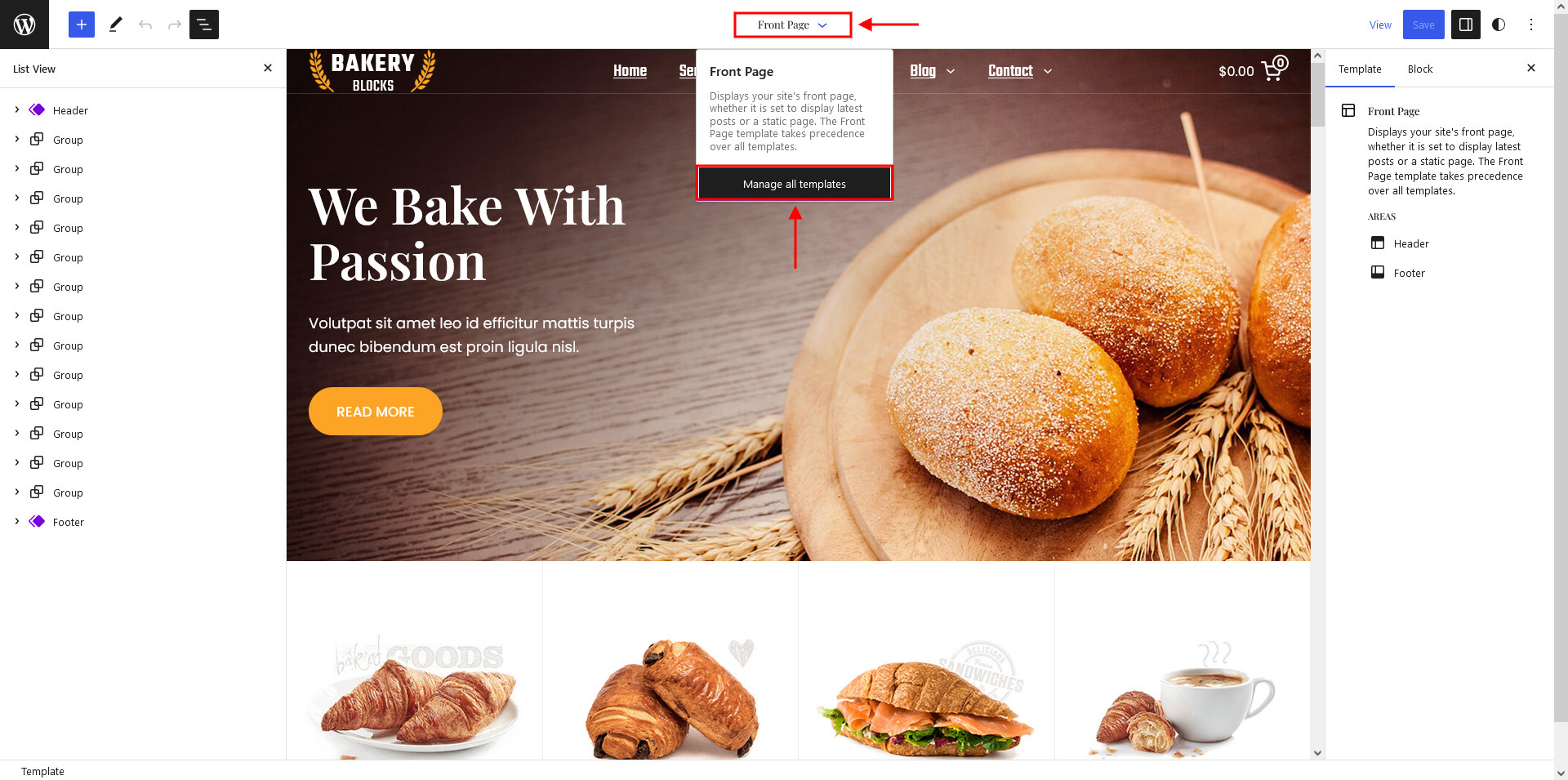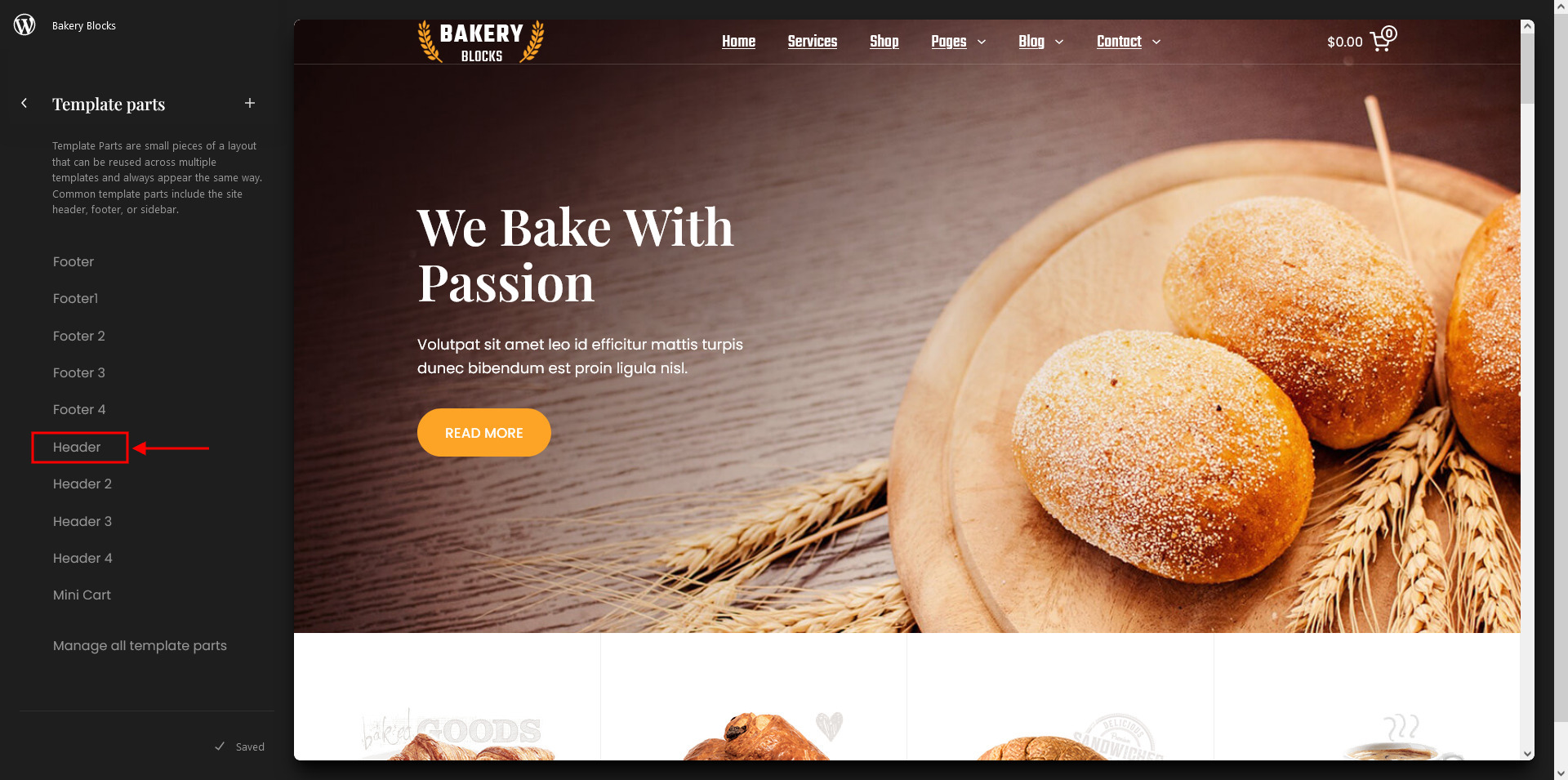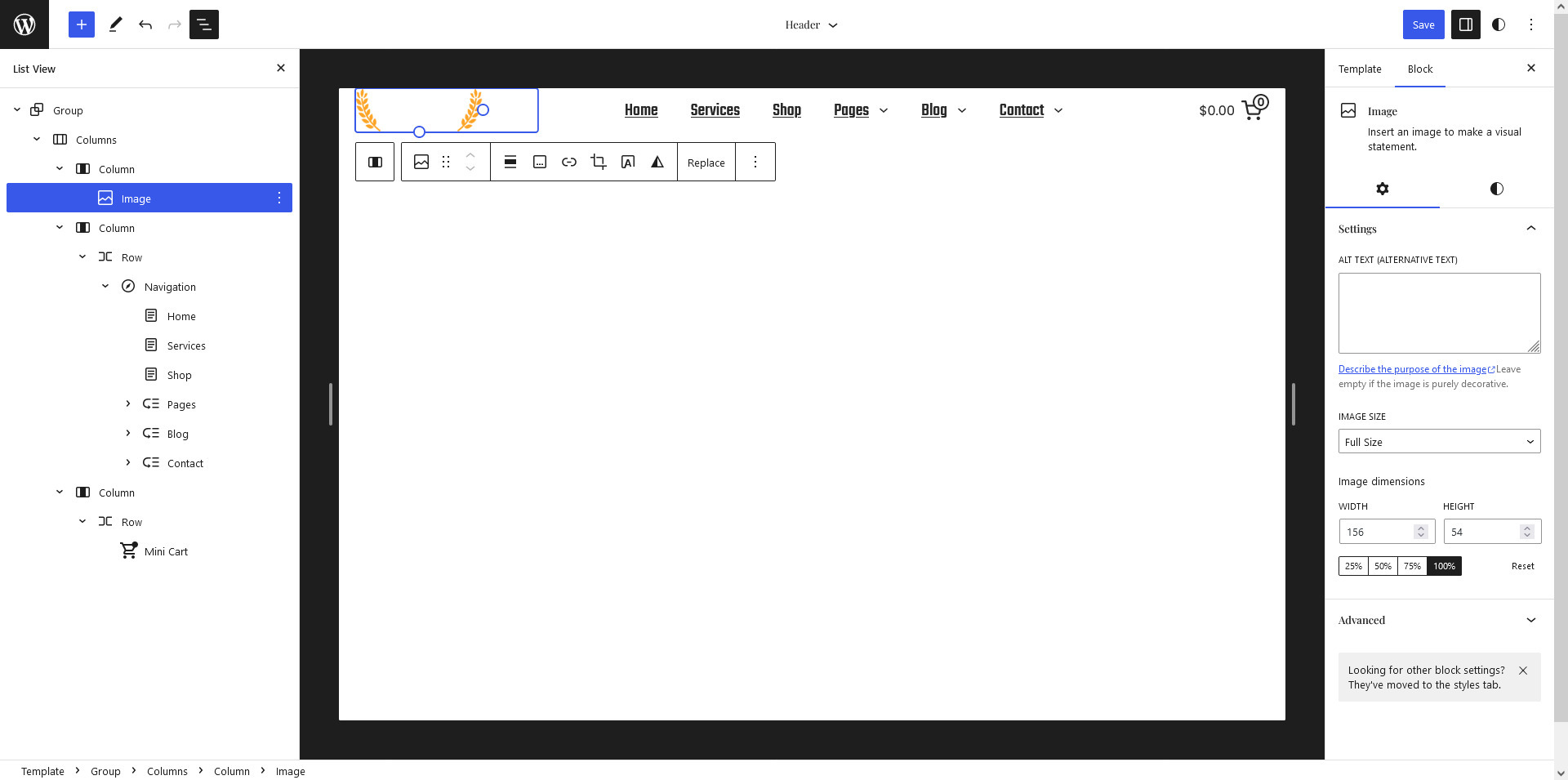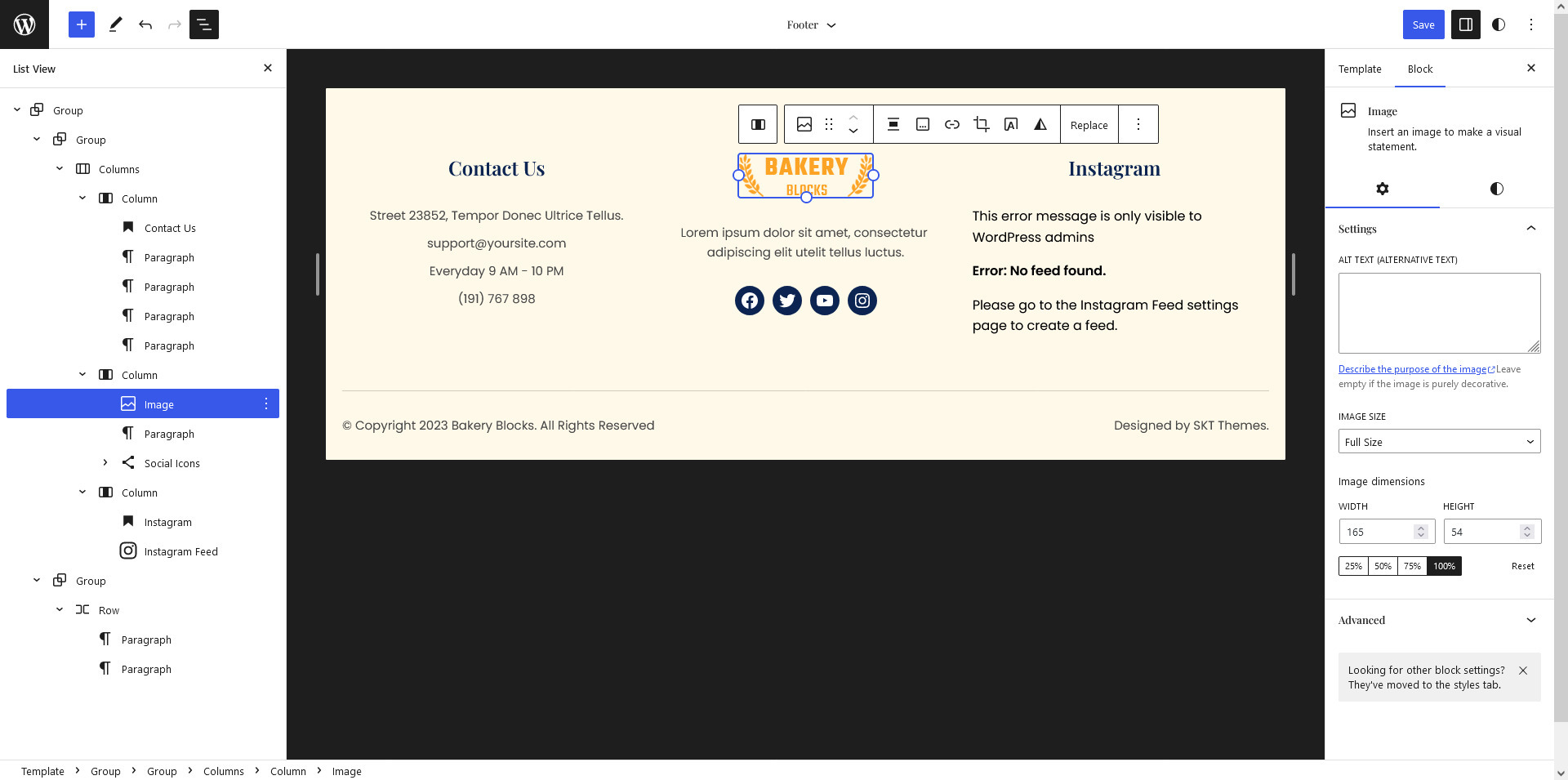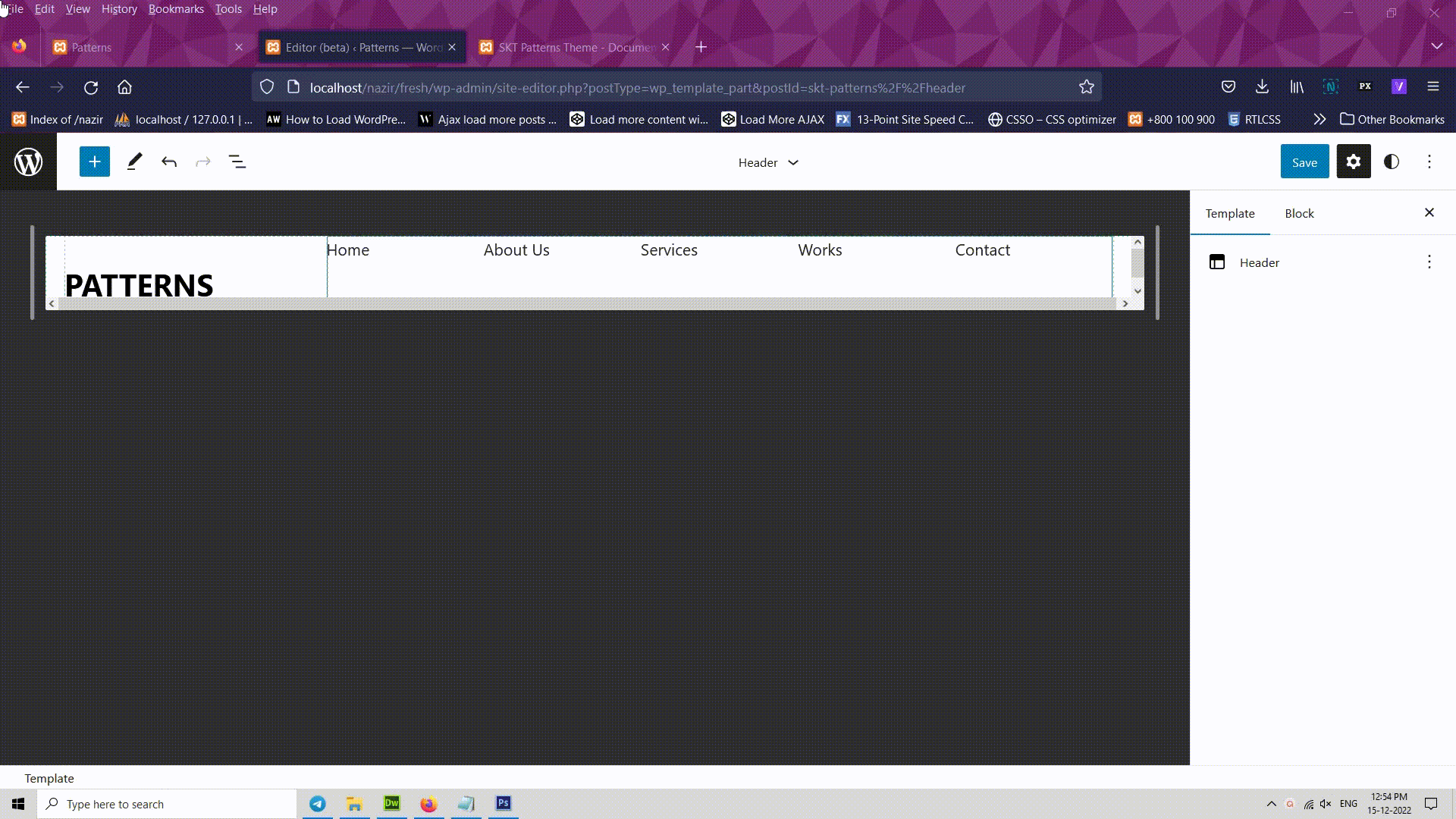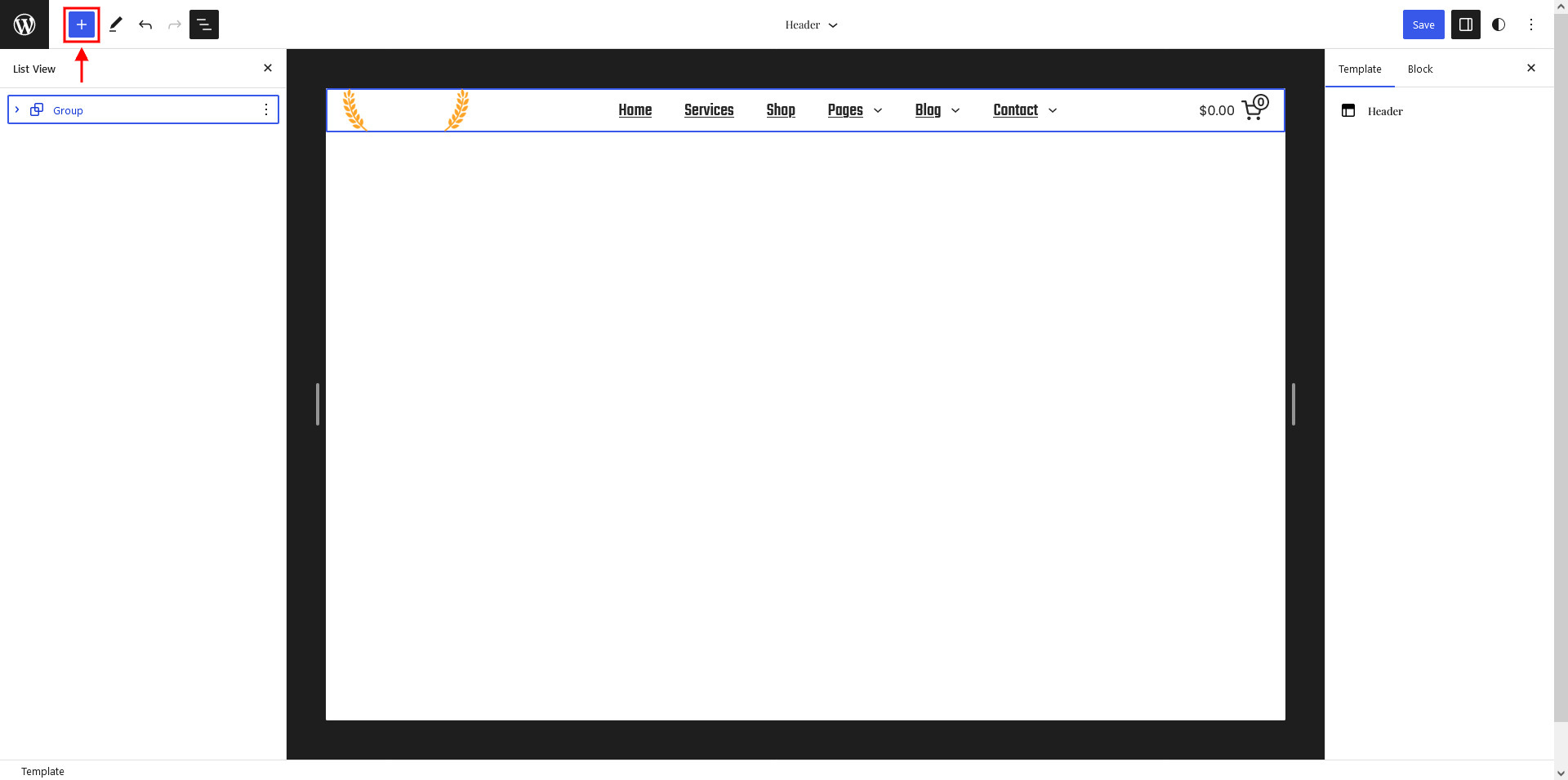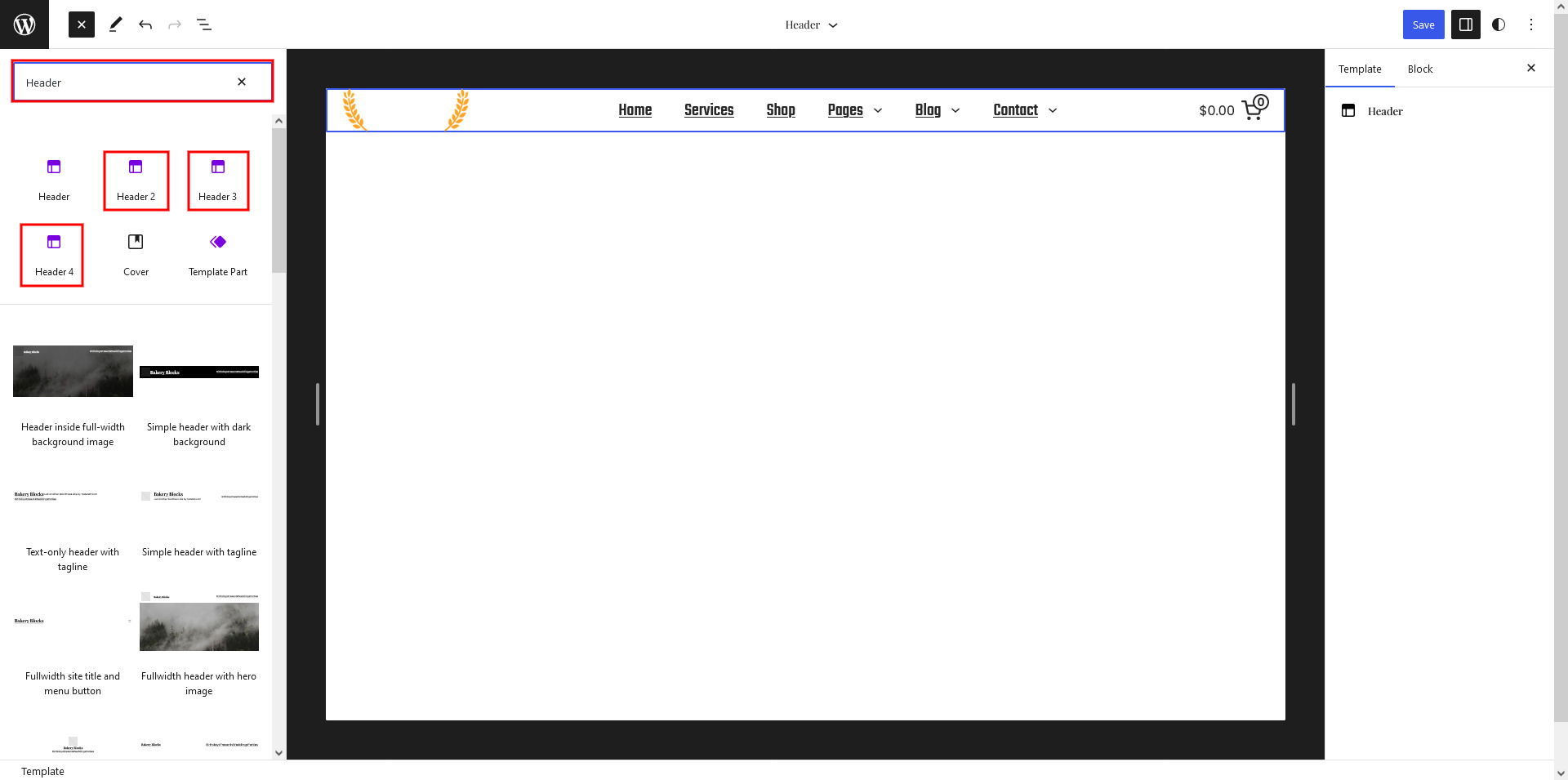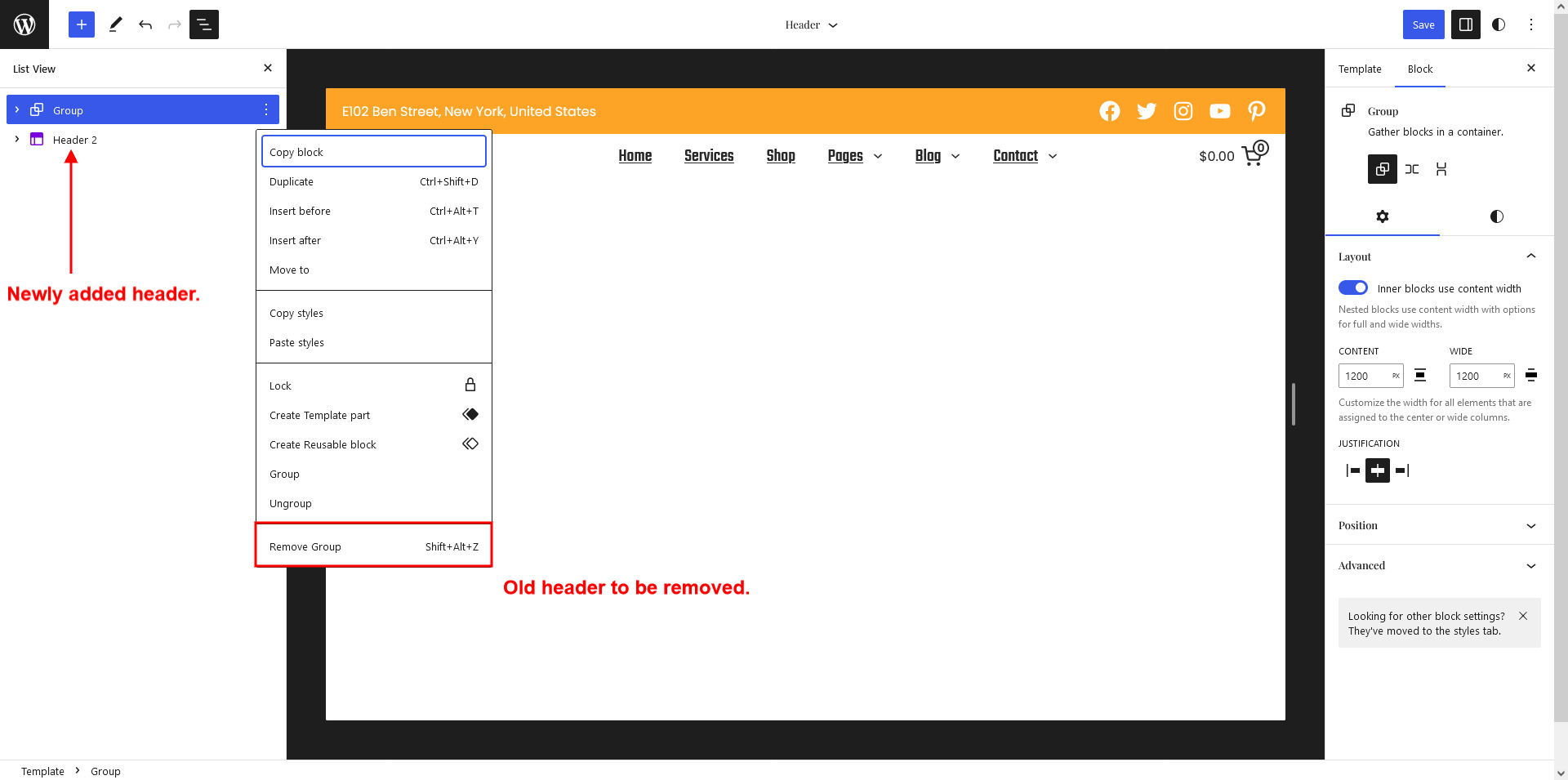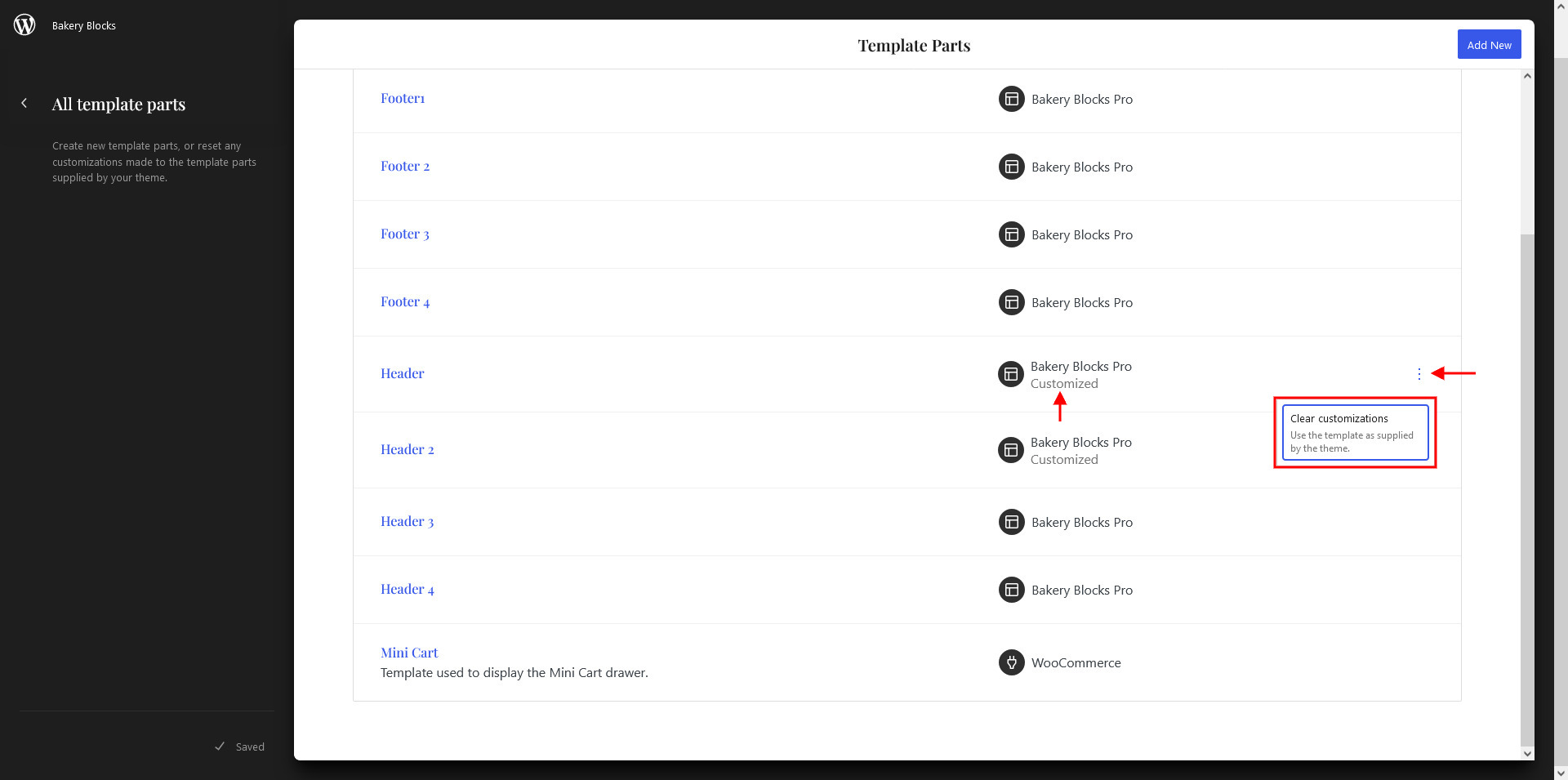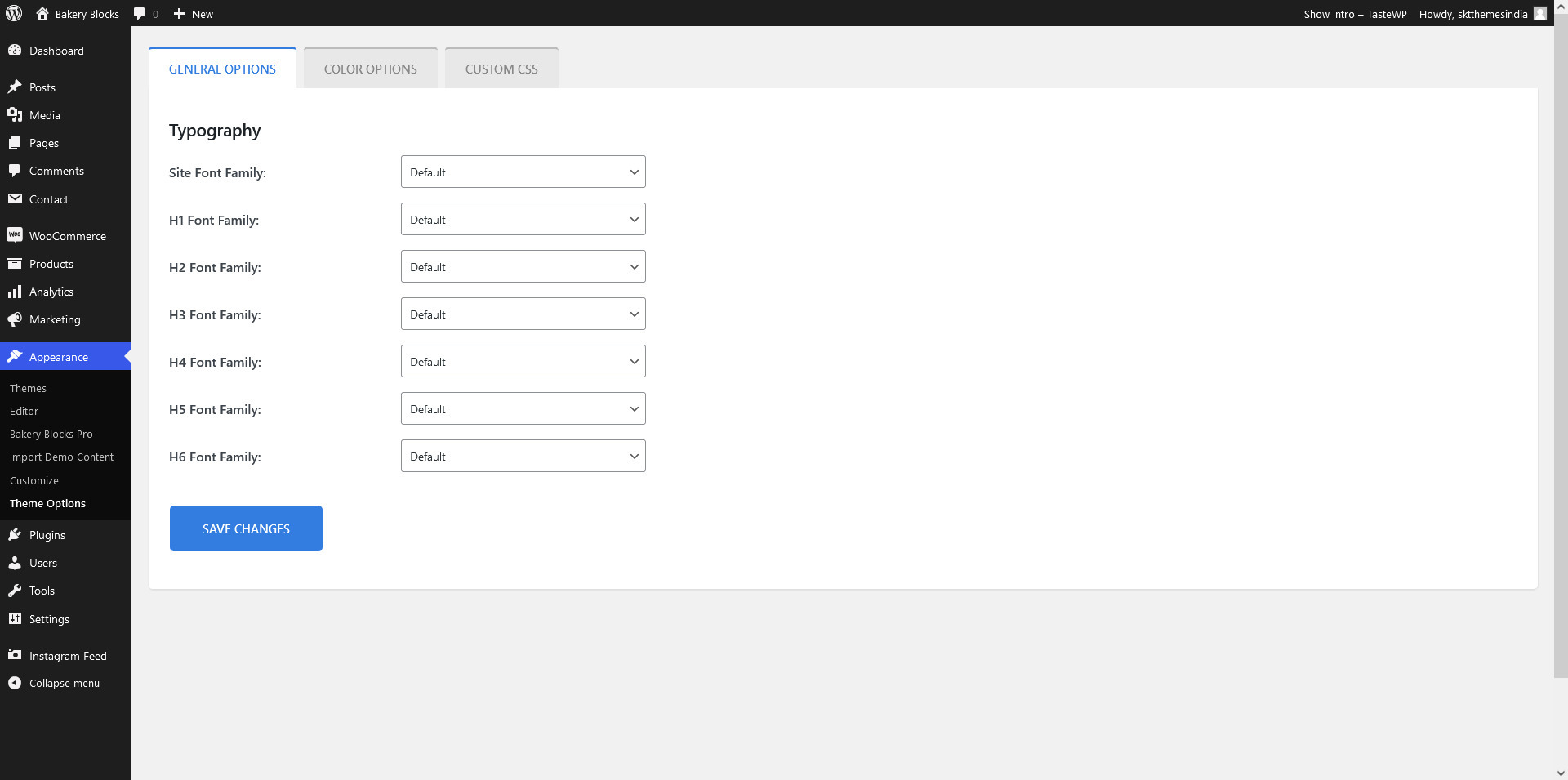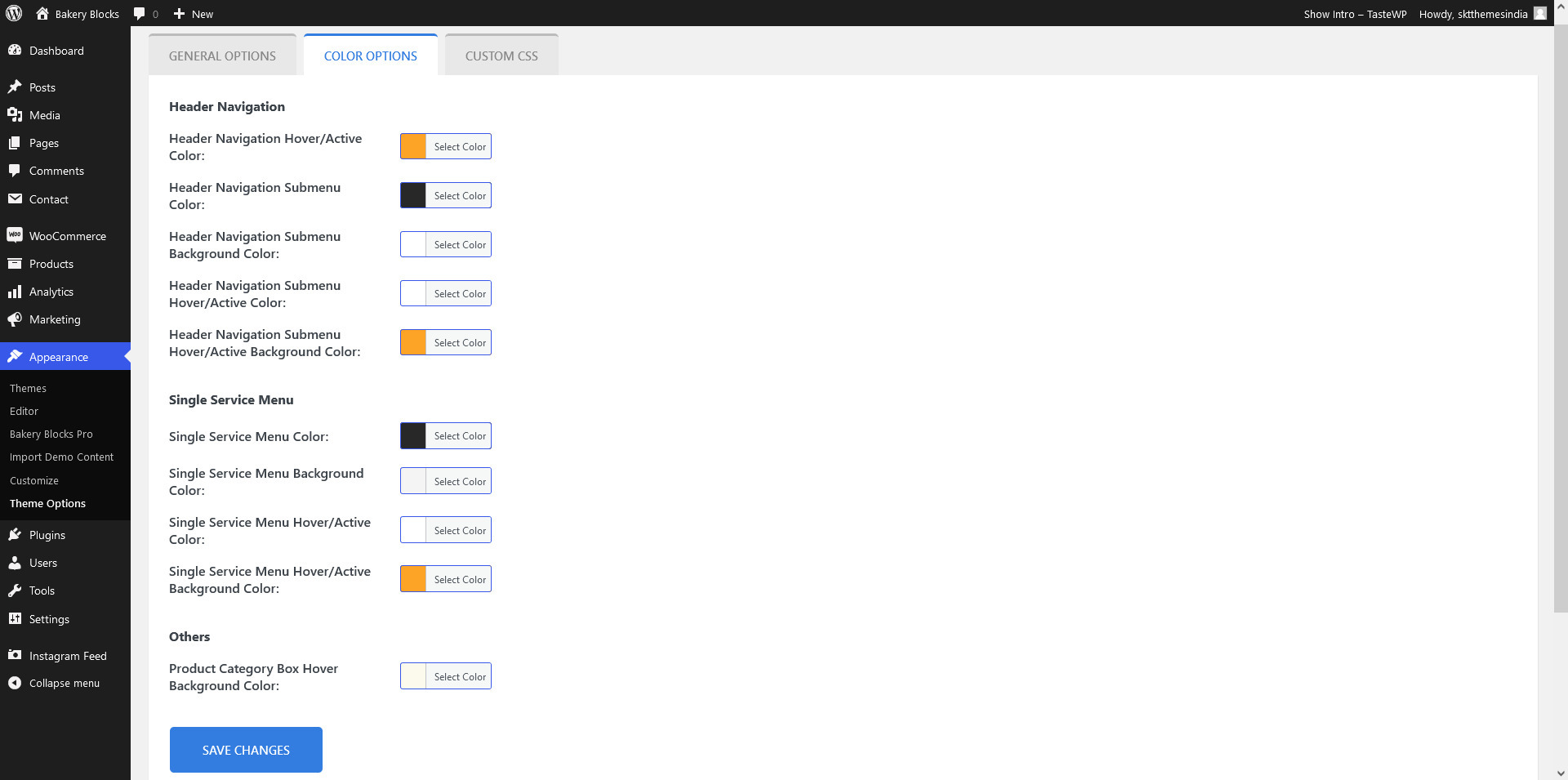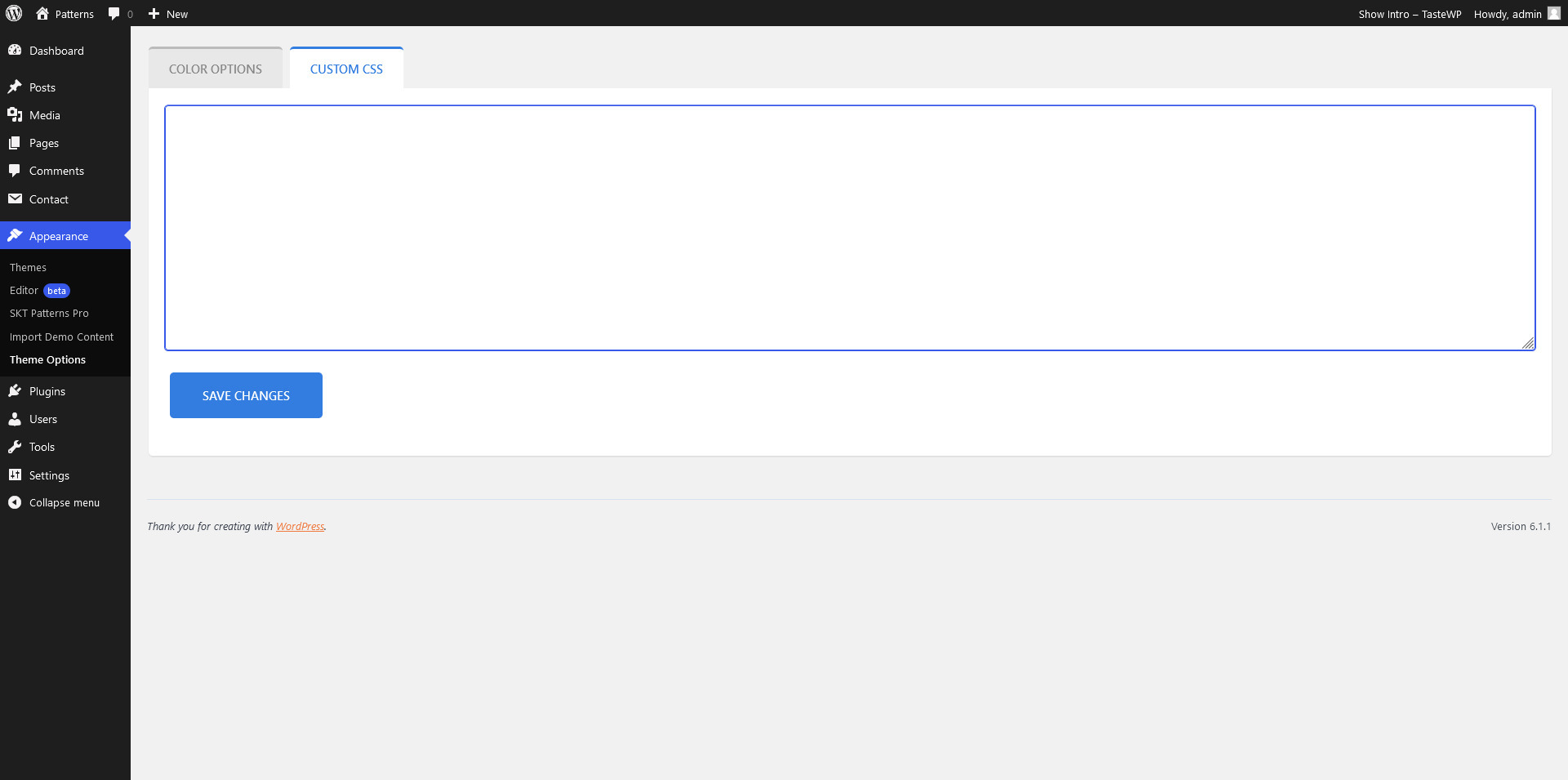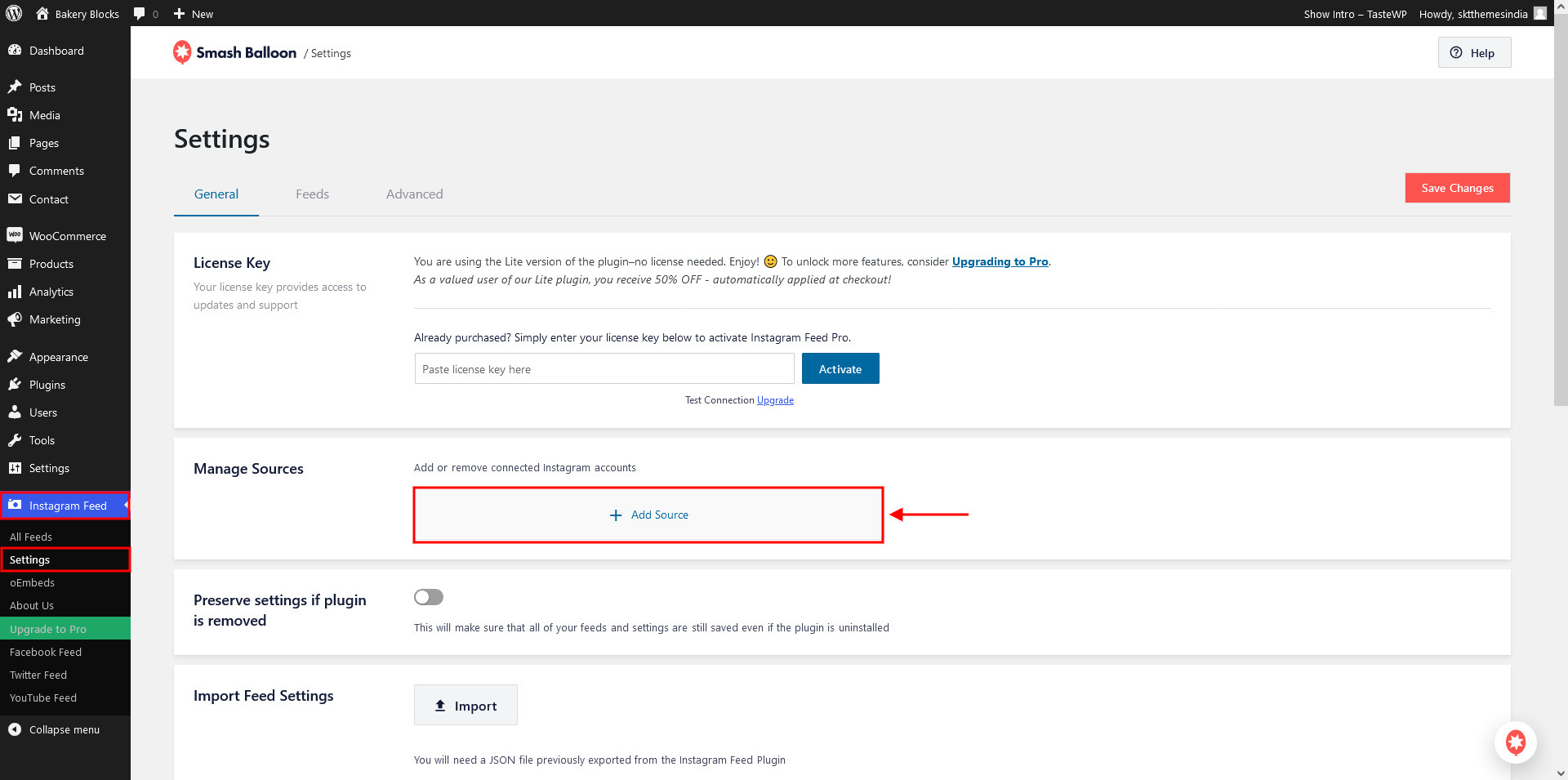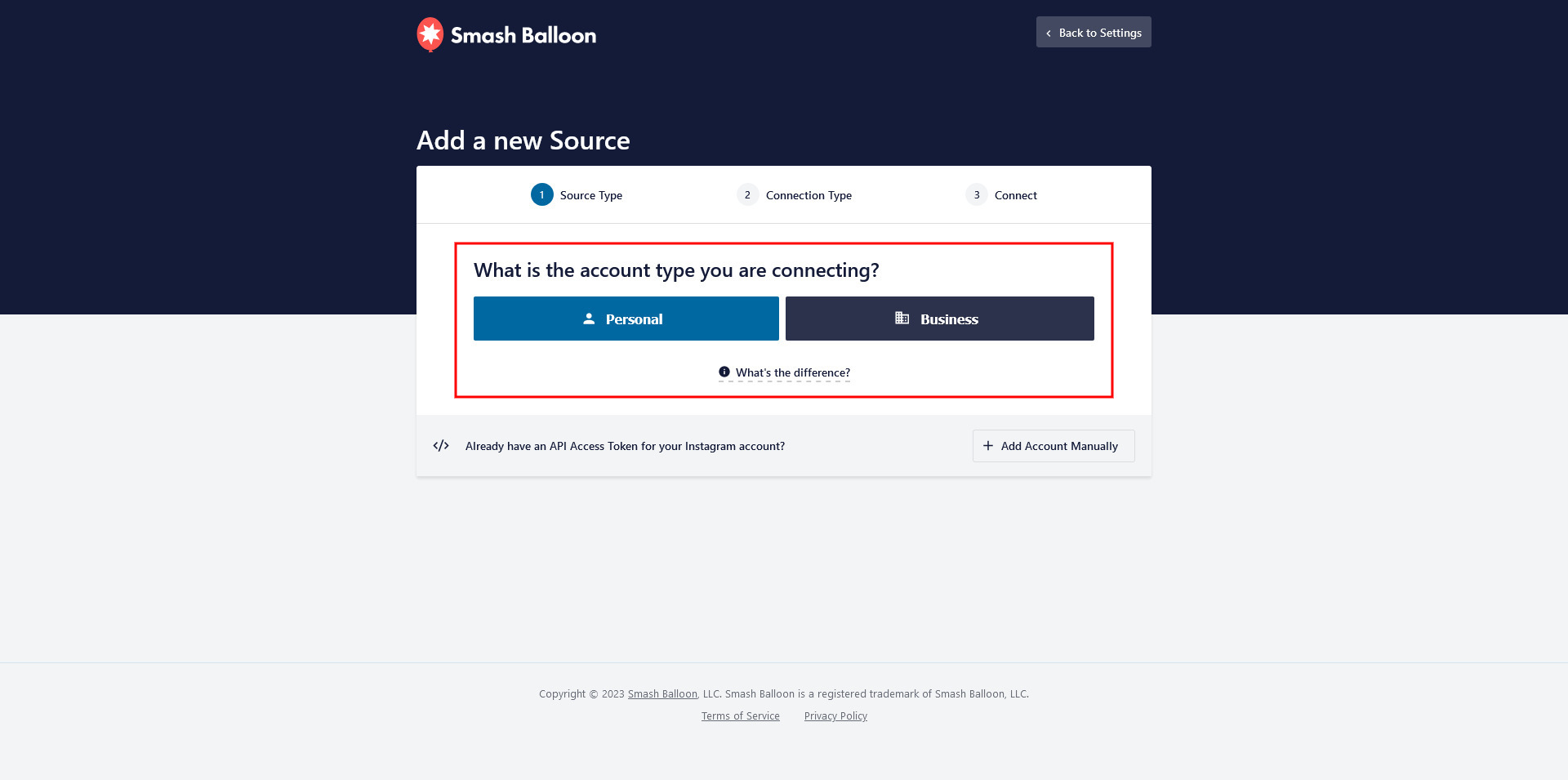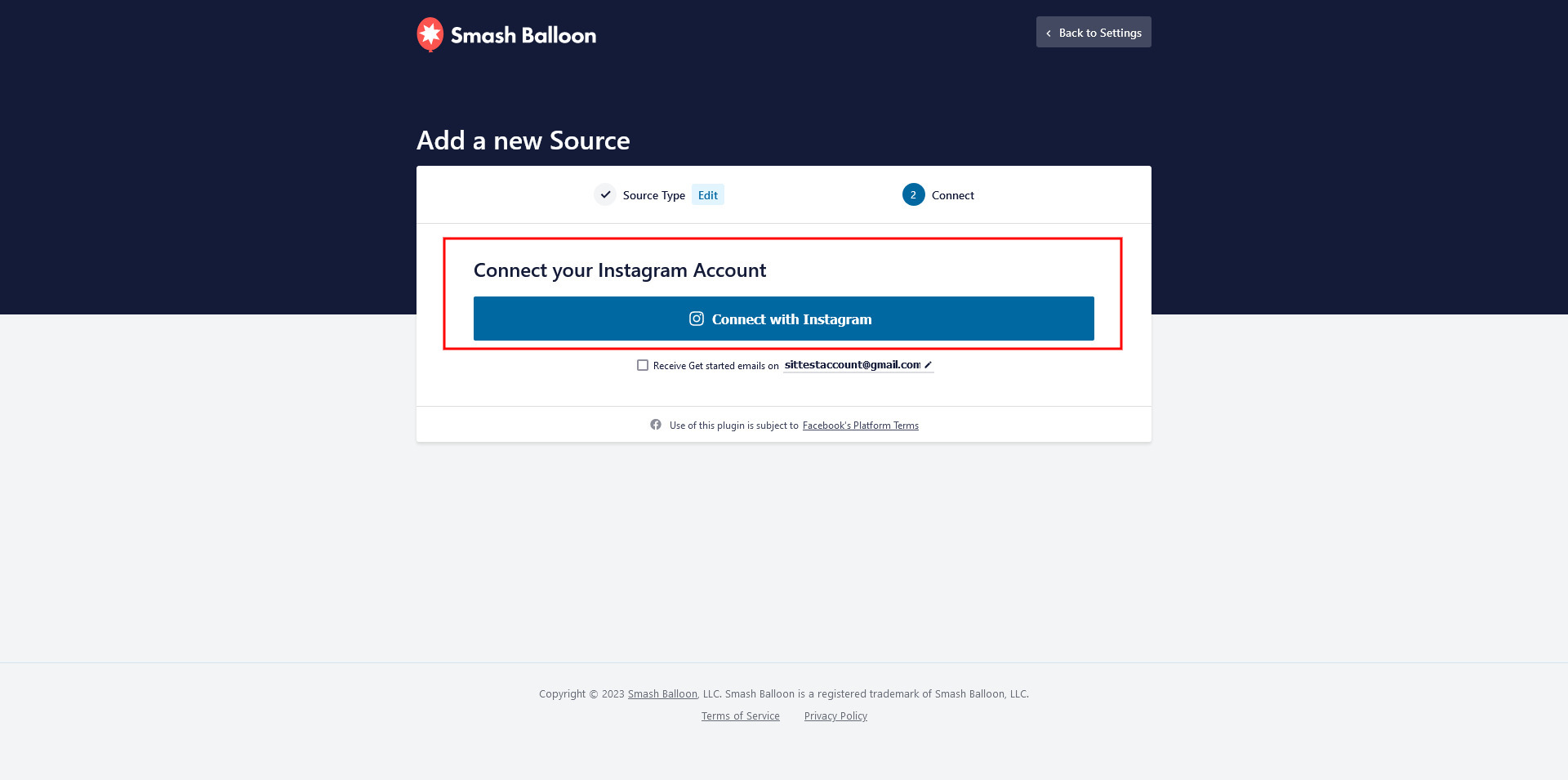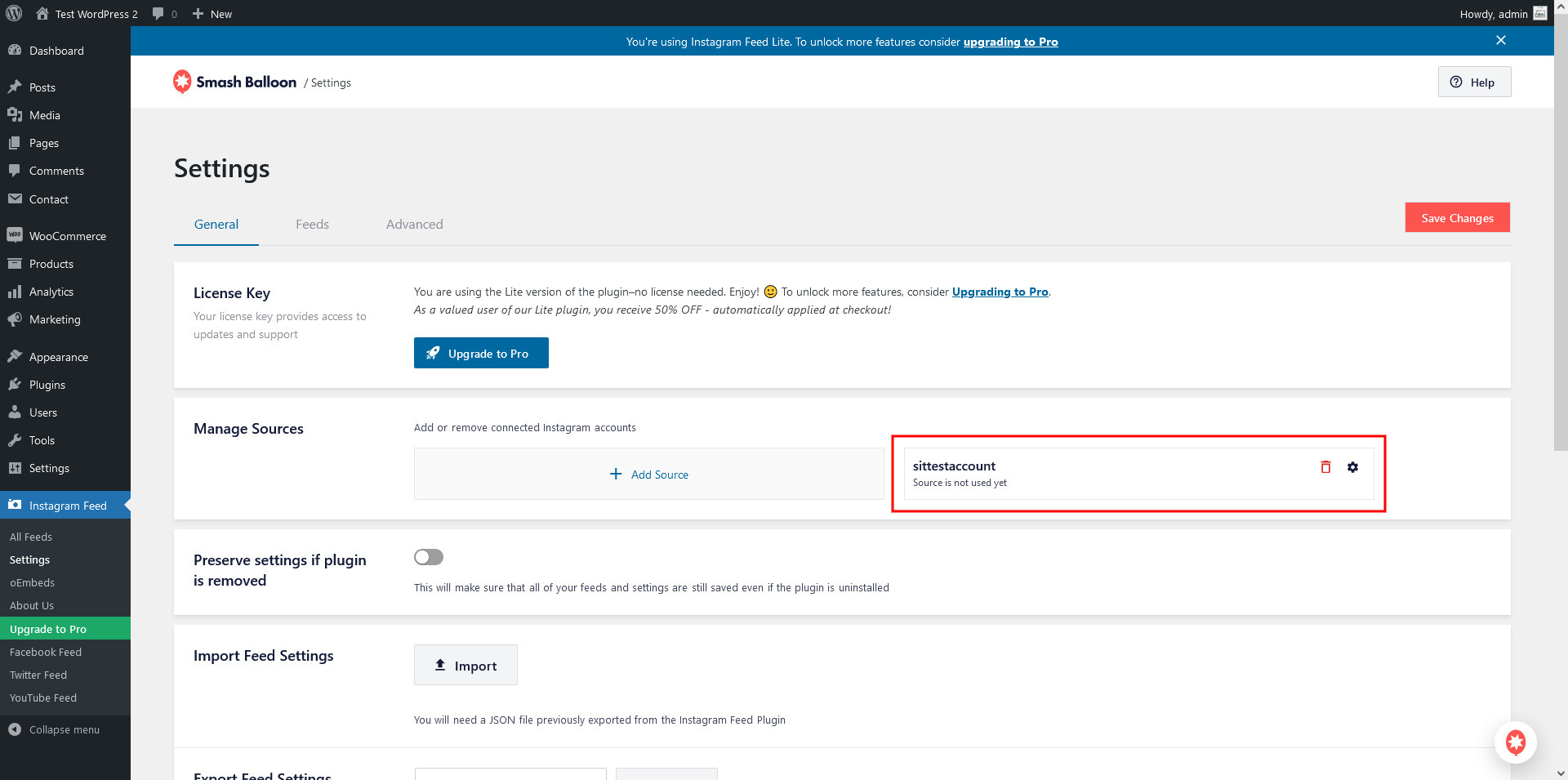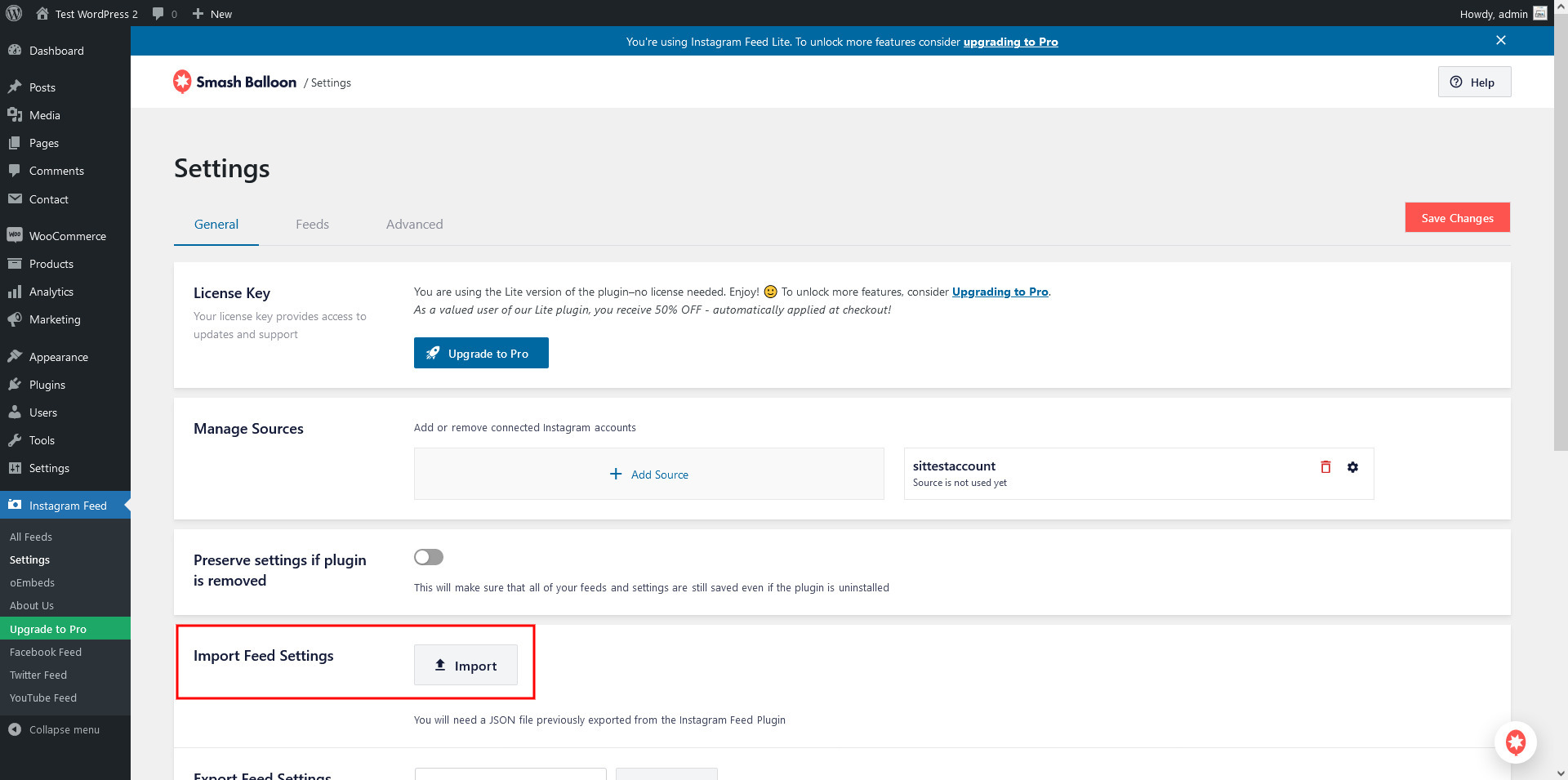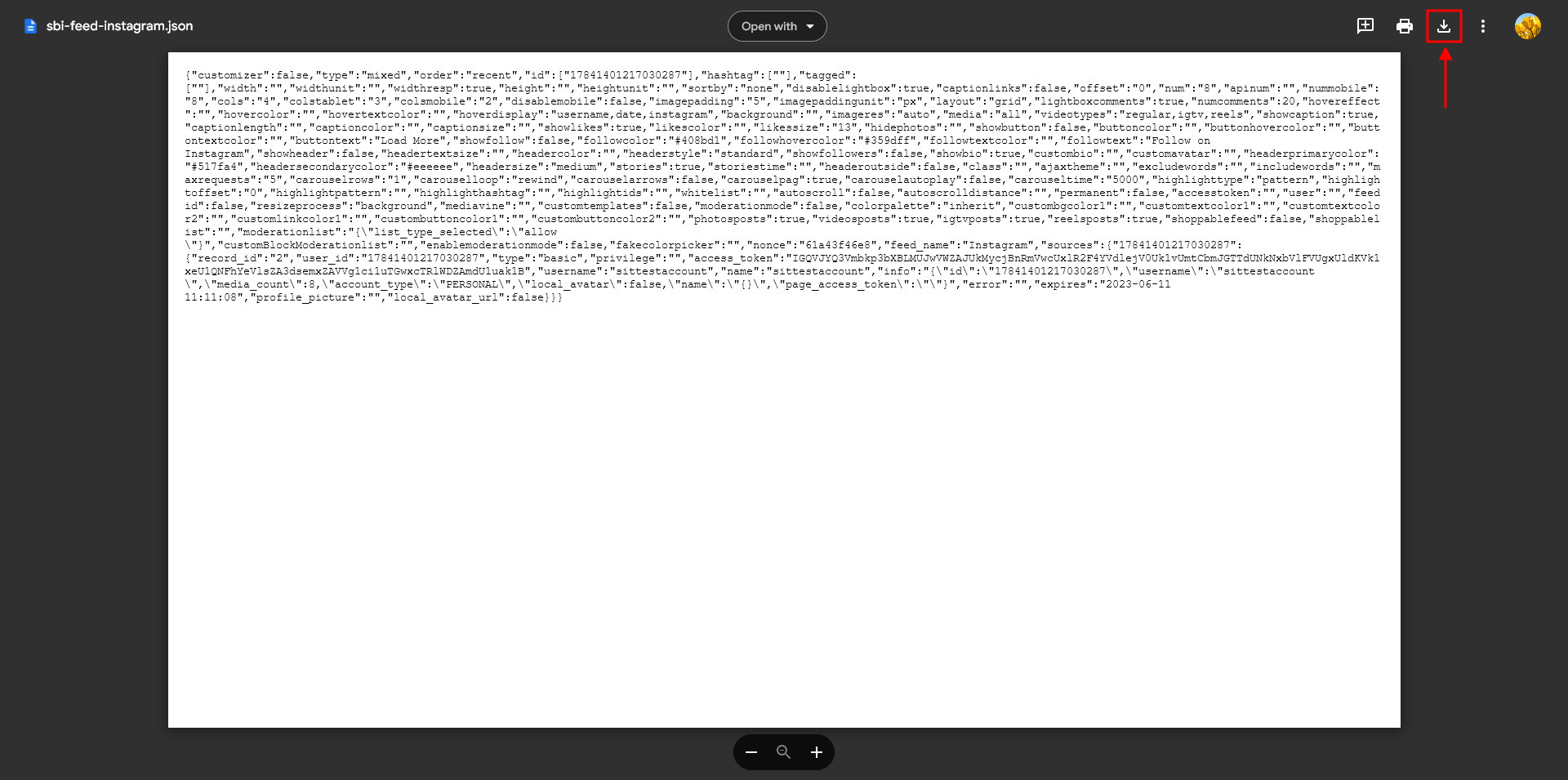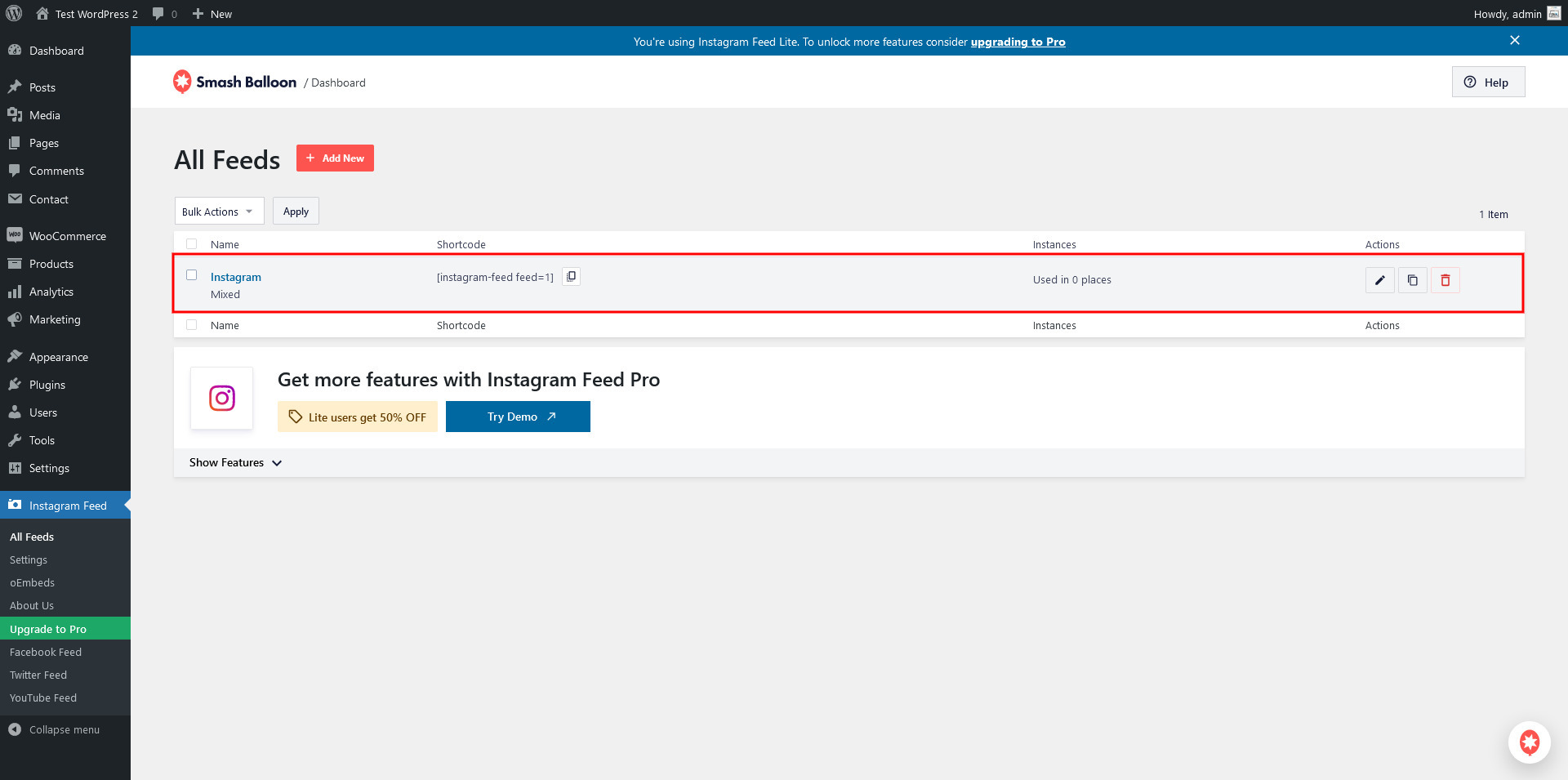Requirements for Theme
Make sure that you’re running the latest version of WordPress, PHP version 5.6 or higher and MySQL version 5.6 or higher.
Recommended PHP configuration limitsOne of the issues you may run into is importing demo data fails. The first solution is to increase PHP limits. You can do this by yourself or contact your server provider to ask for the help to increase following PHP limits in php.ini
- max_execution_time 300
- memory_limit 512M
- post_max_size 100M
- upload_max_filesize 64M
- upload_max_size = 64M
- max_input_time = 1000