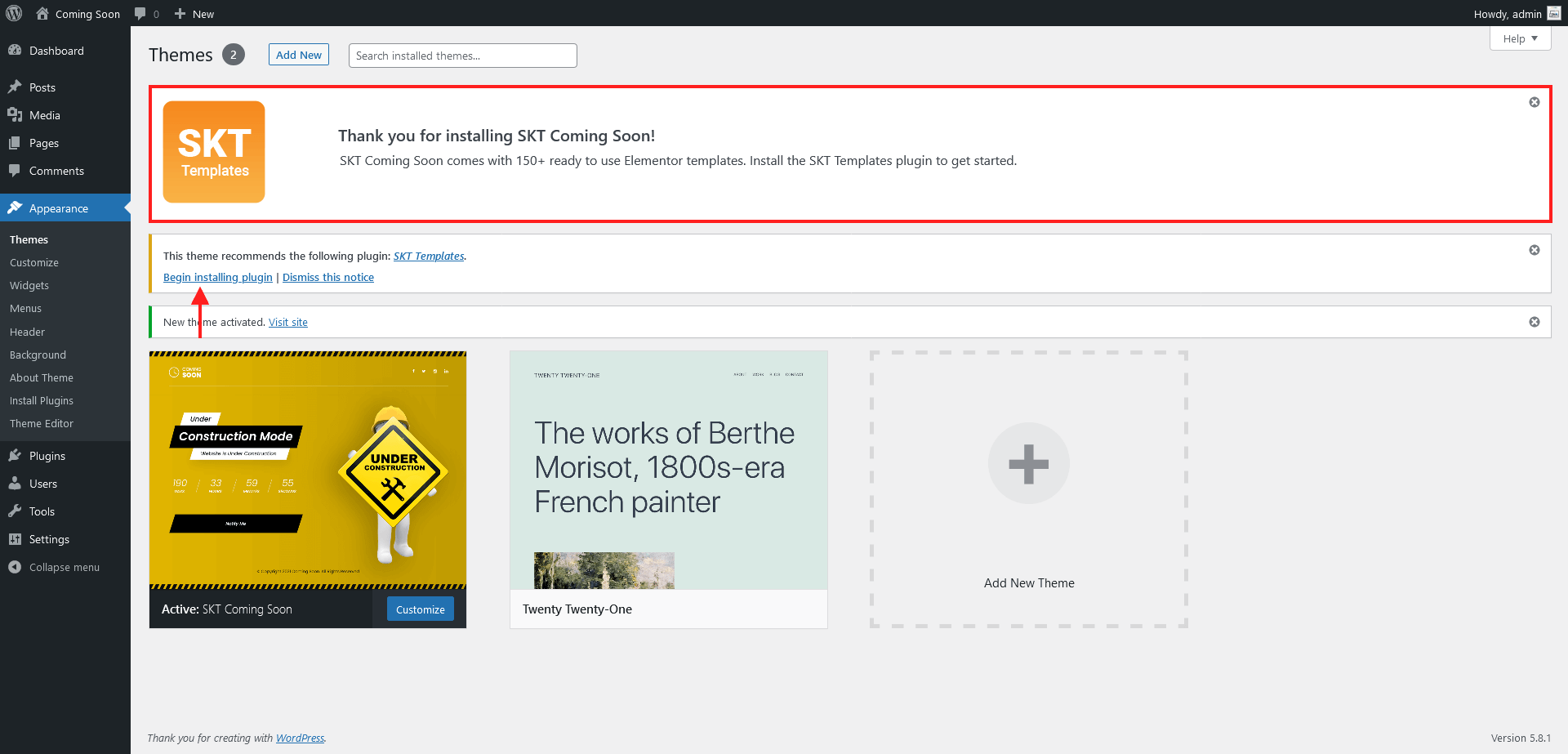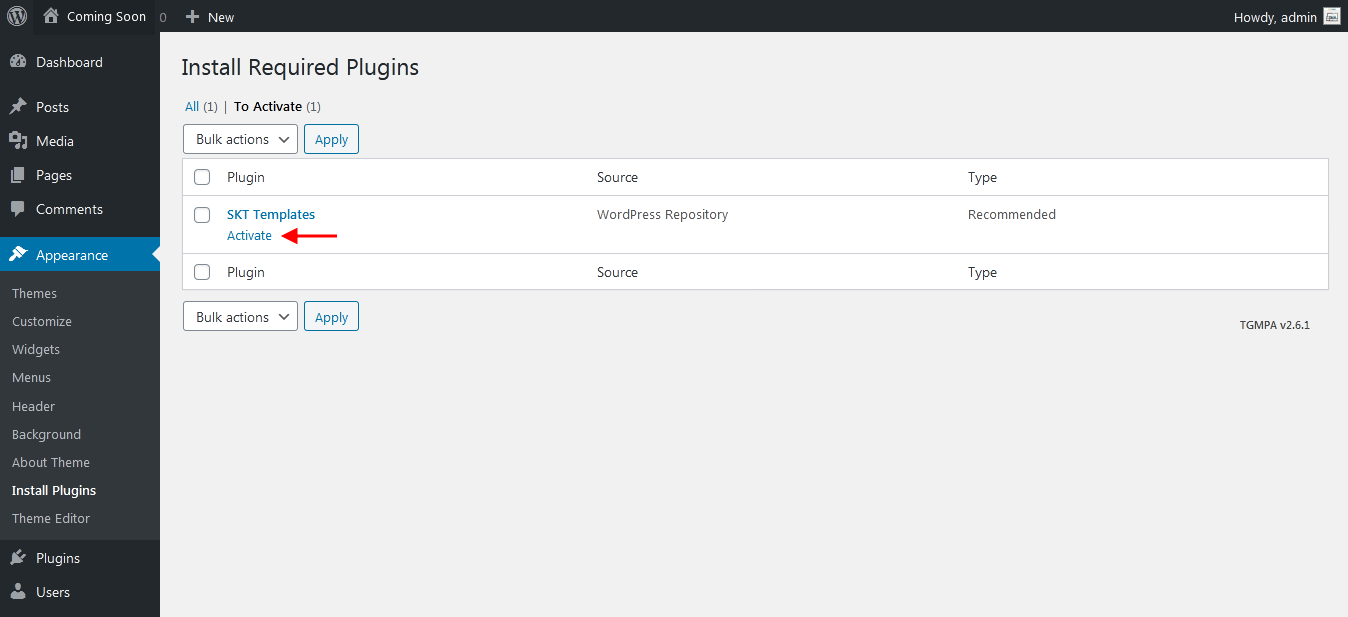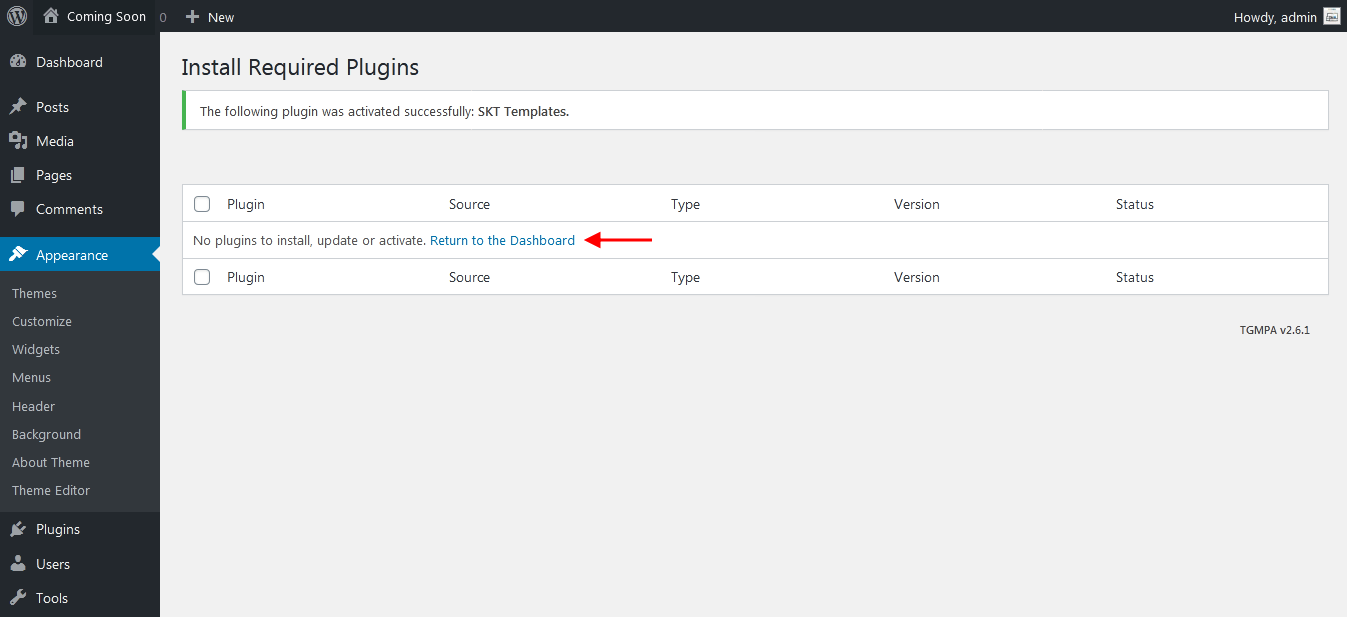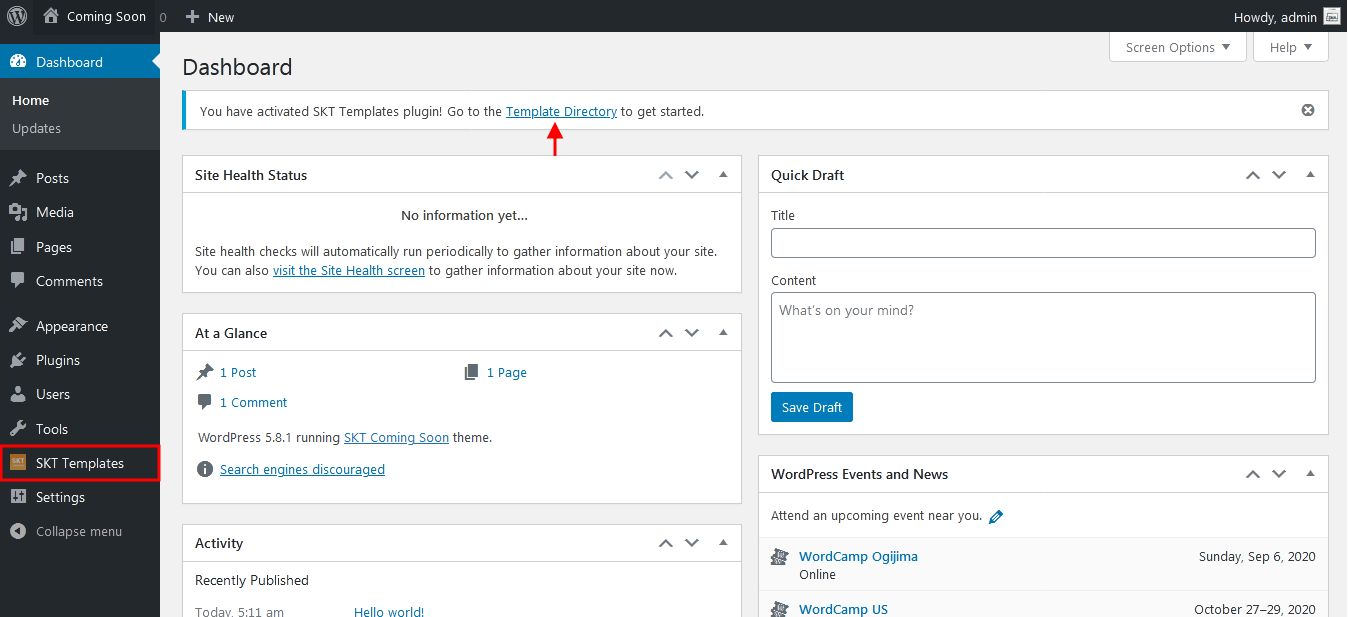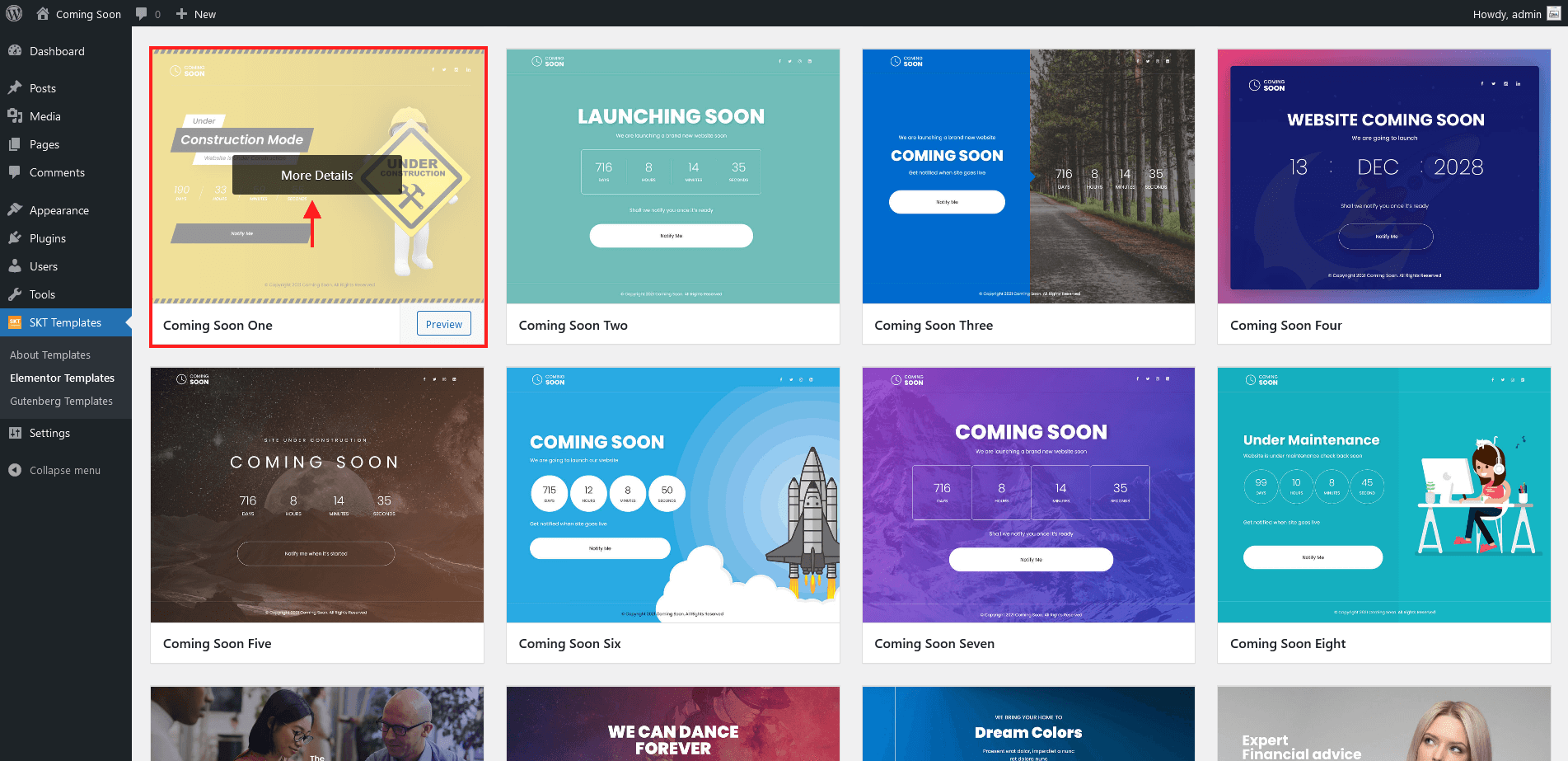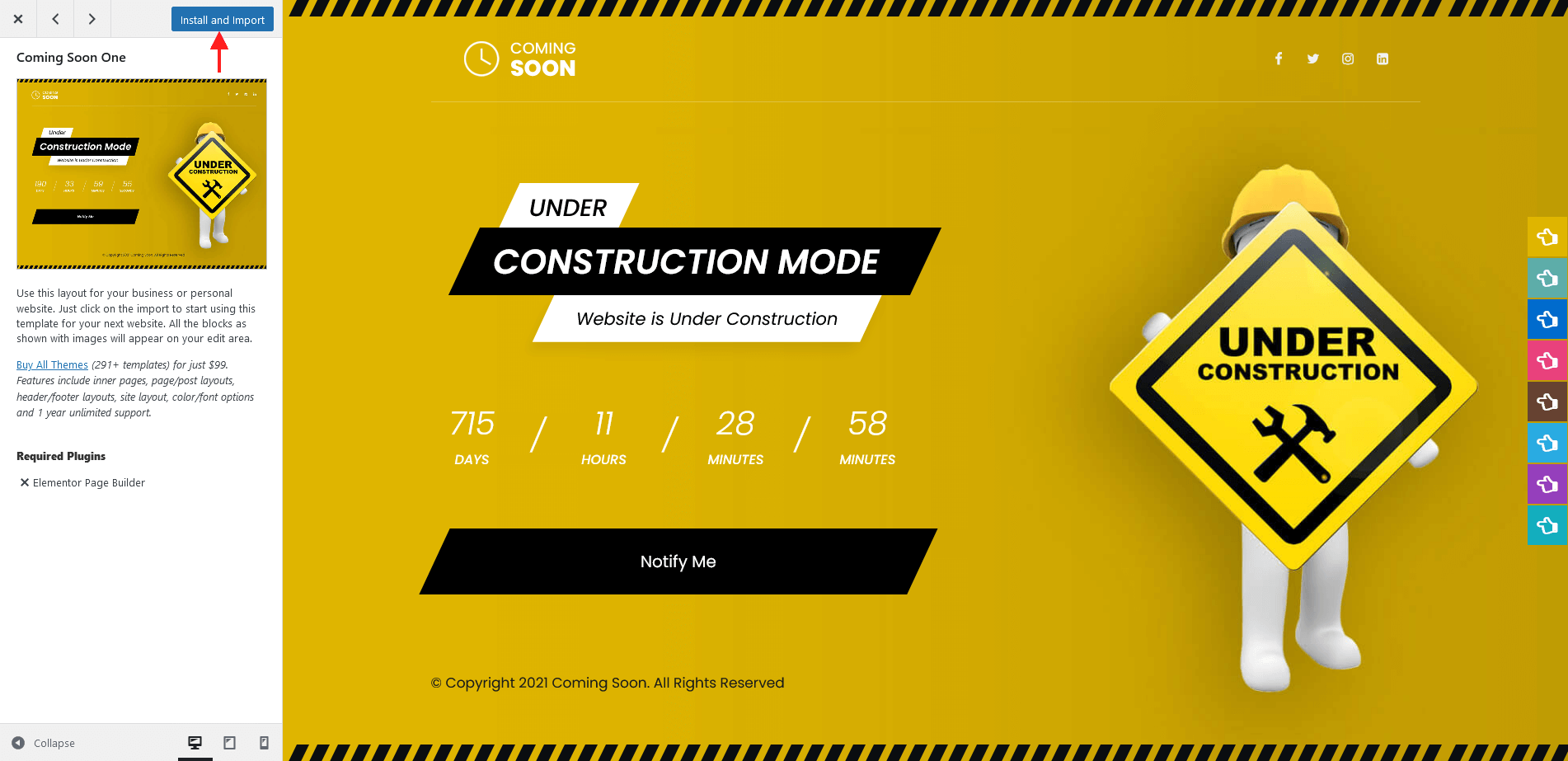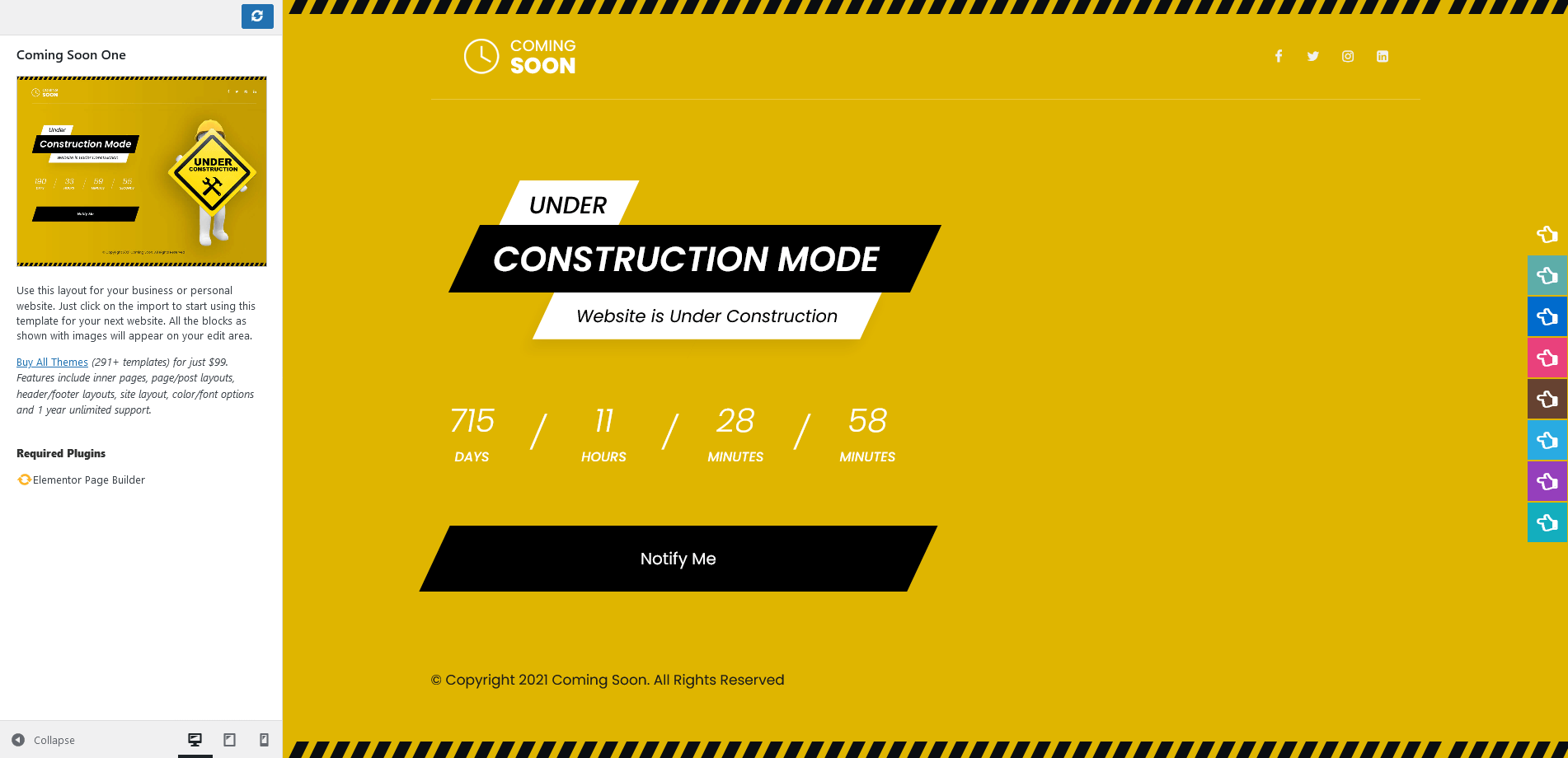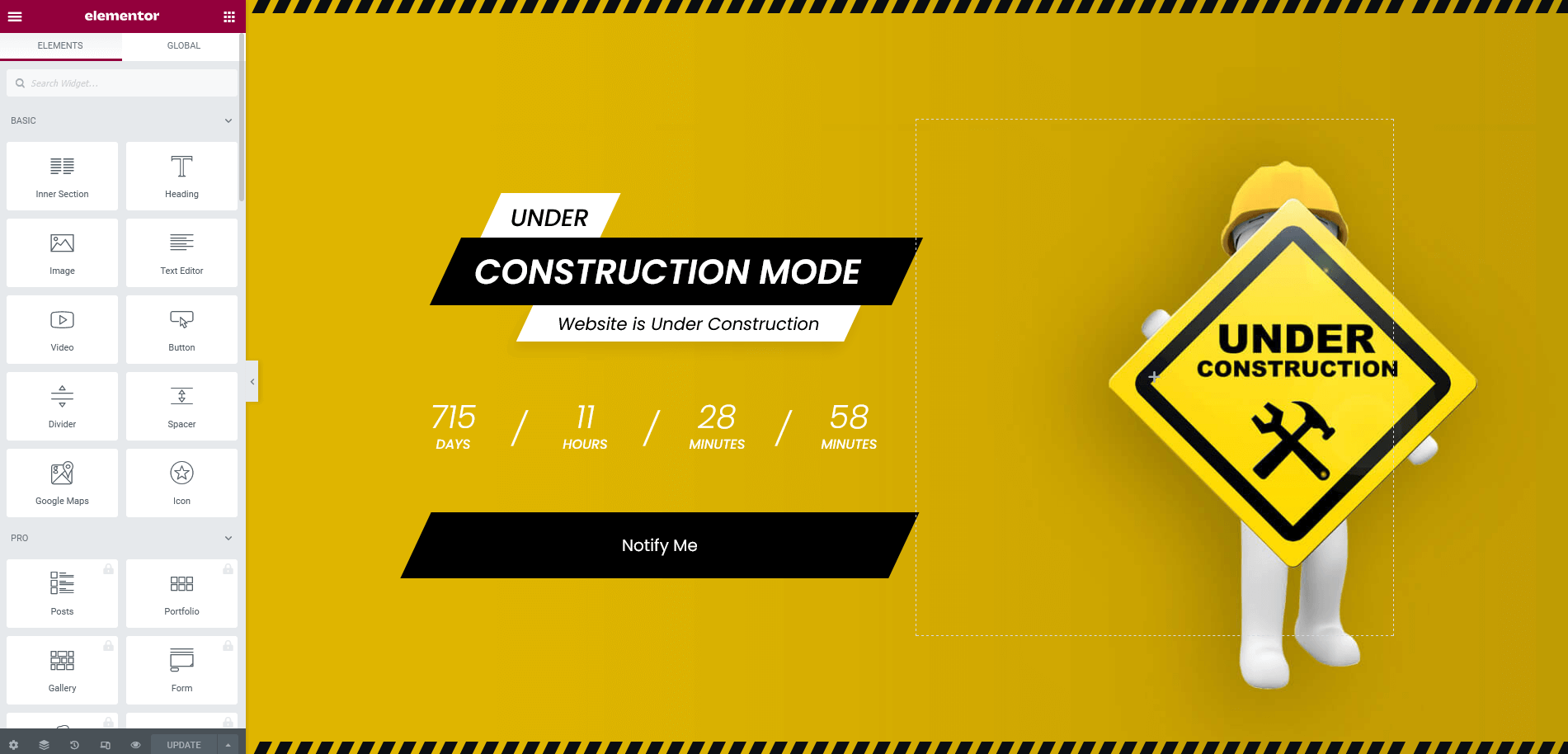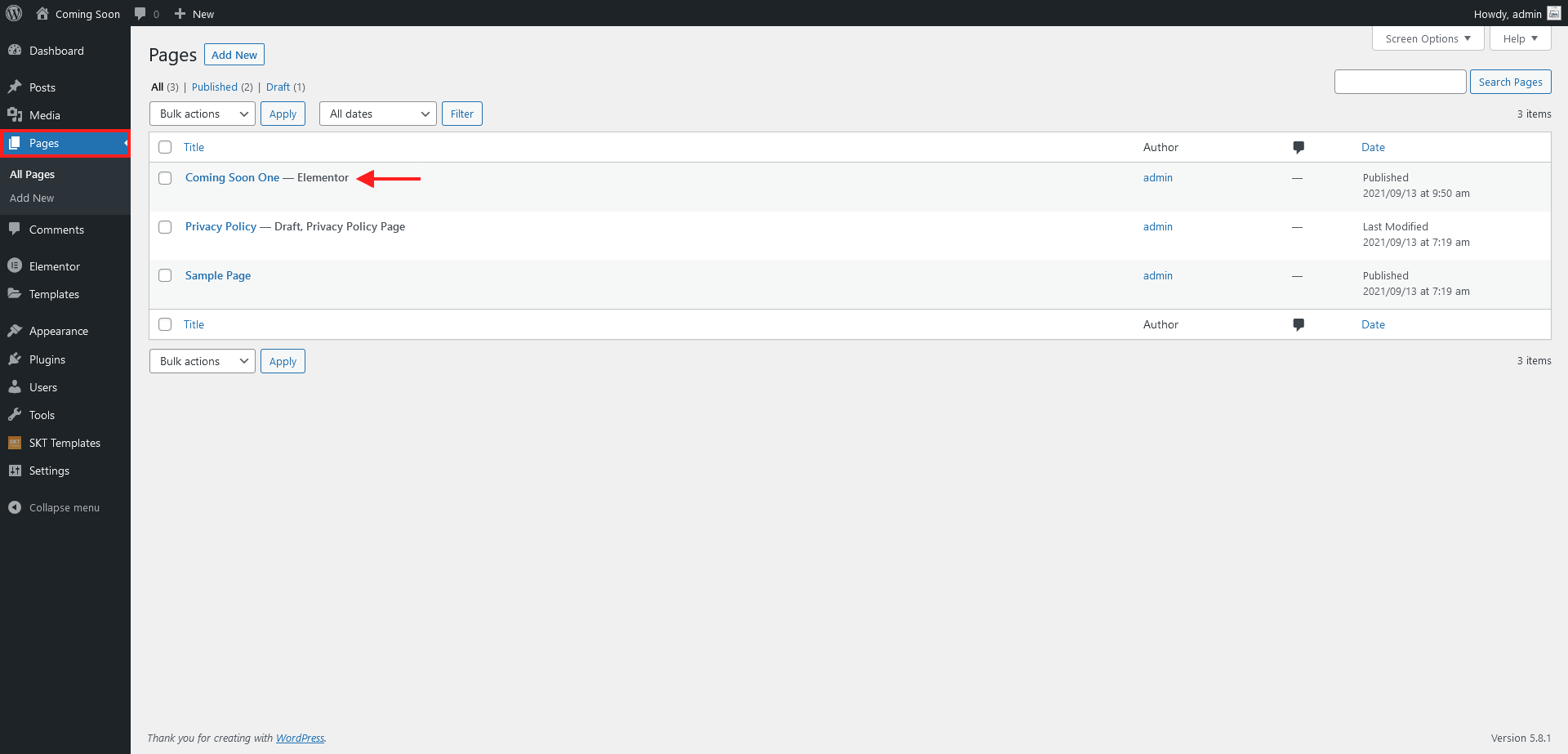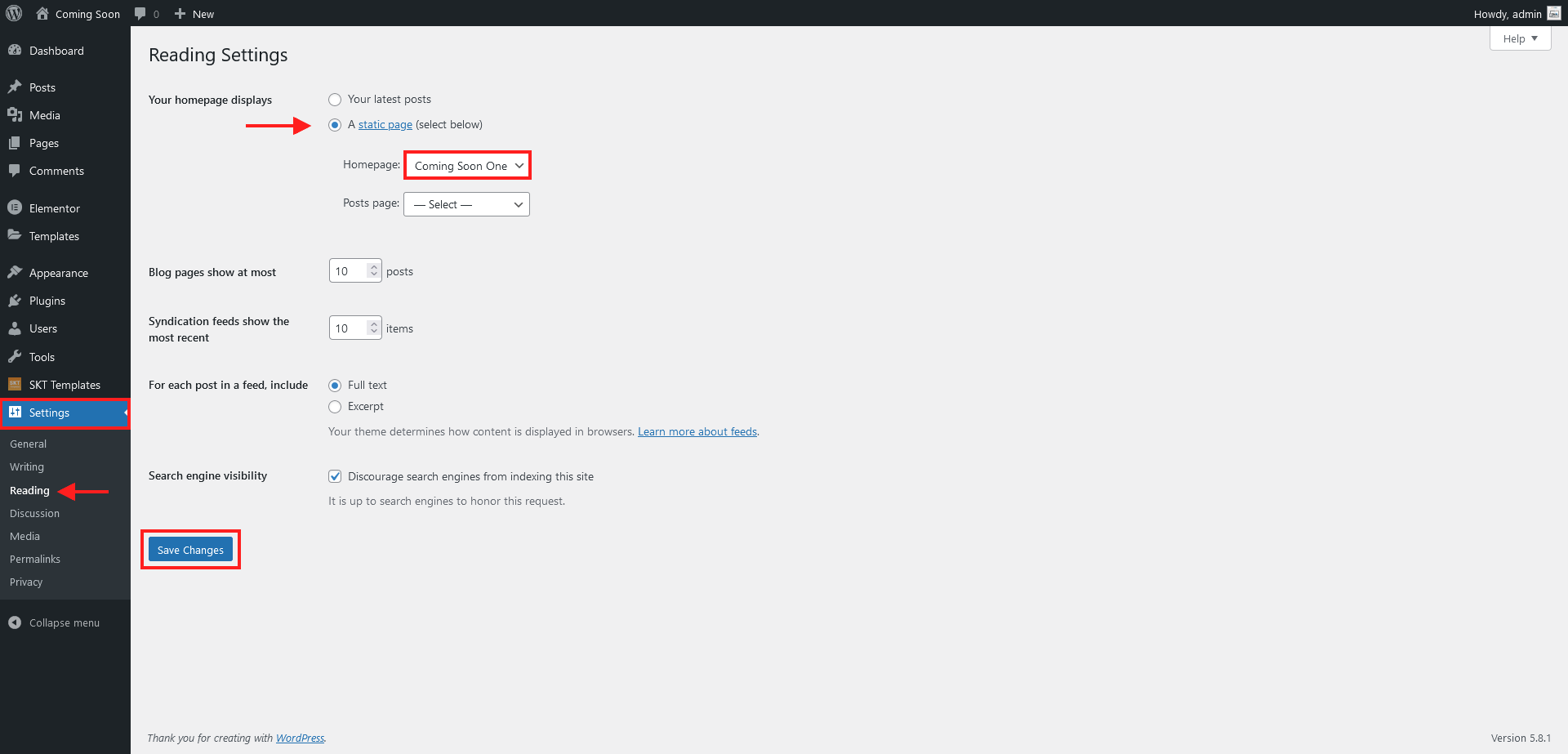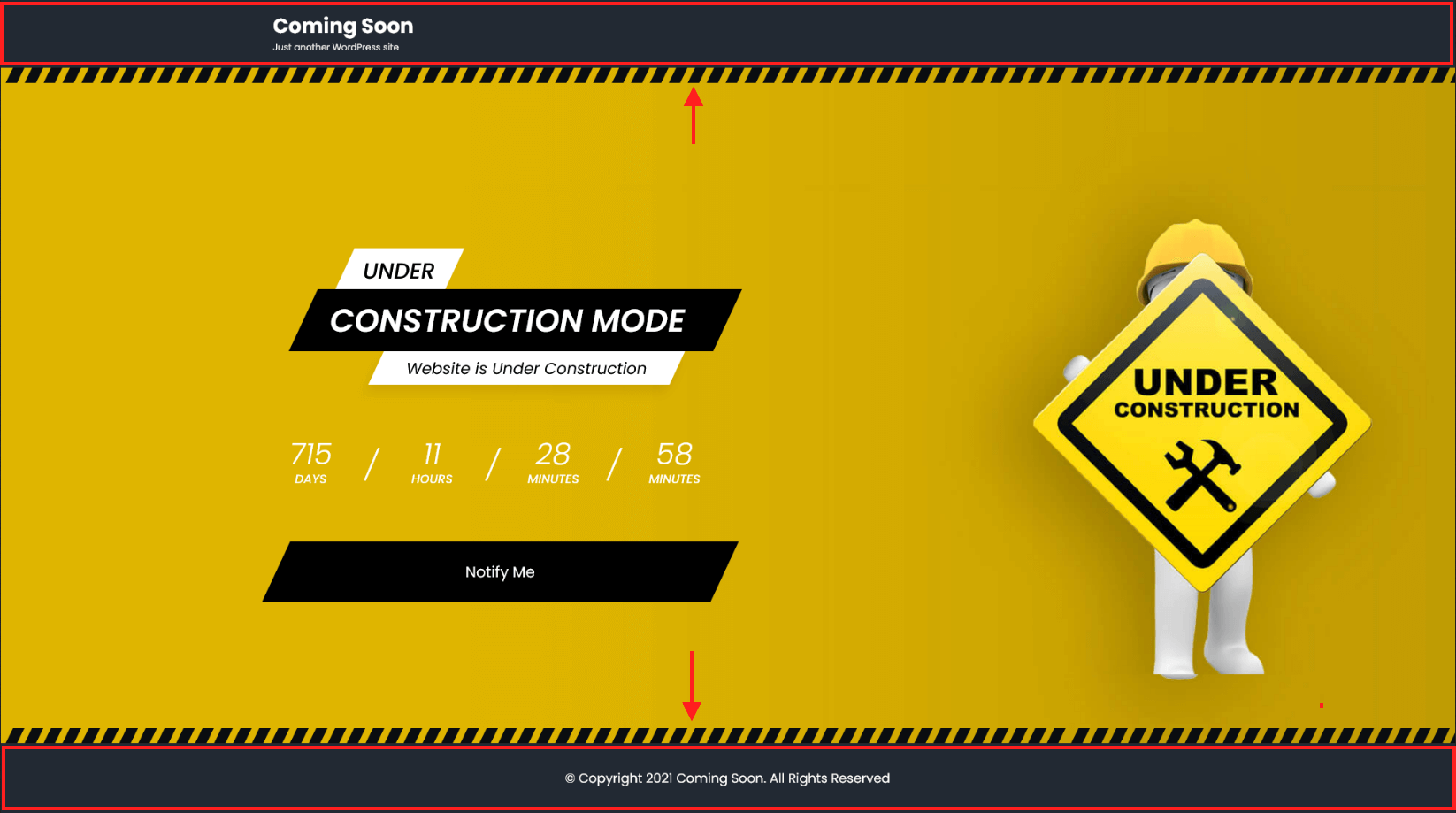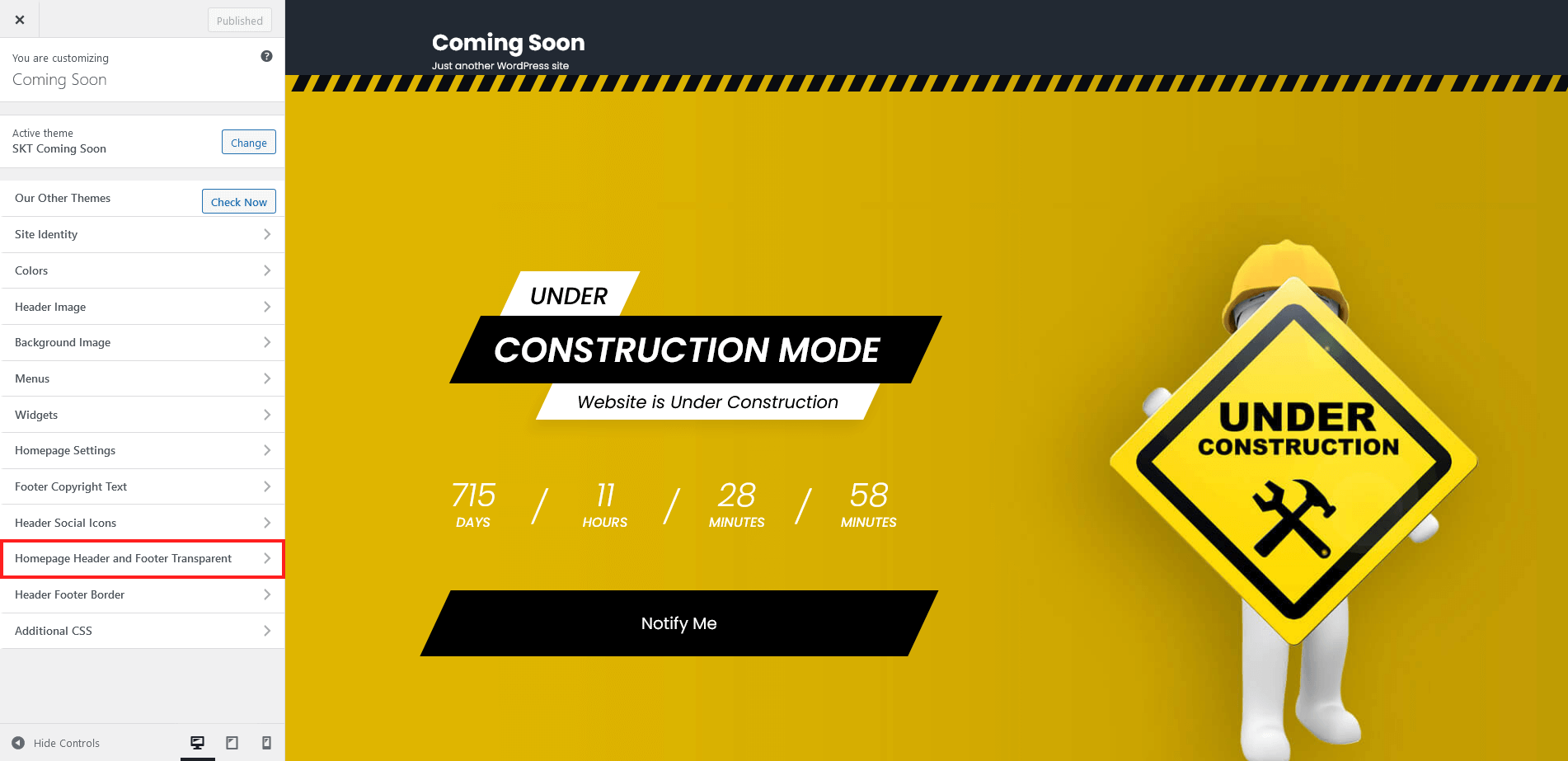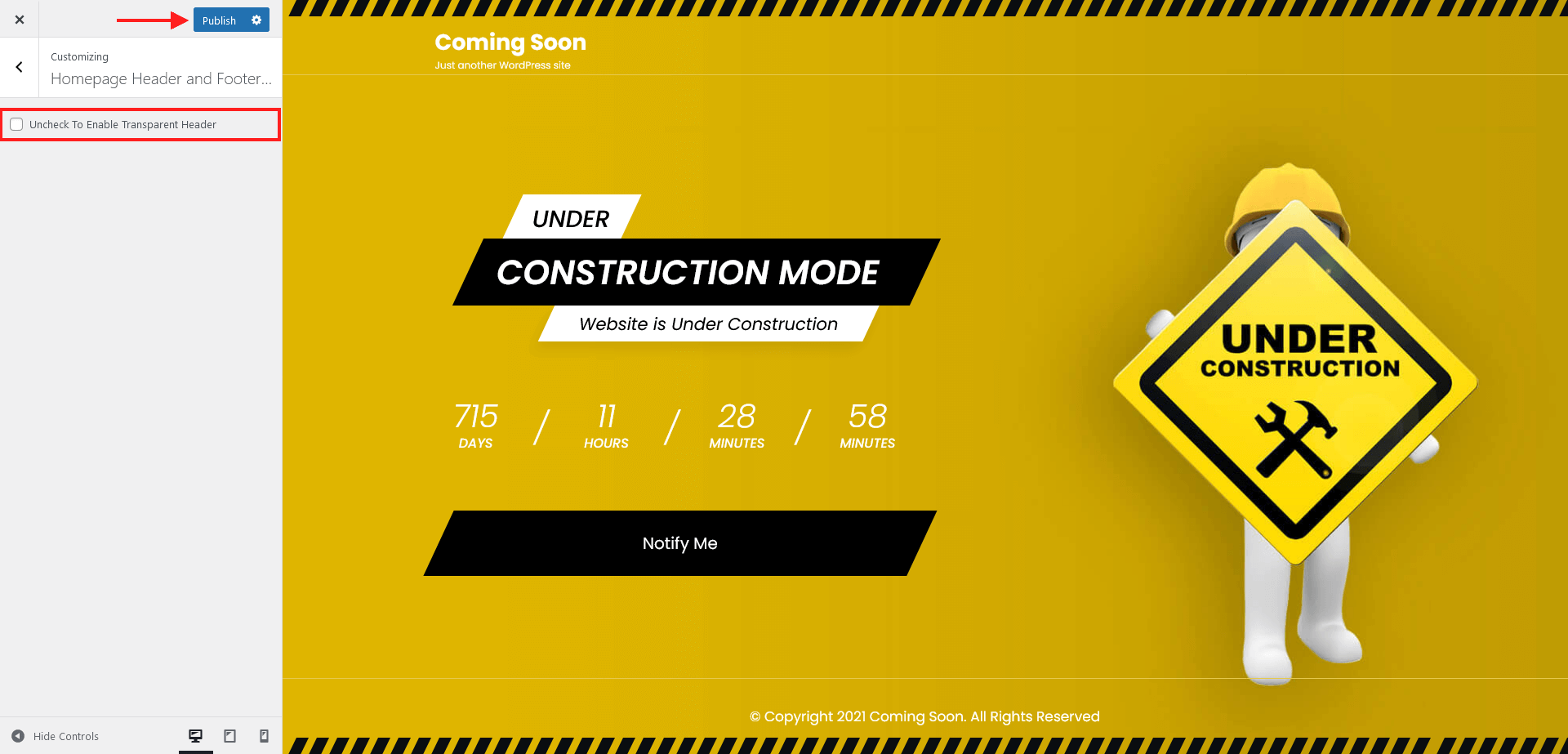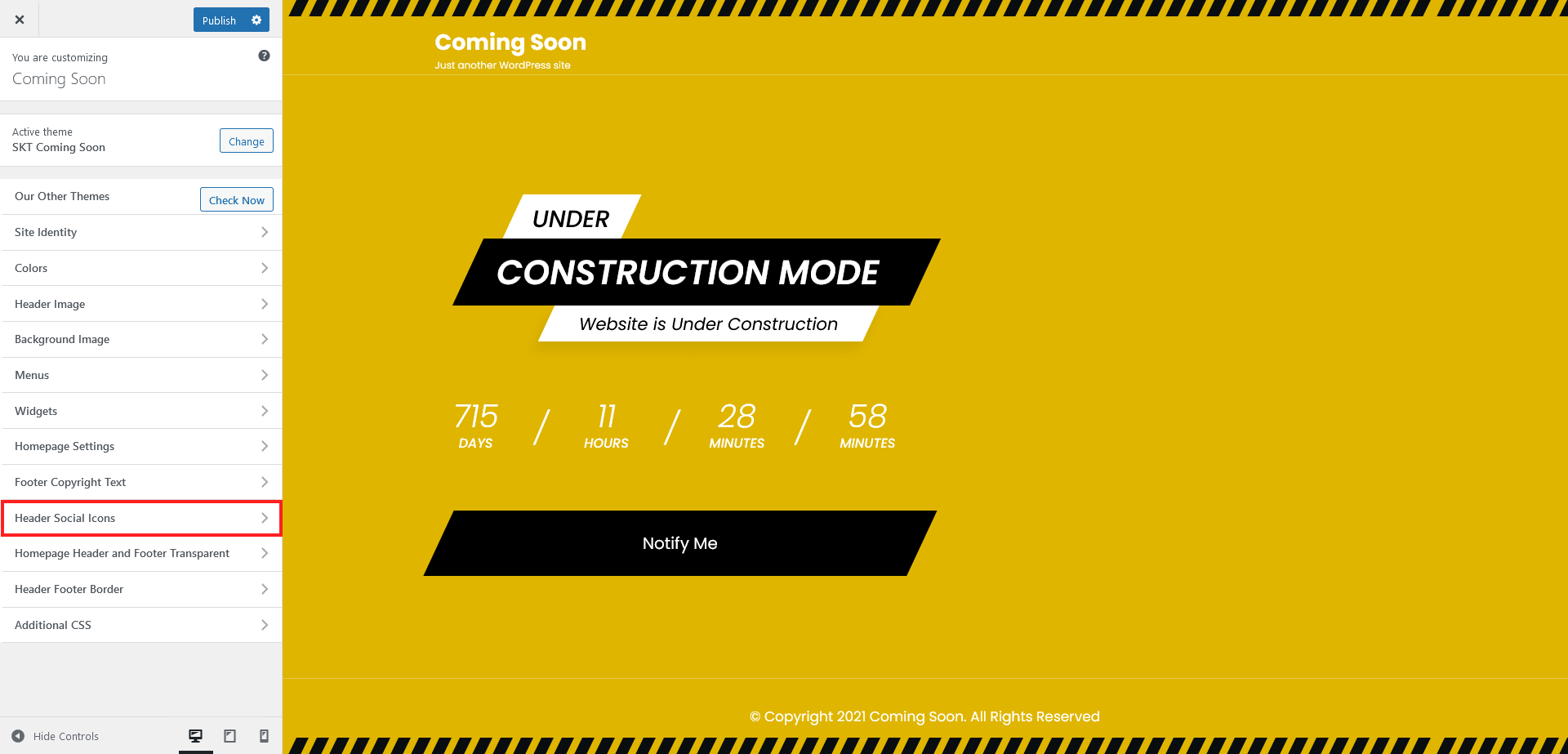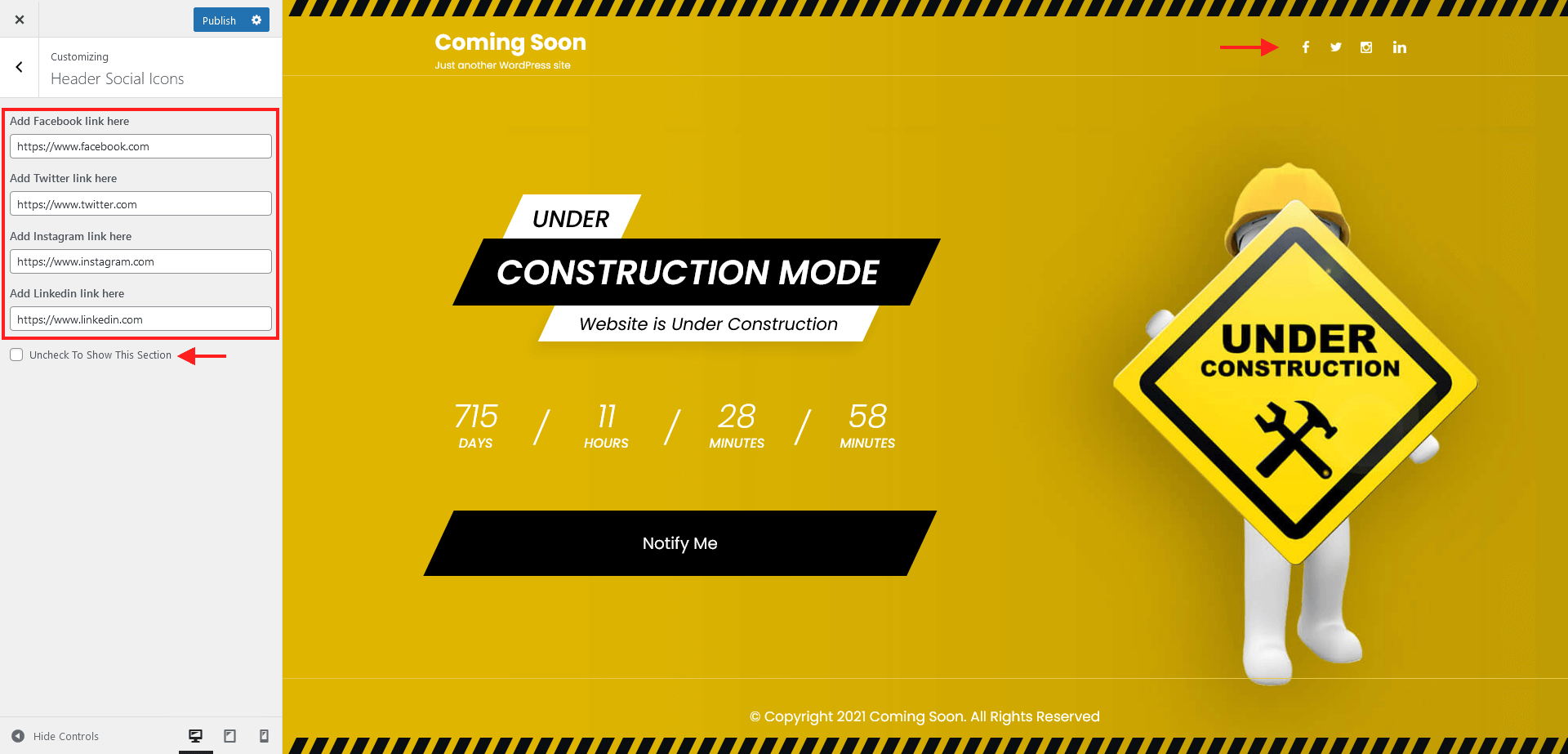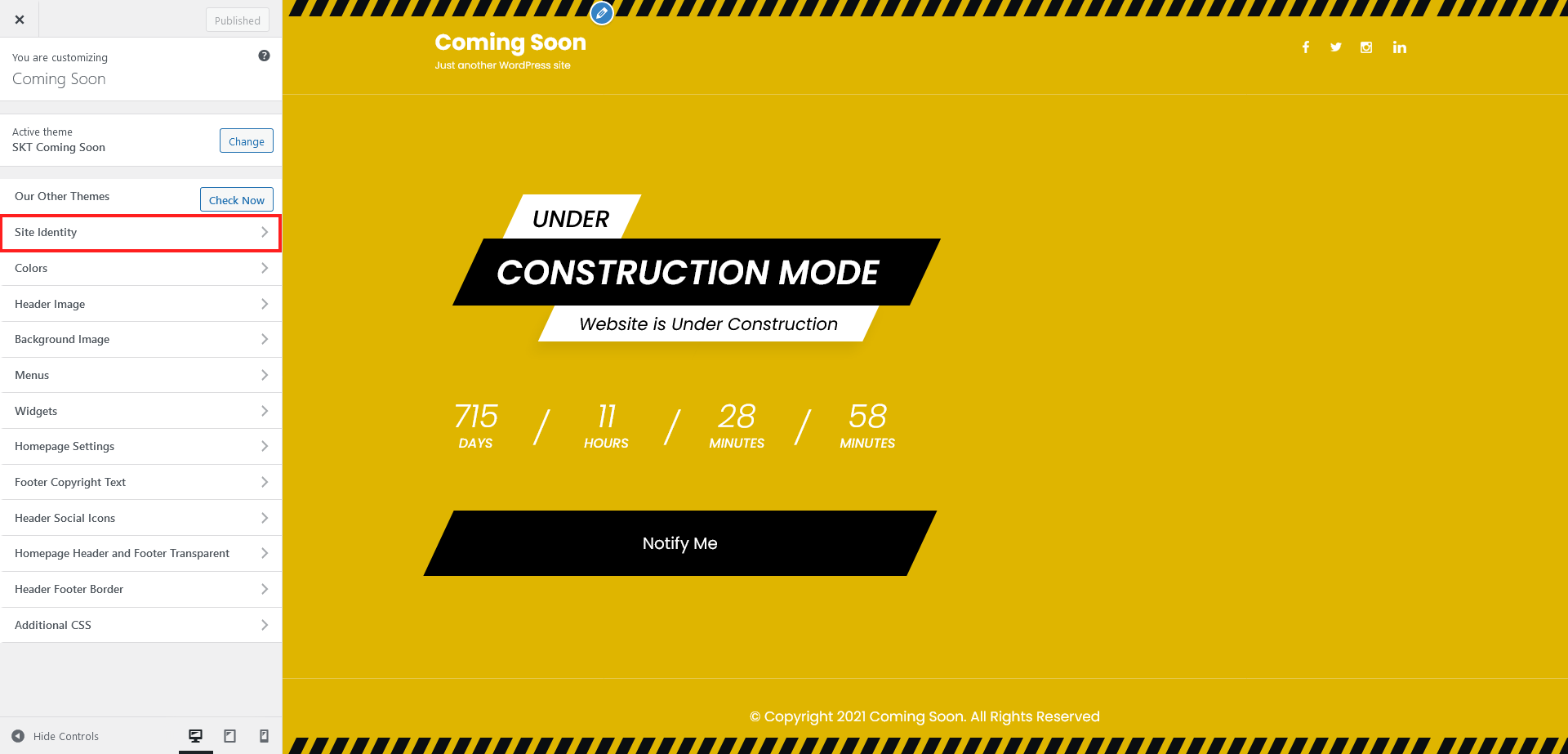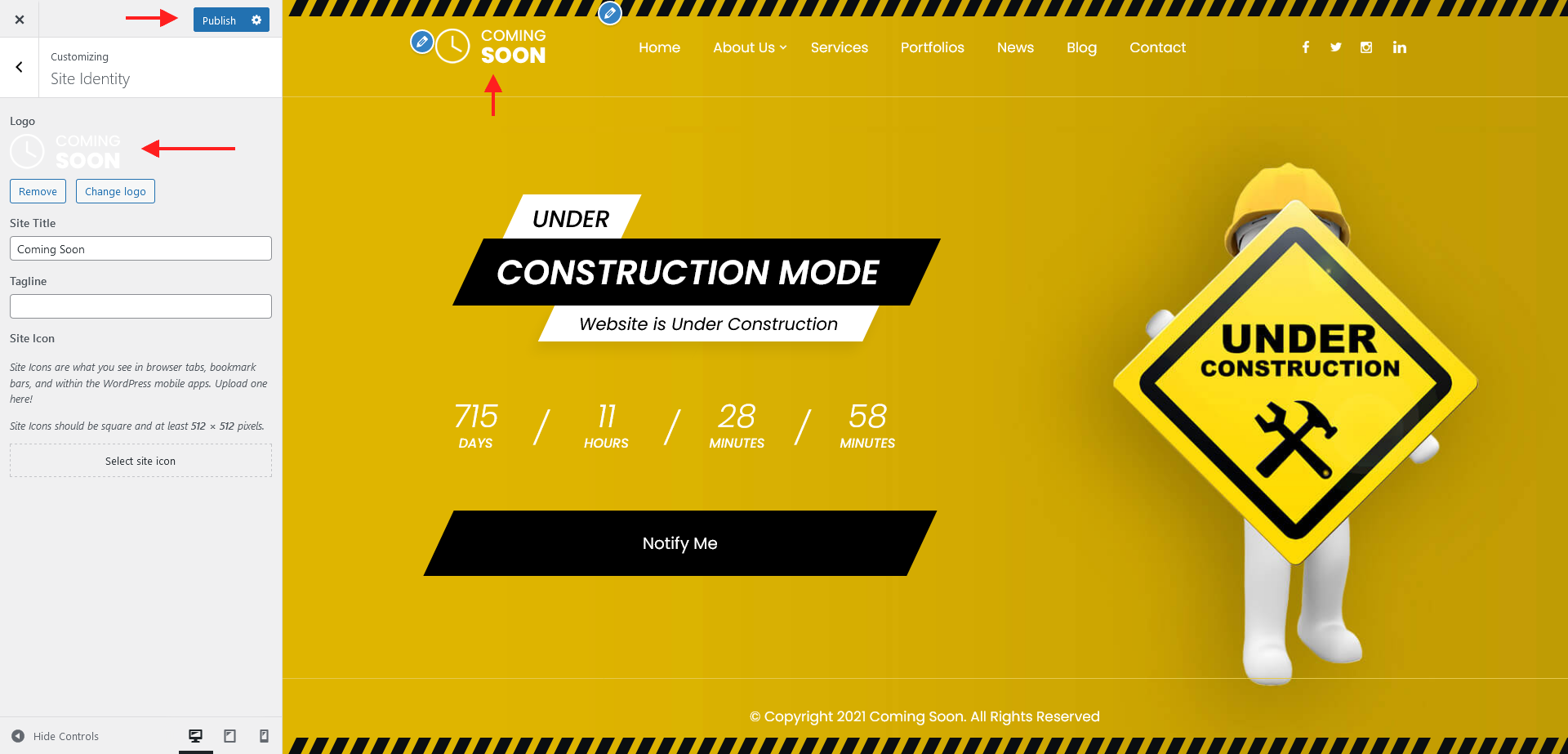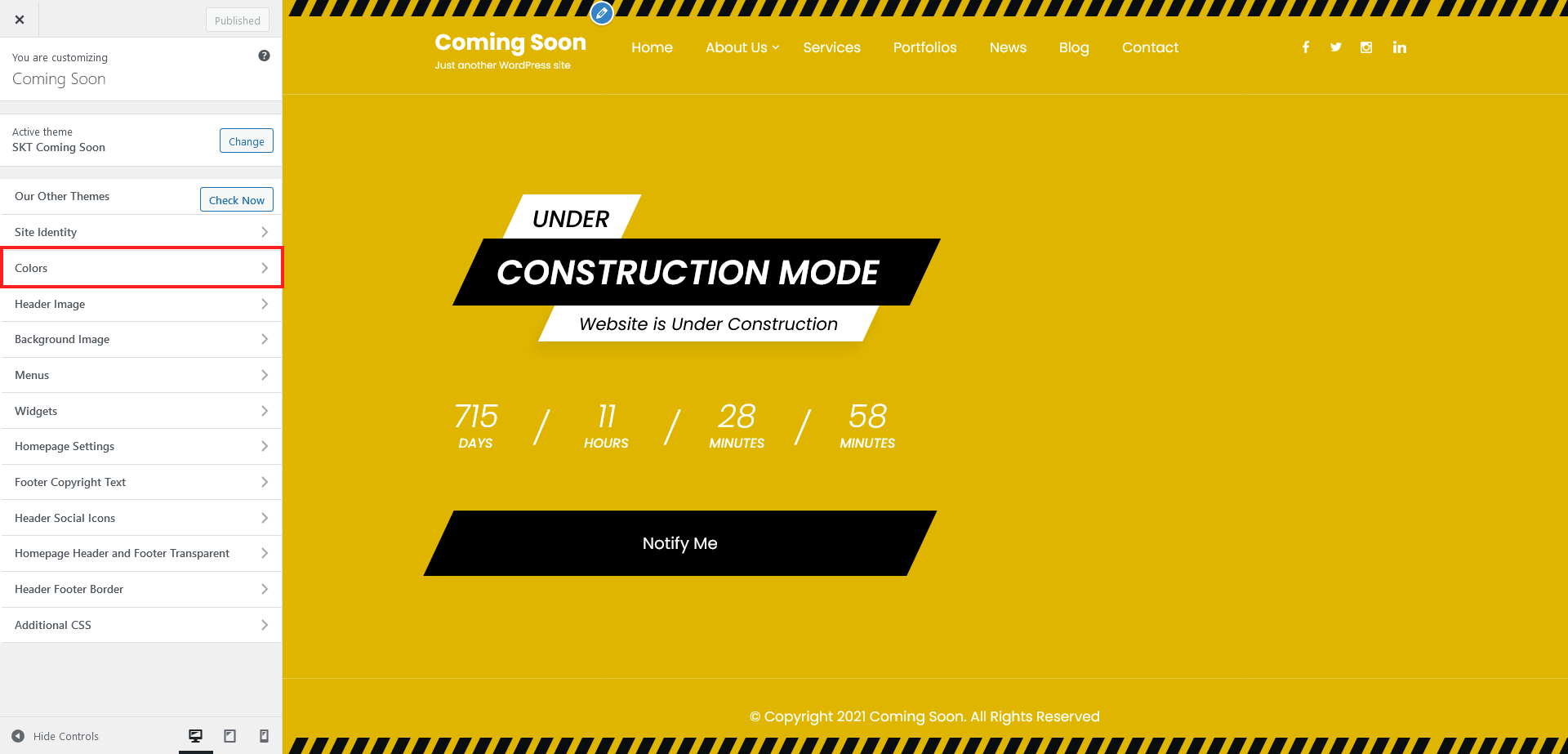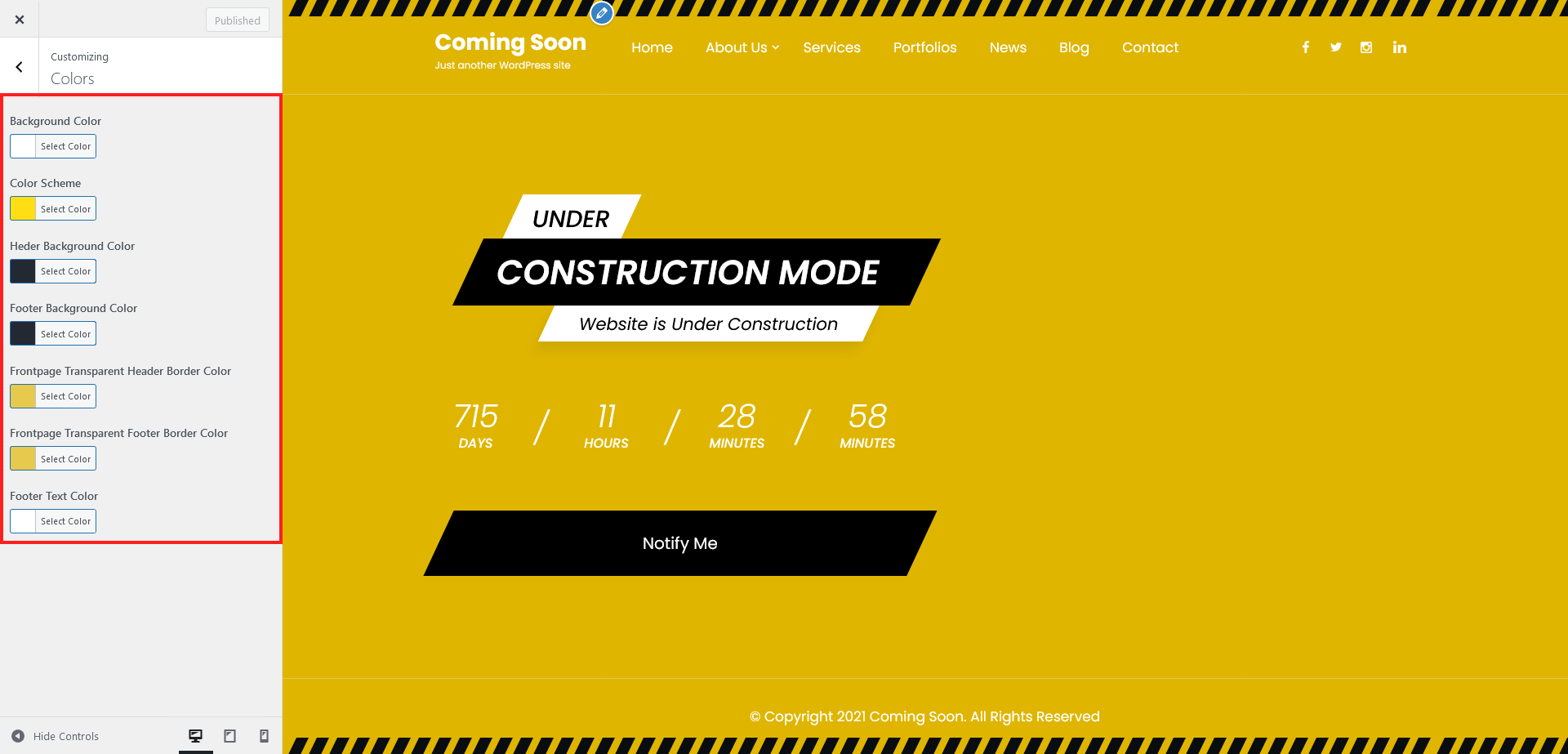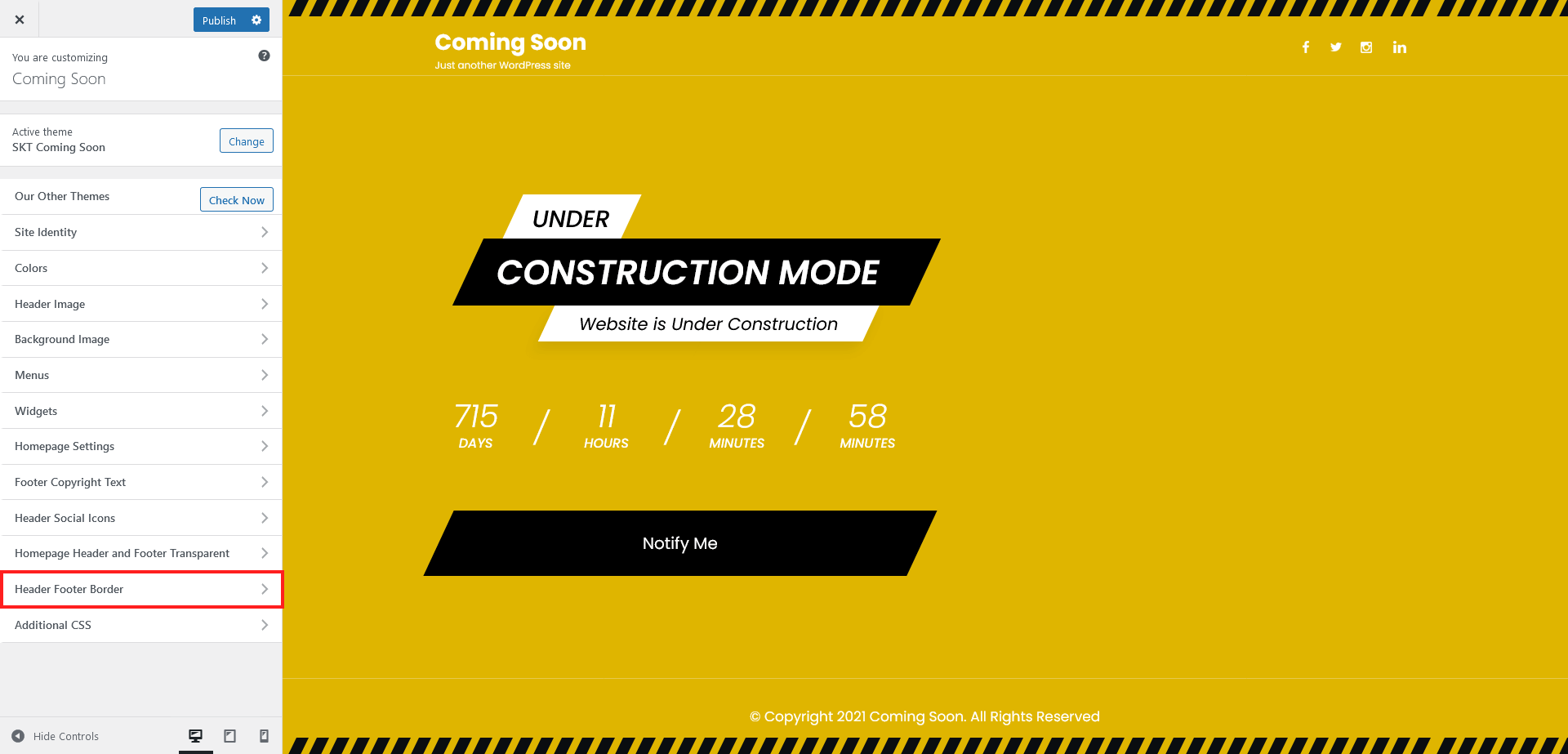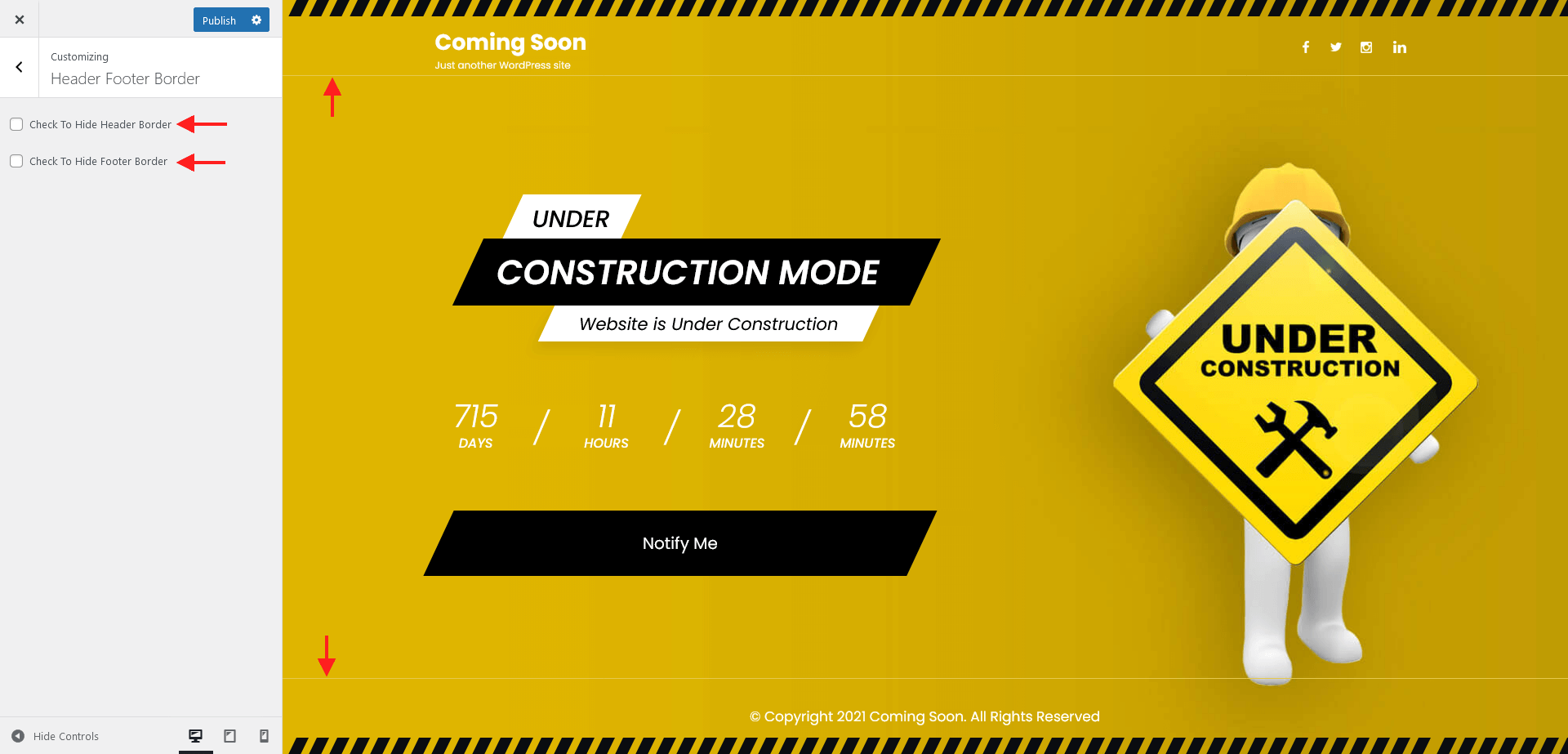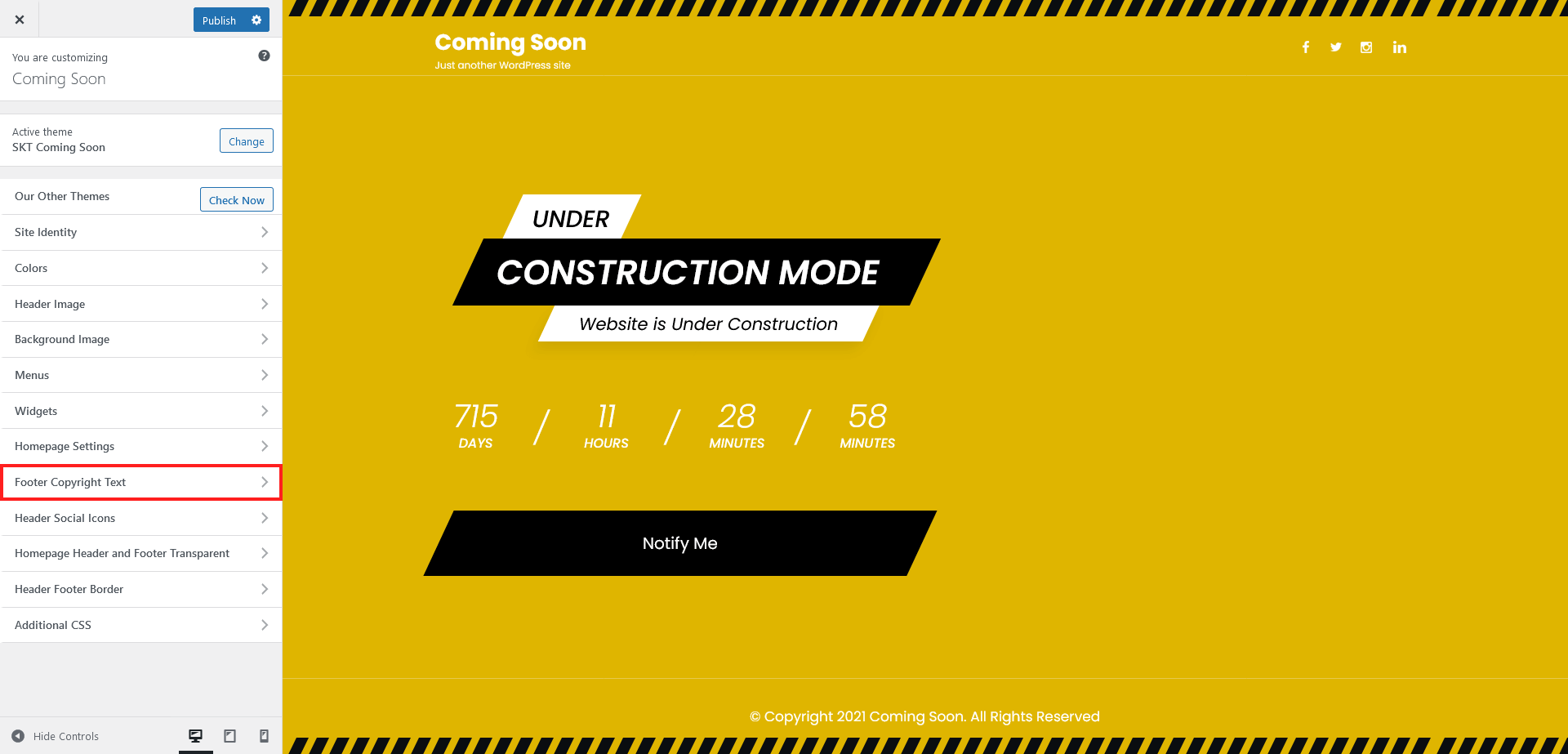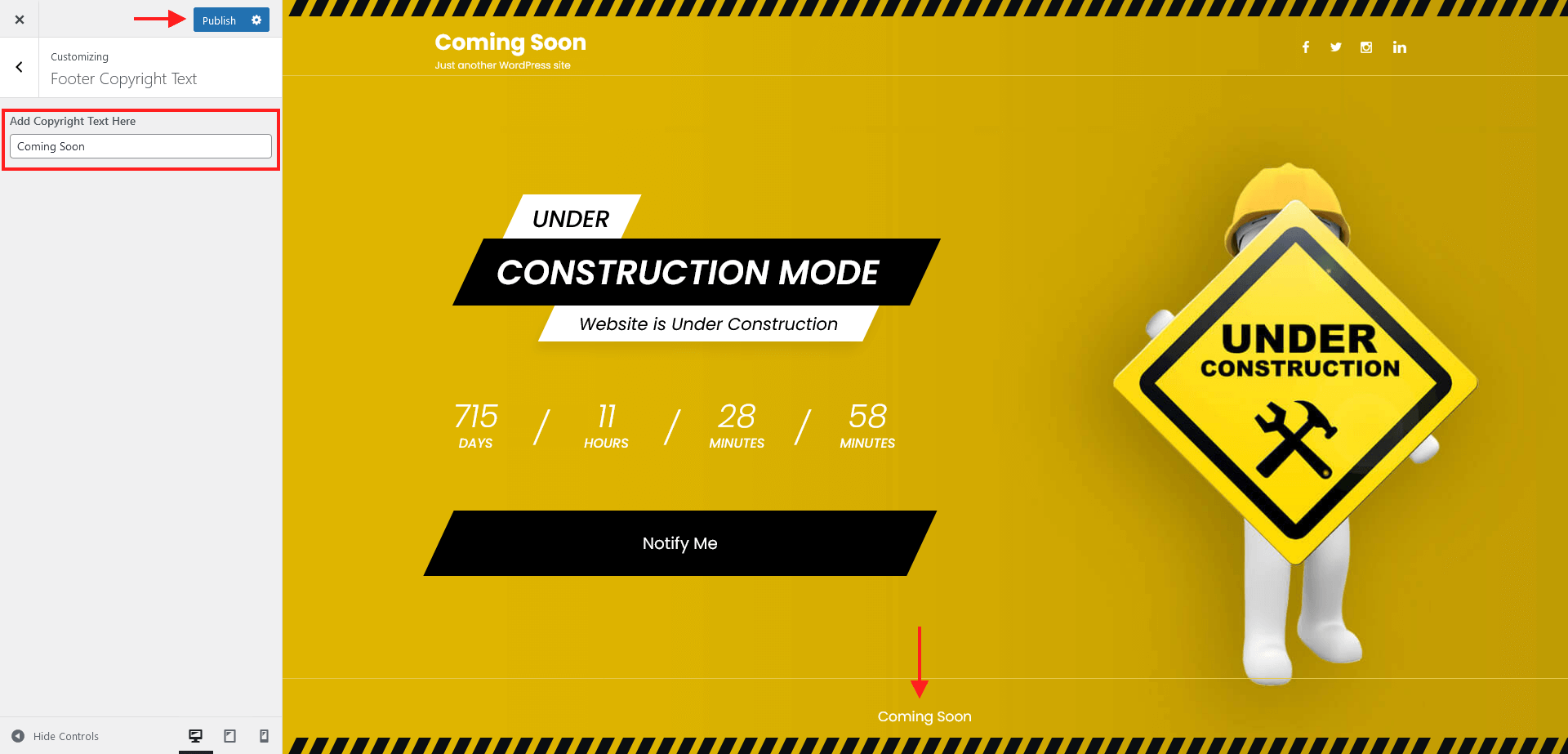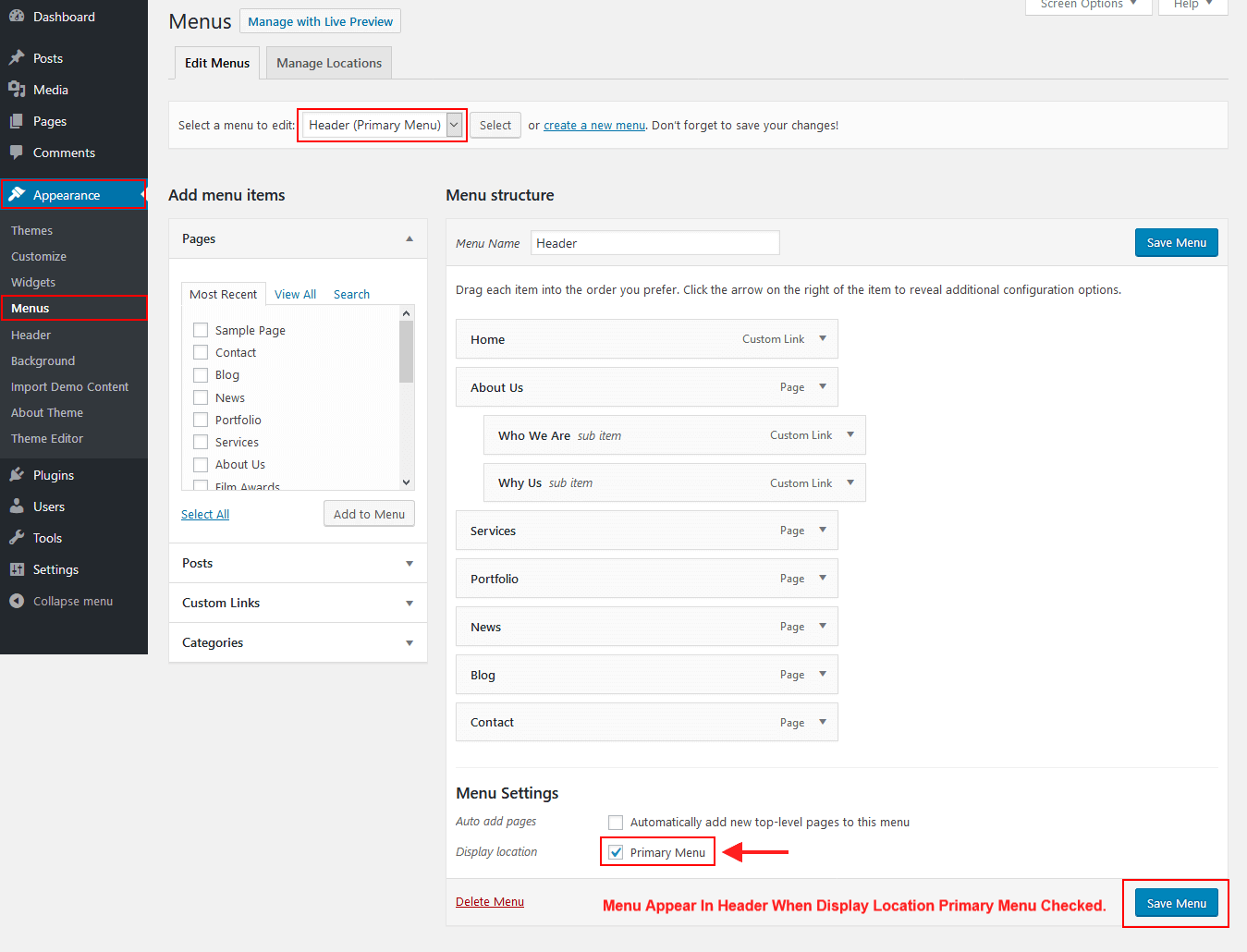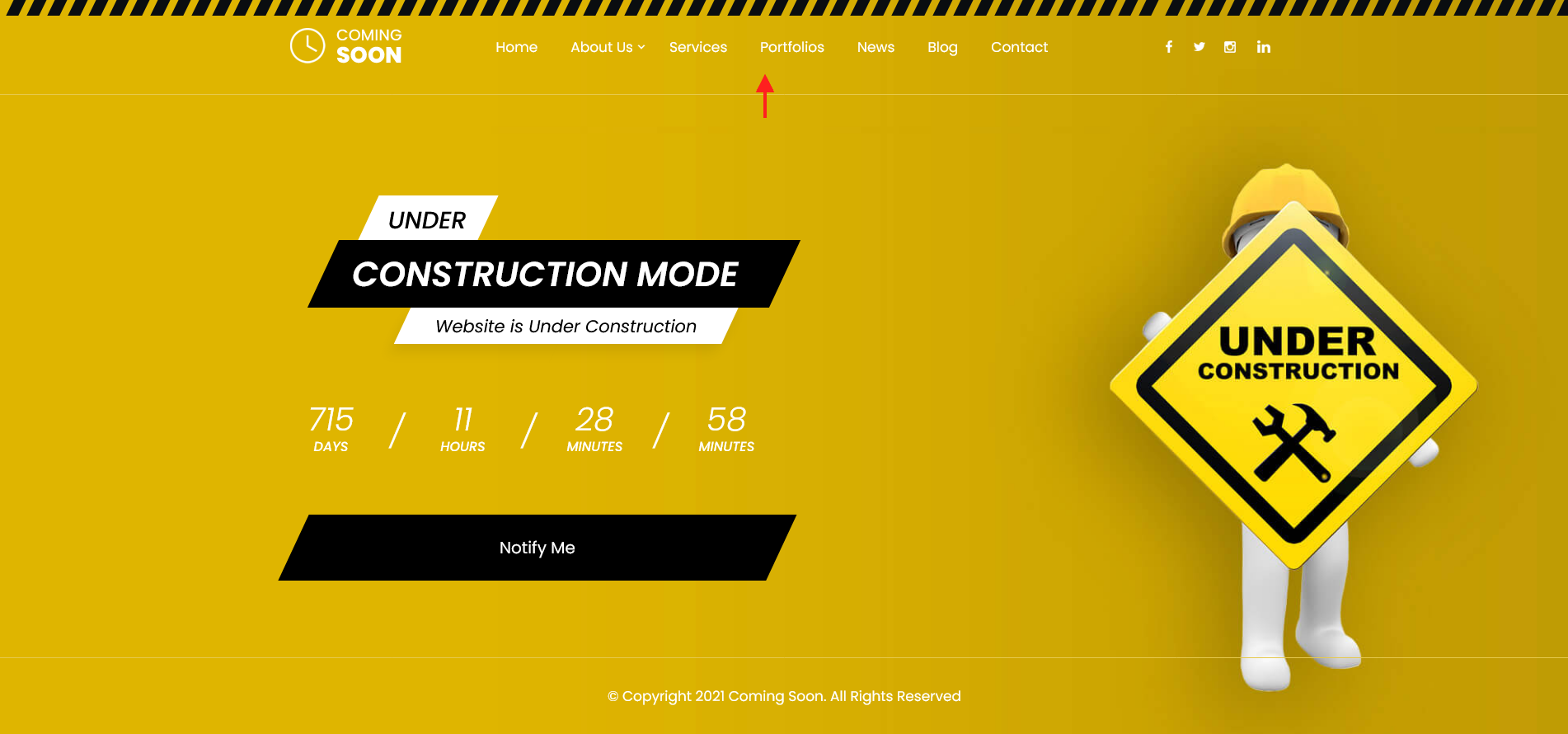Contact the Support
Installation
Through Dashboard
- Log in to the WordPress Dashboard.
- Go to Appearance -> Themes.
- Click on Add New Theme.
- Click on Upload Theme button.
- Click on Choose File button and select skt-coming-soon.zip then click on Install Now button and wait for the install to complete.
- After the theme installed successfully, click on Activate button.
Manual Installation using FTP
- Unzip skt-coming-soon.zip to your Desktop.
- Use an FTP client to access your host web server. Go to /wp-content/themes/
- Upload theme to /wp-content/themes/.
- Go to Appearance -> Themes and activate theme from Dashboard.
Theme Setup
- After activating theme on screen comes "Thank you for installing Coming Soon!" popup message which says "Install the SKT Templates" plugin which is required for theme. So simply click on "Begin activating plugin" and follow further bellow steps.
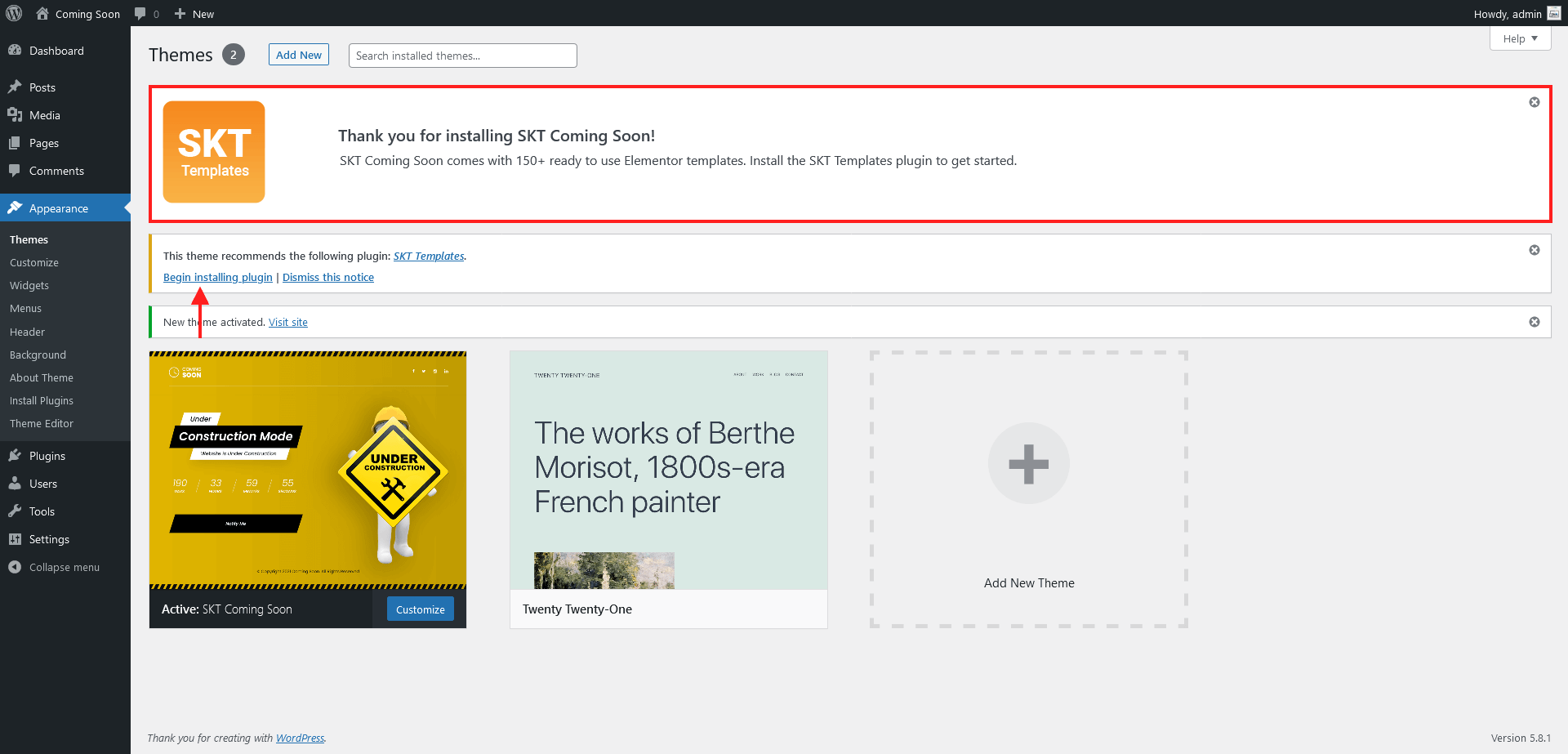
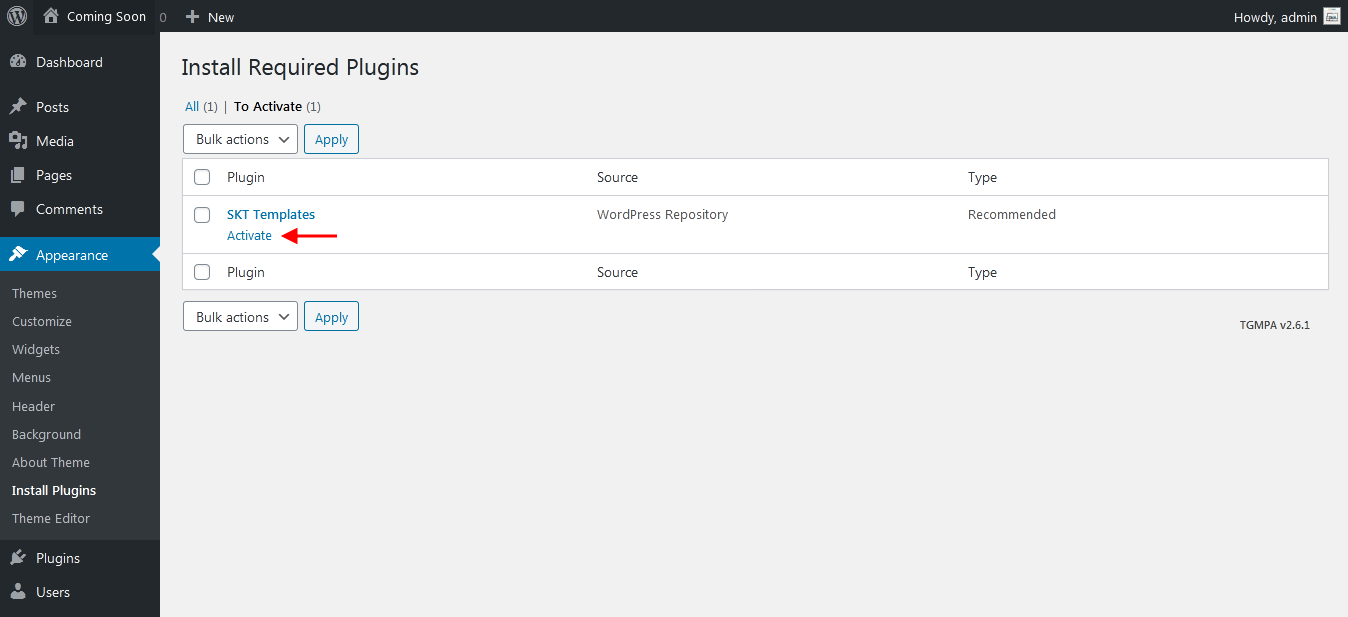
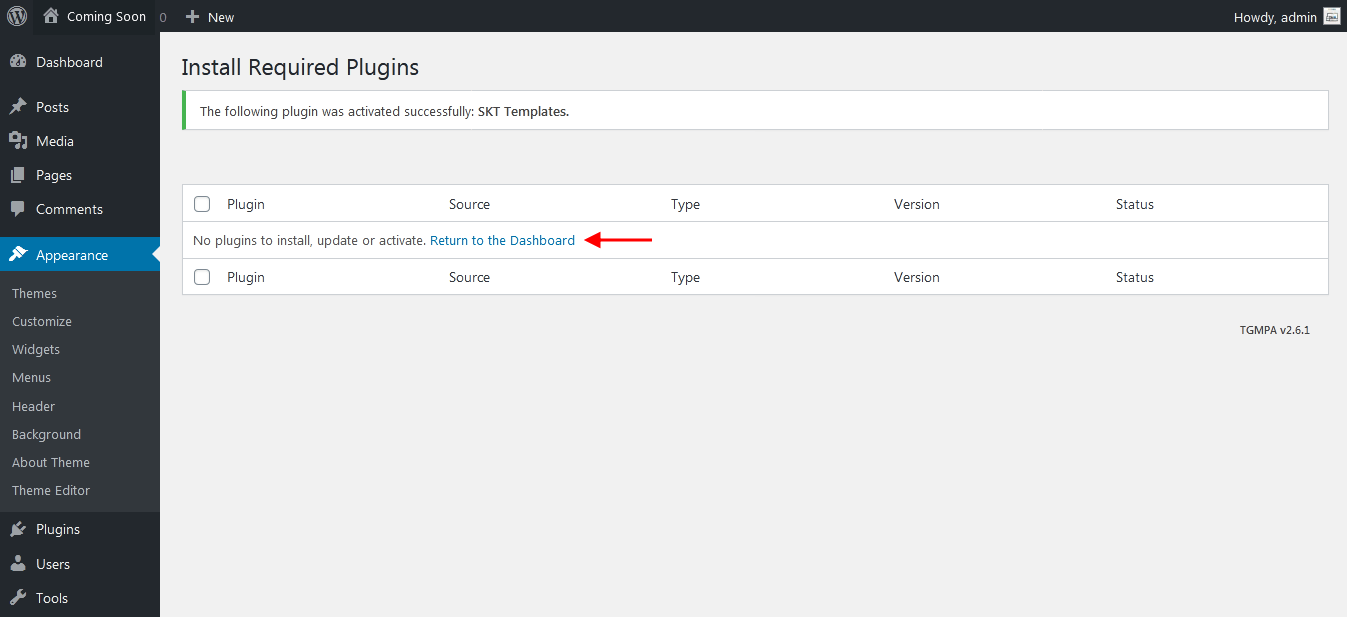
Home Page Setup
- Setting home page follow below steps which are describe in below screens.
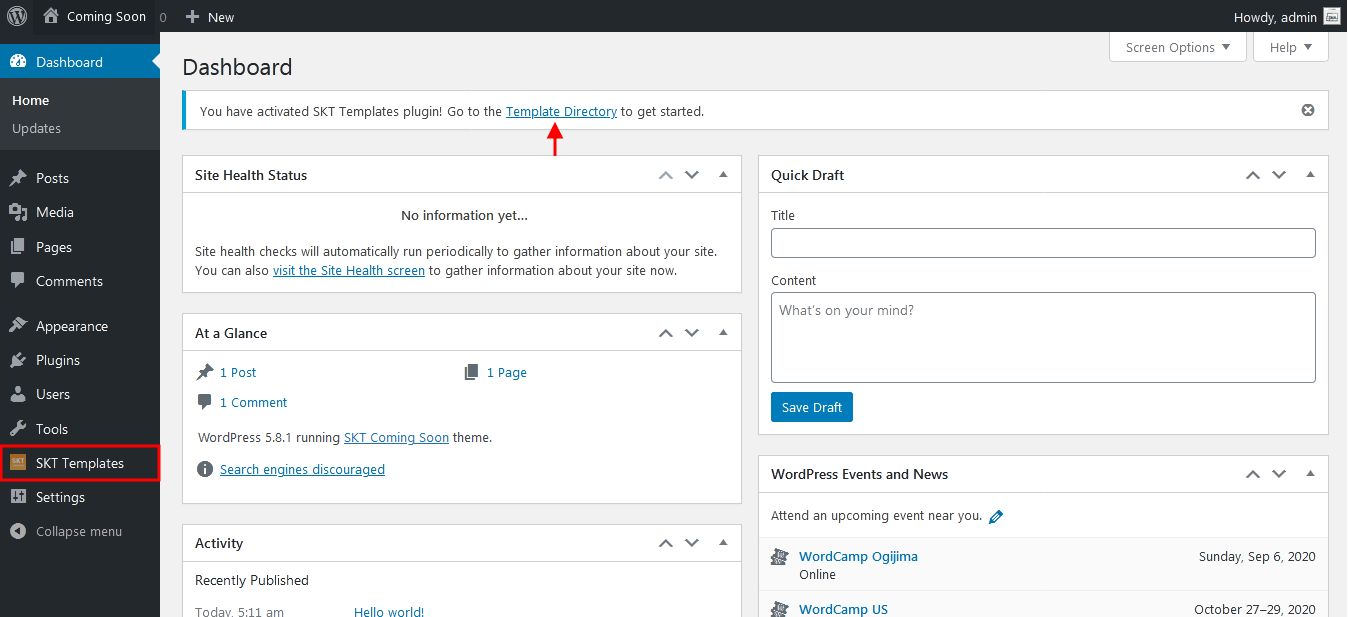
- Now on SKT Templates page there are 8 coming soon templates so simply going on "Coming Soon" which you like to import and click on More Details button.
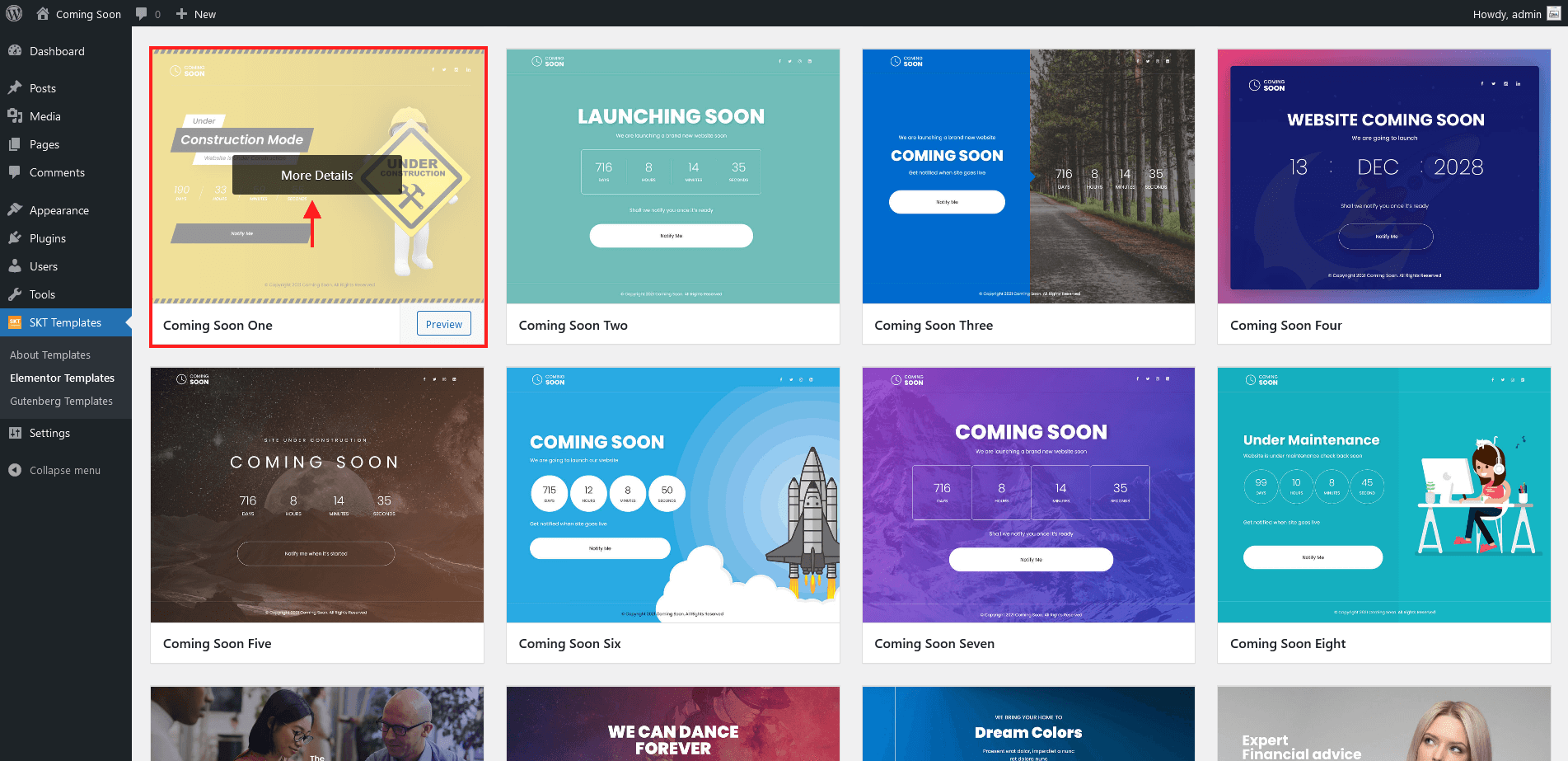
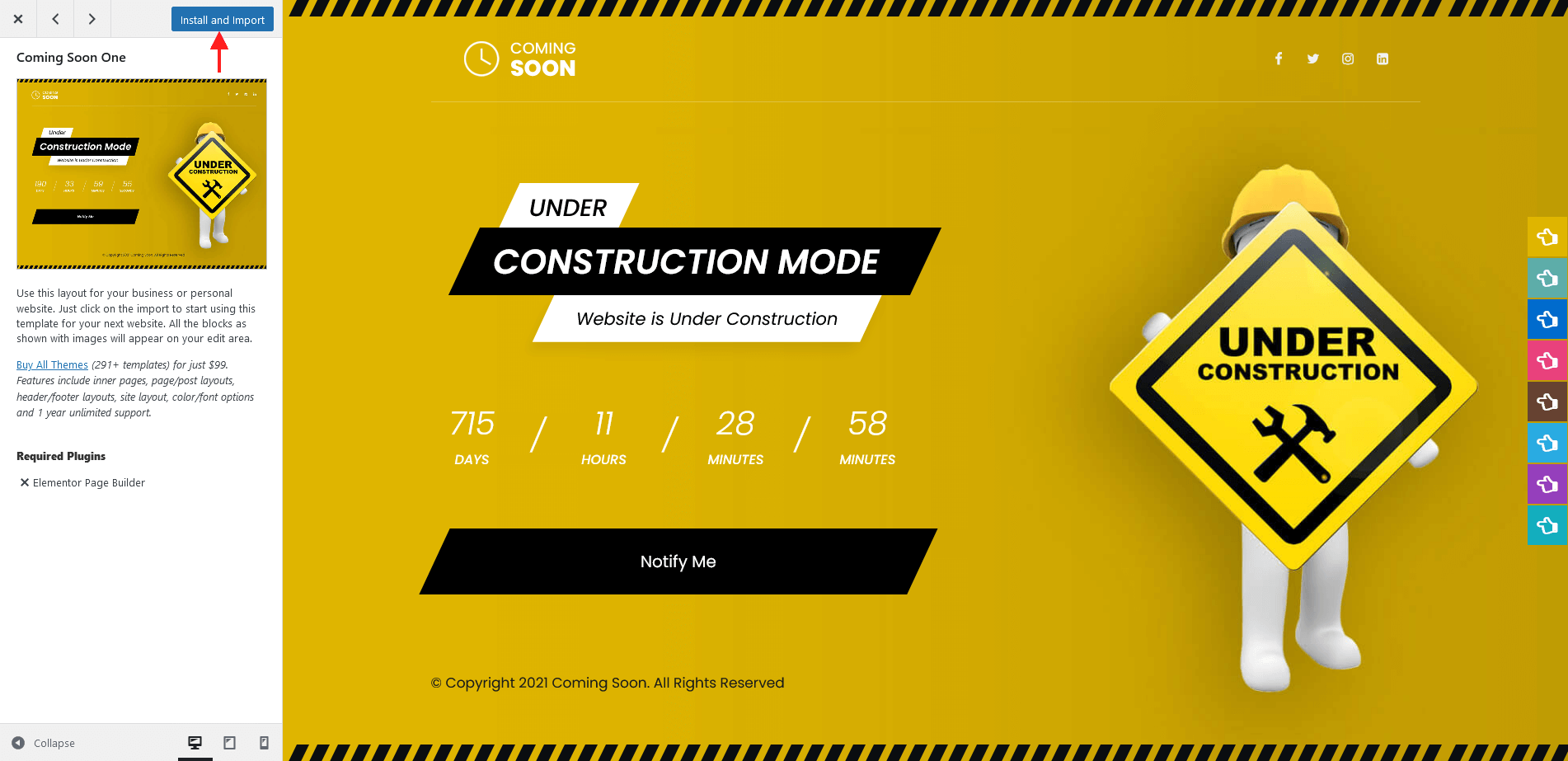
- Import in process which takes few seconds to import.
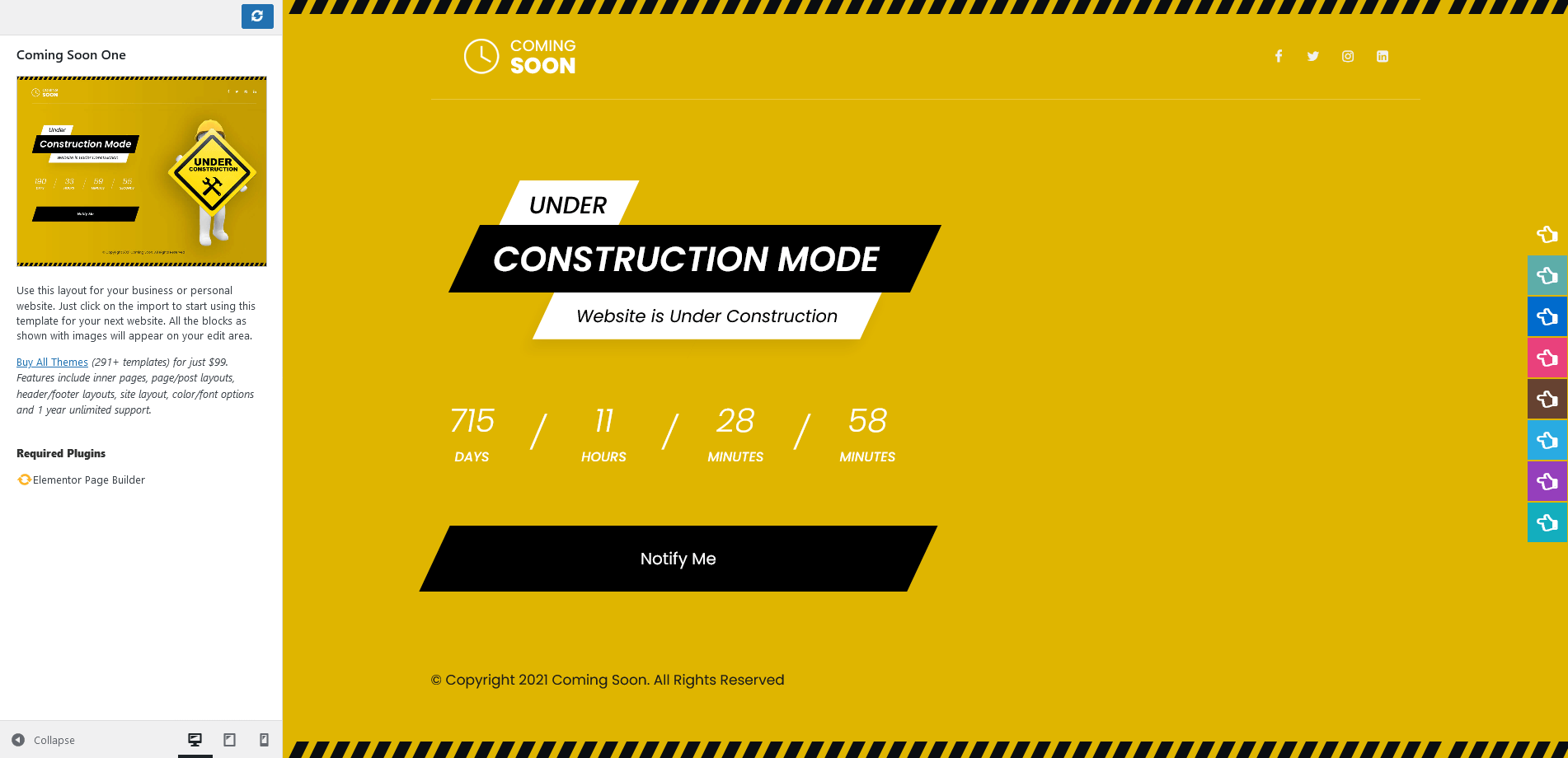
- Now page imported successfully in Elementor :)
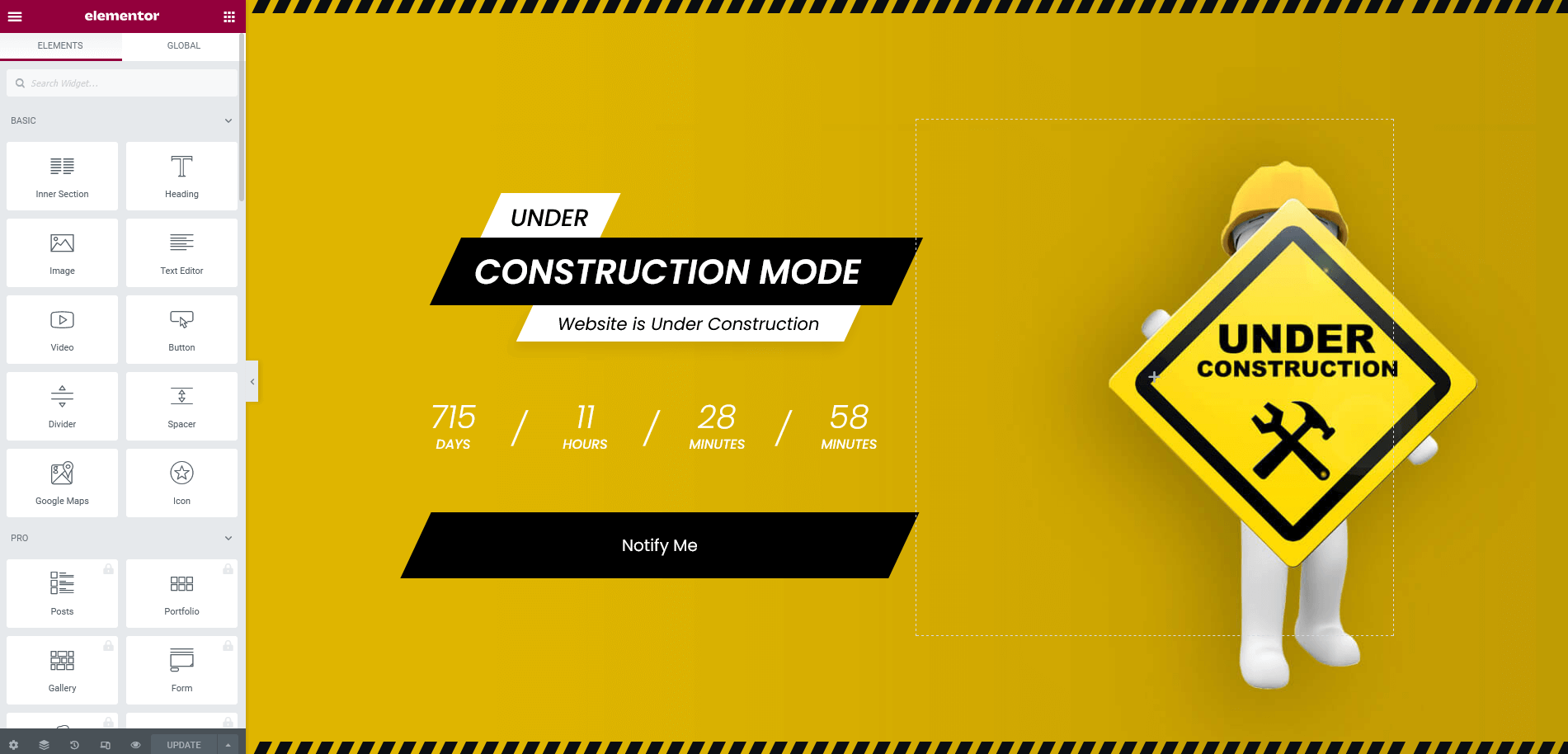
- Now closed elementor imported page and back on dashboard Pages.
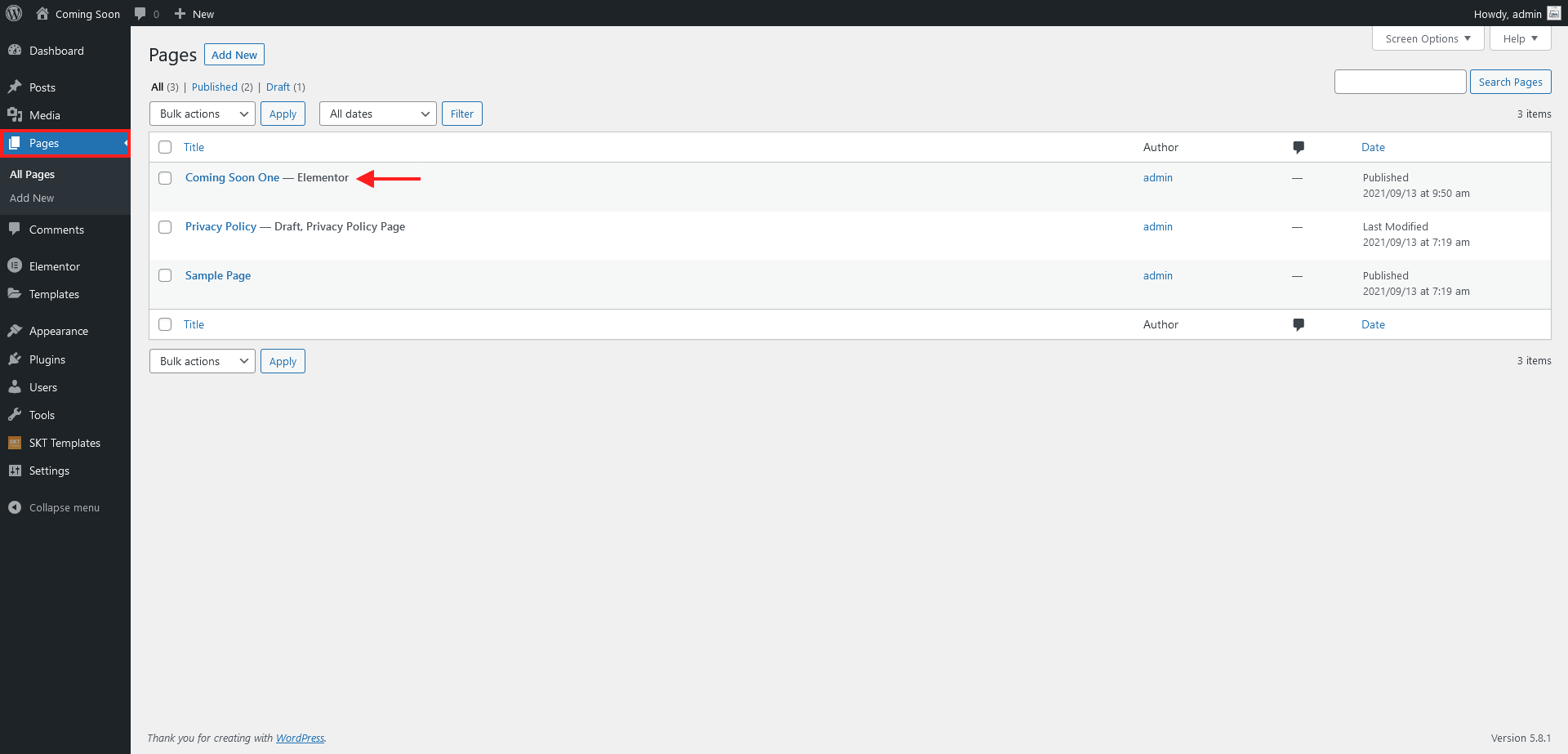
- Now assign imported "Coming Soon" page to static Homepage.
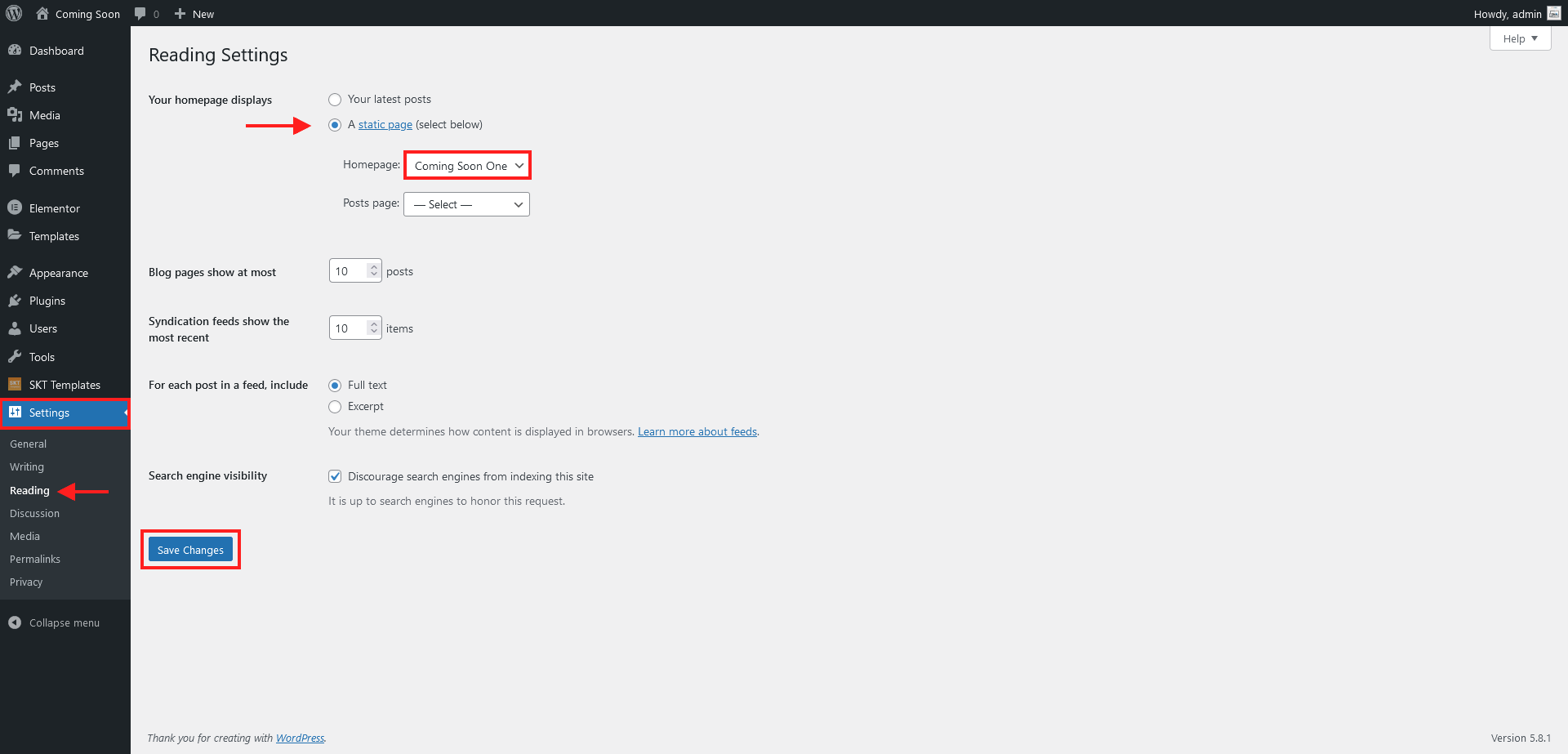
- Now your home page looks like below screen. to make "Header Transparent" and setting header "Socia Icons" see Customizer Option
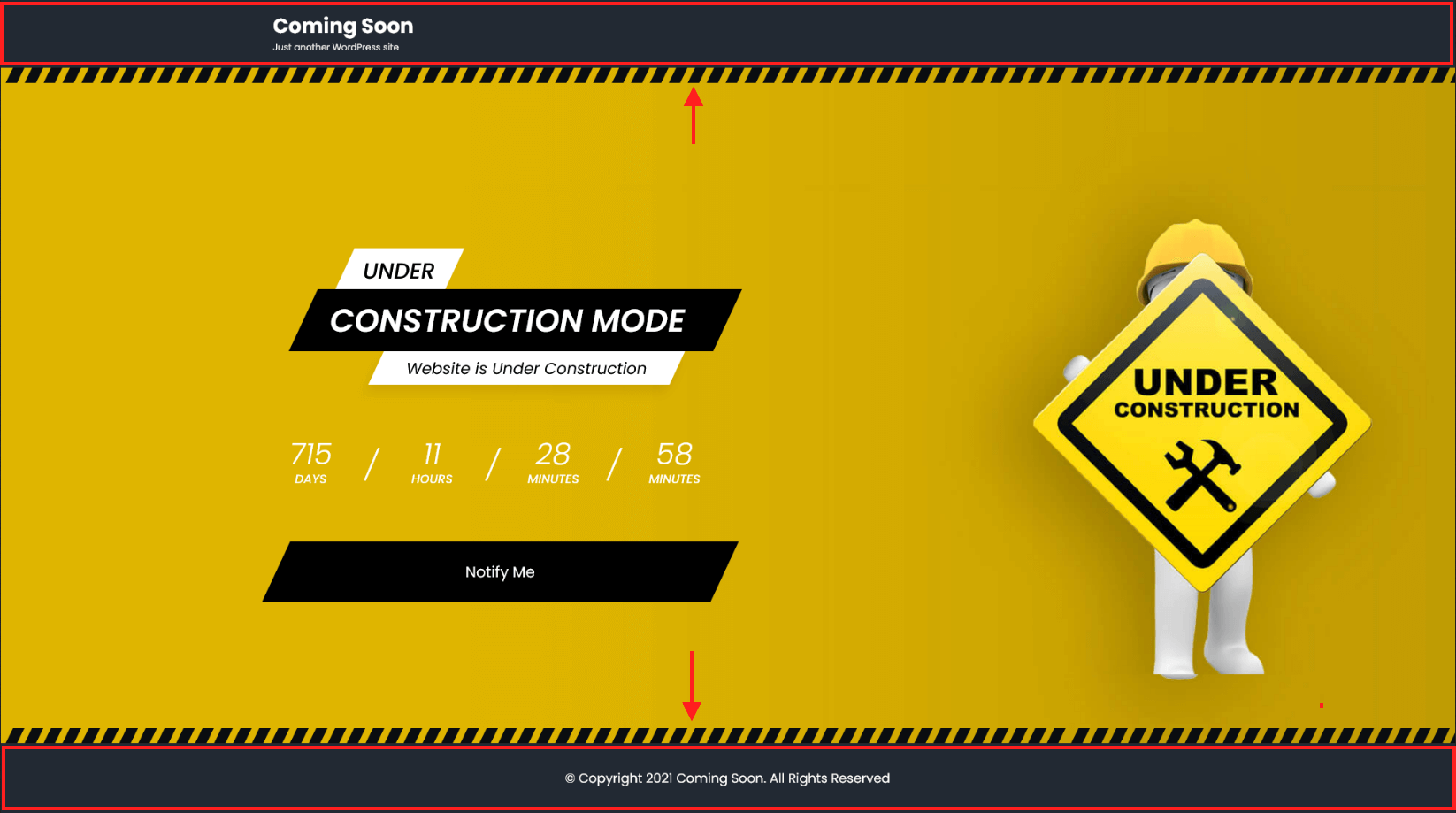
Customizer Option
Setting For Enable Homagepage Header and Footer Transparent Option
Setting For Enable Header Social Icons
Setting For Logo
Setting For Colors
Setting For Enable Header & Footer Border
Setting For Footer Copyright Text