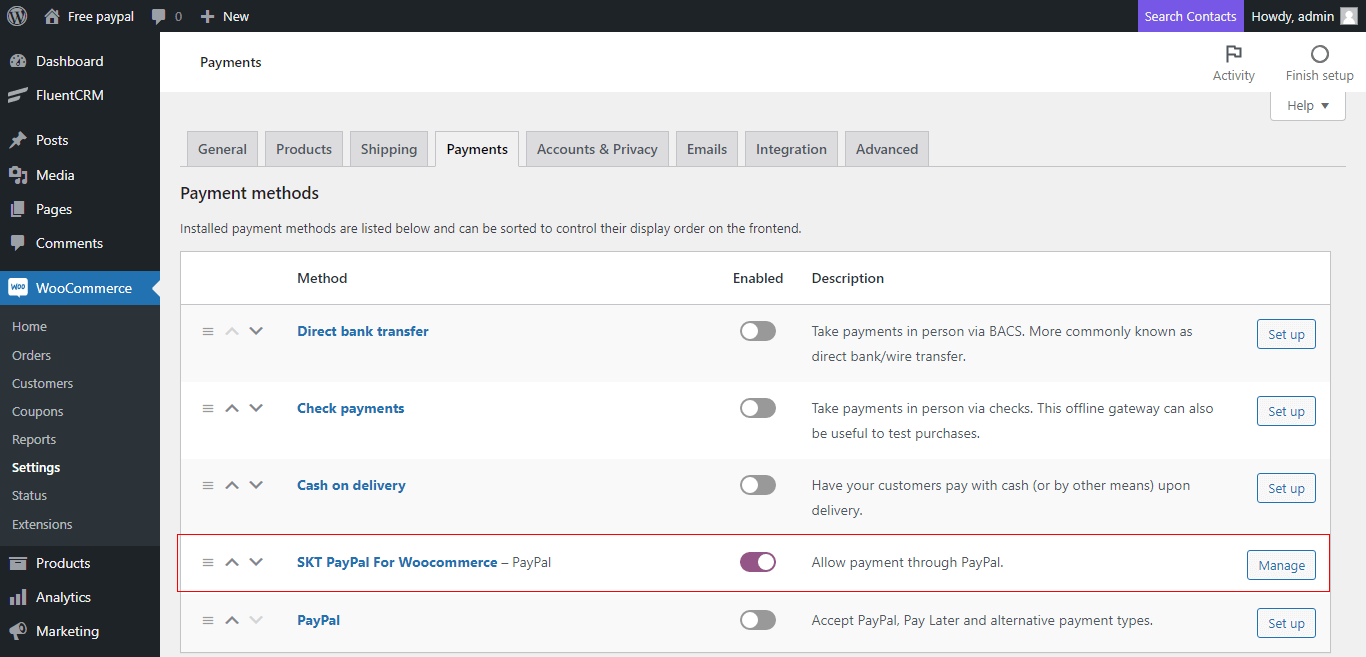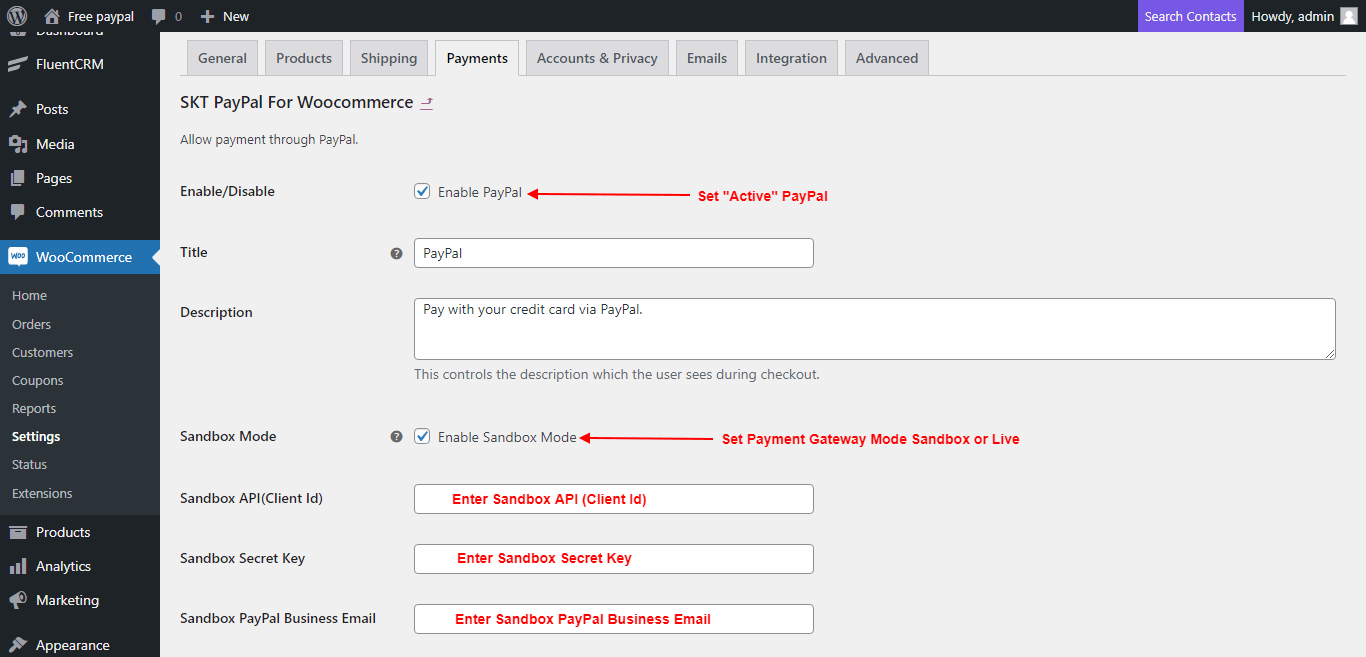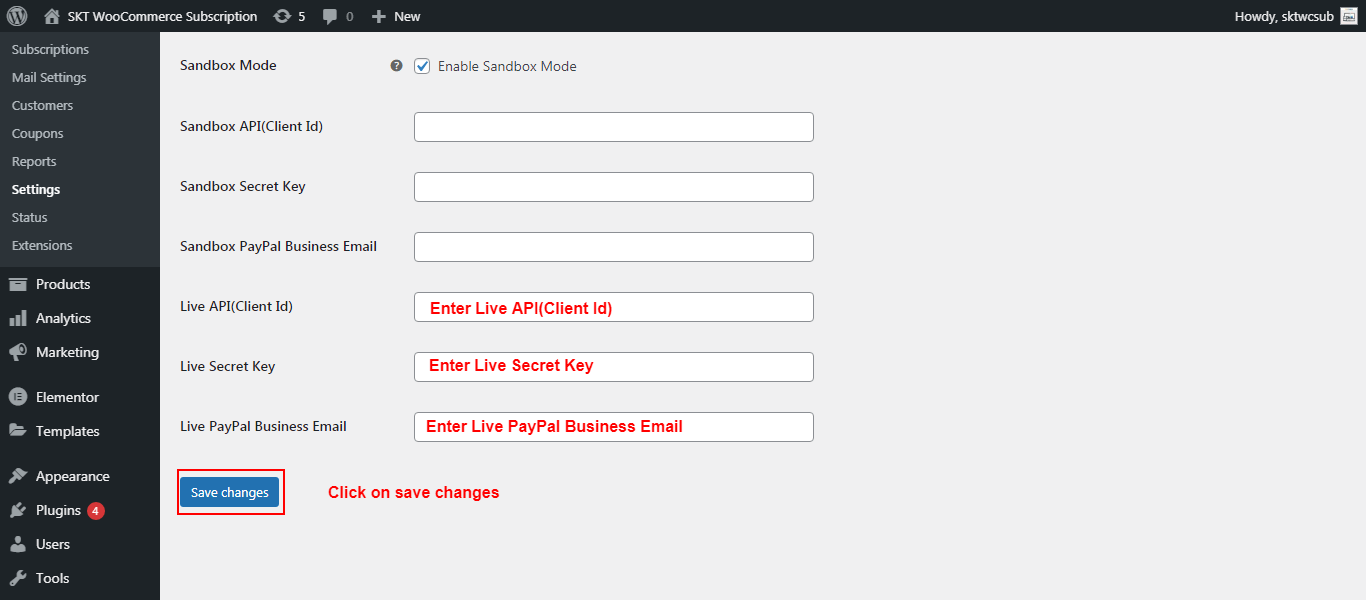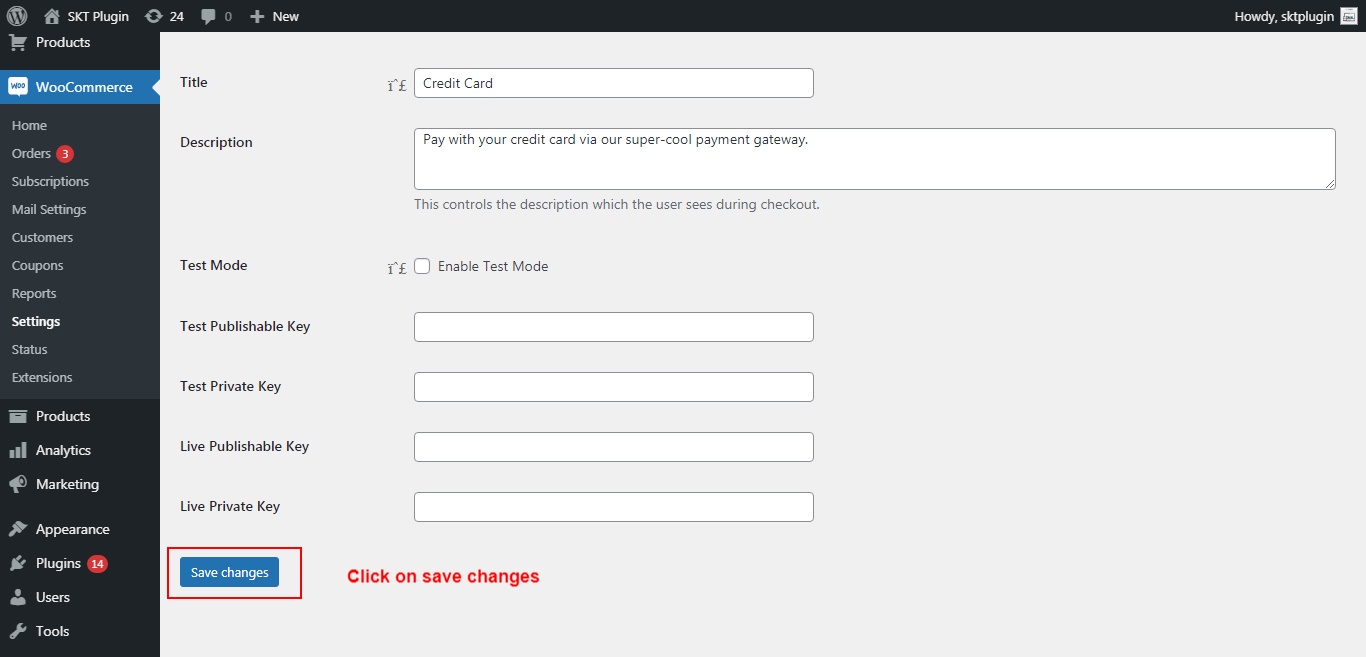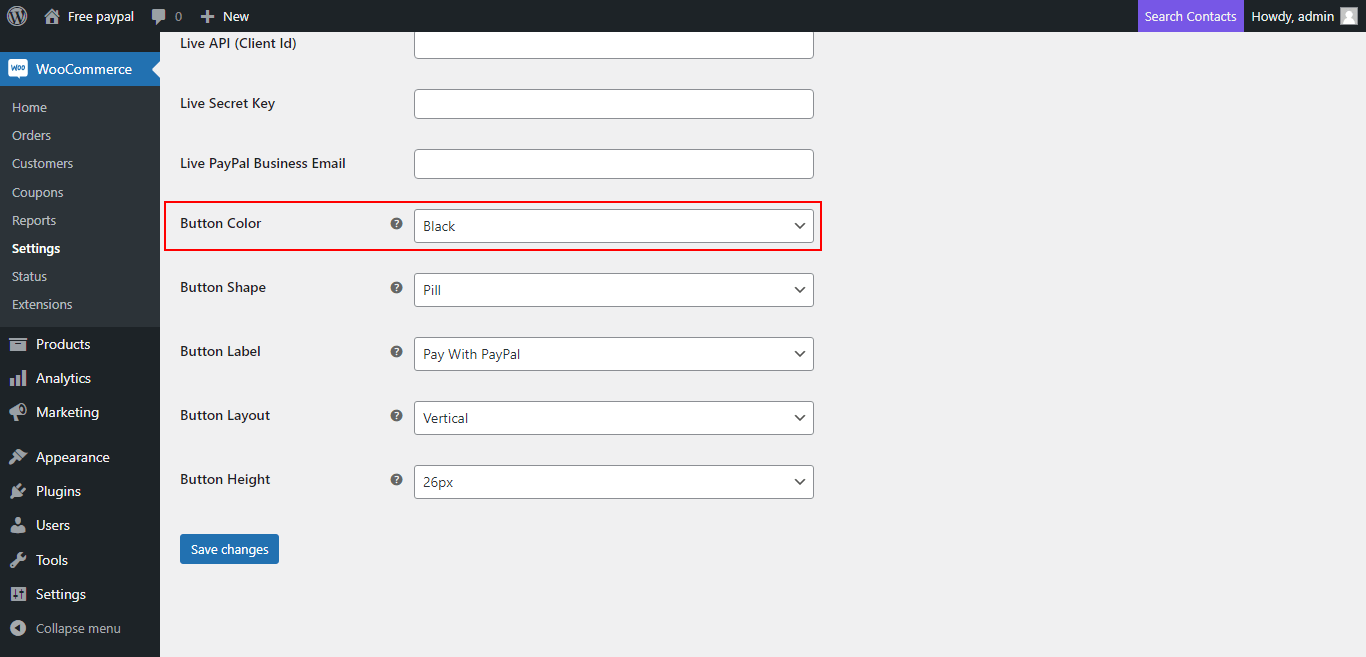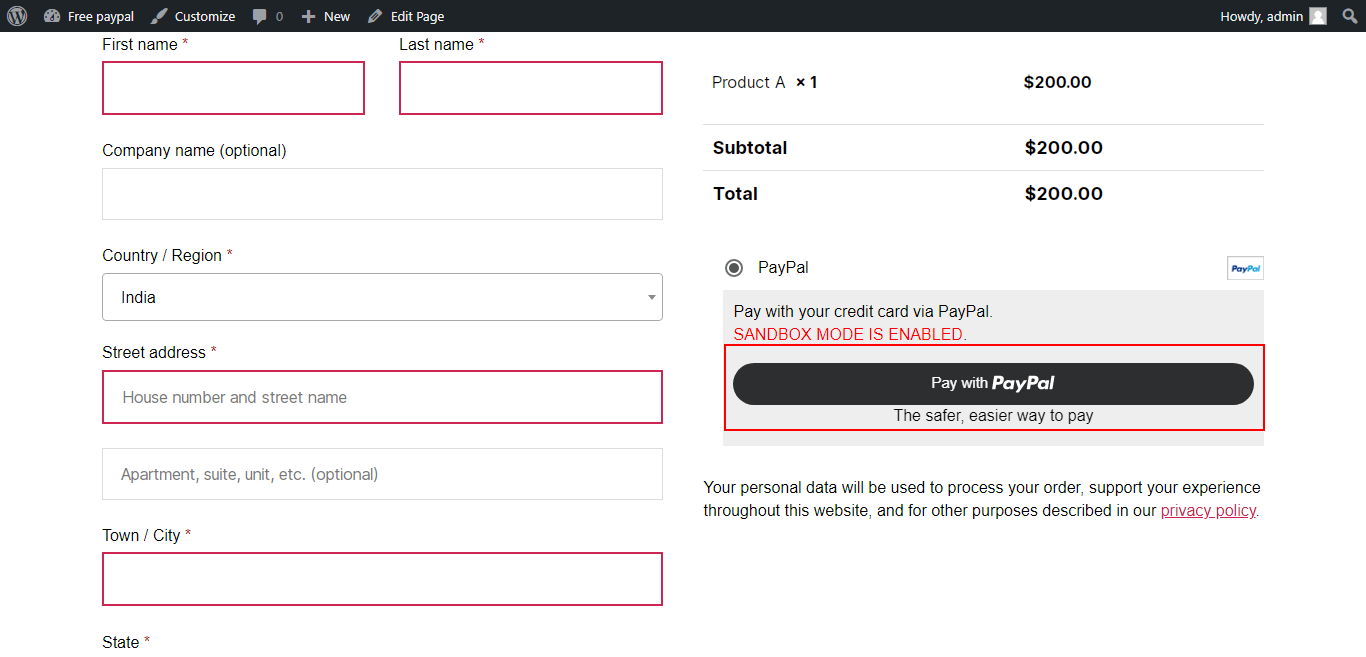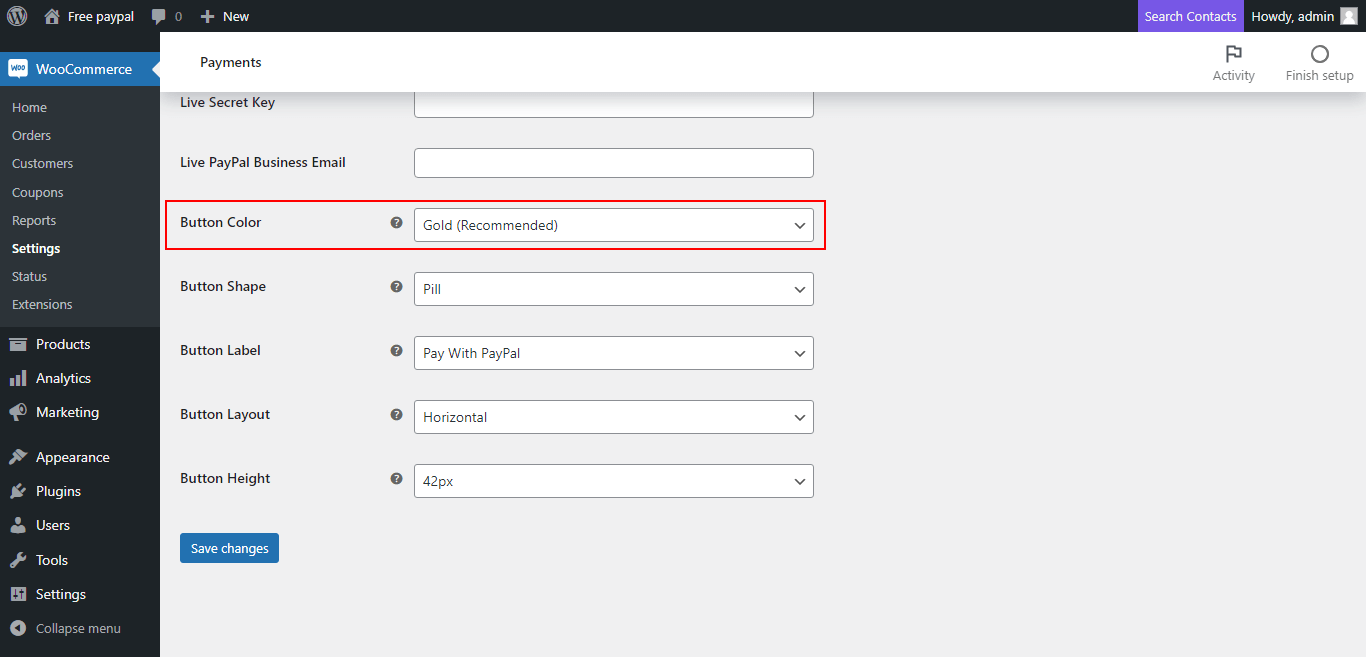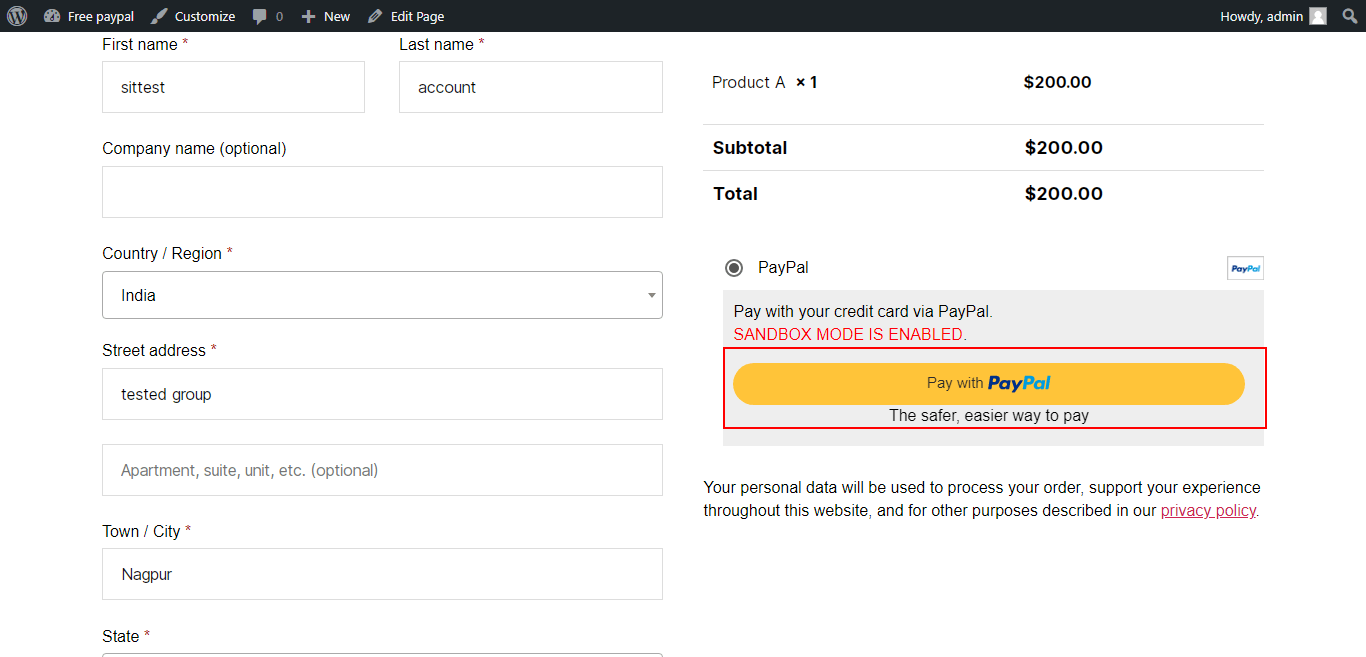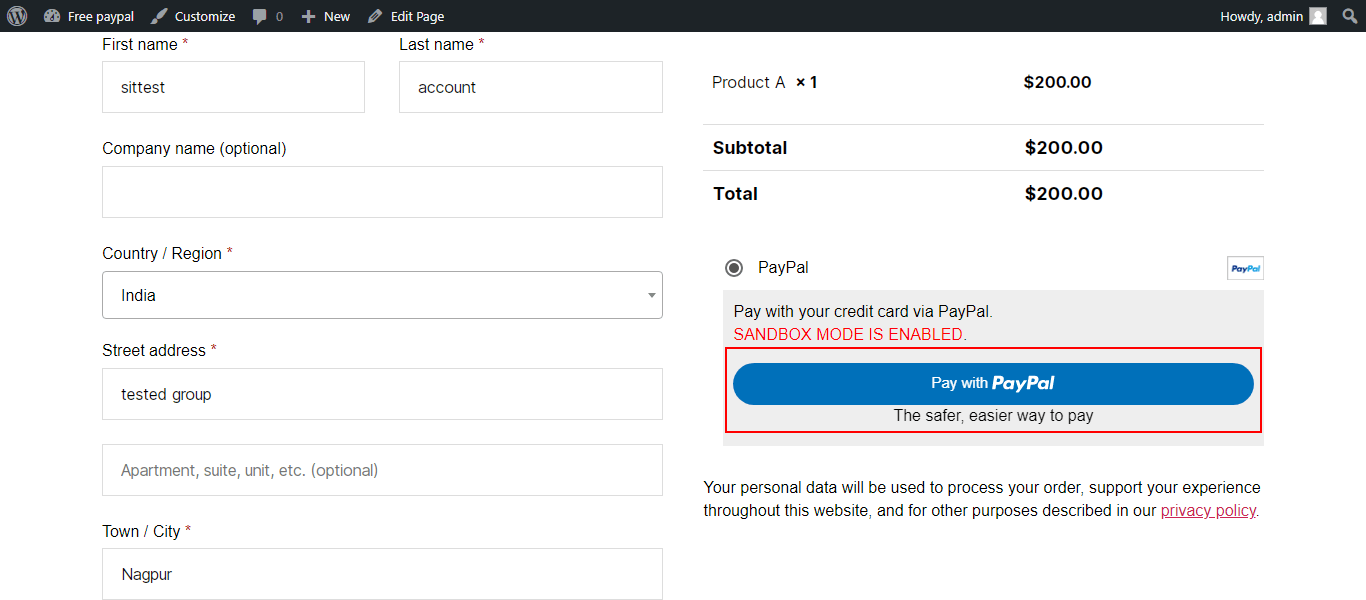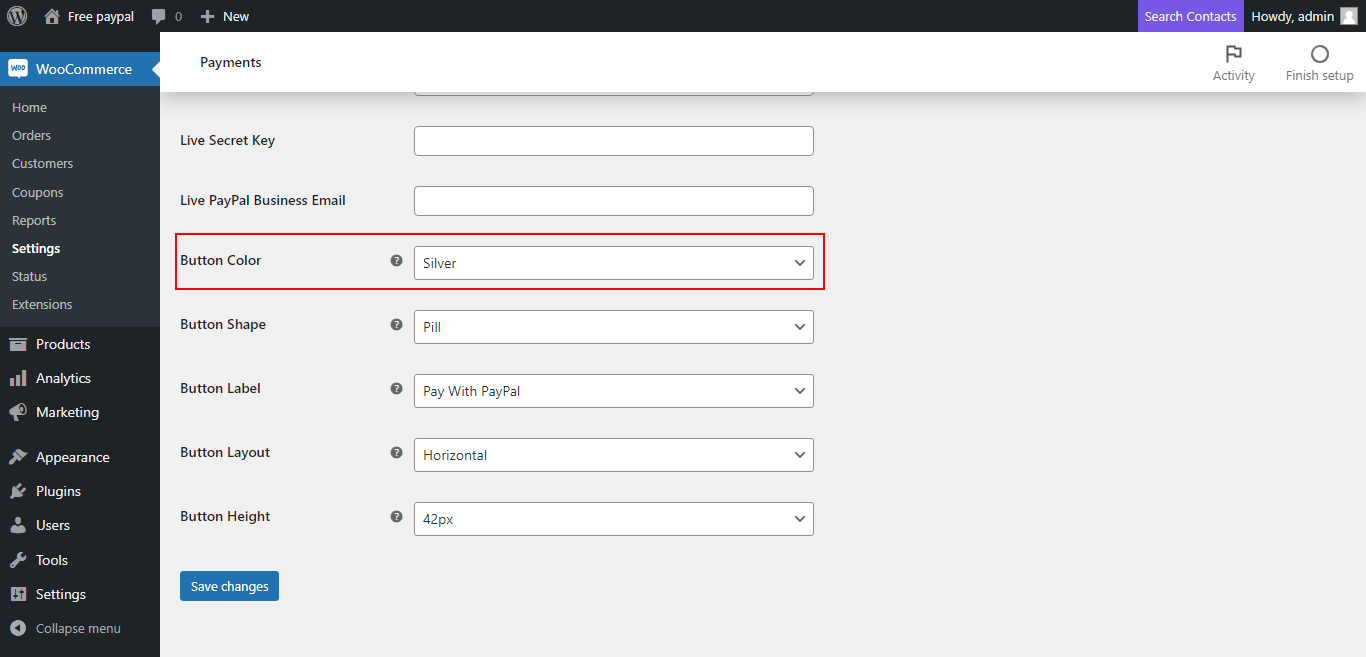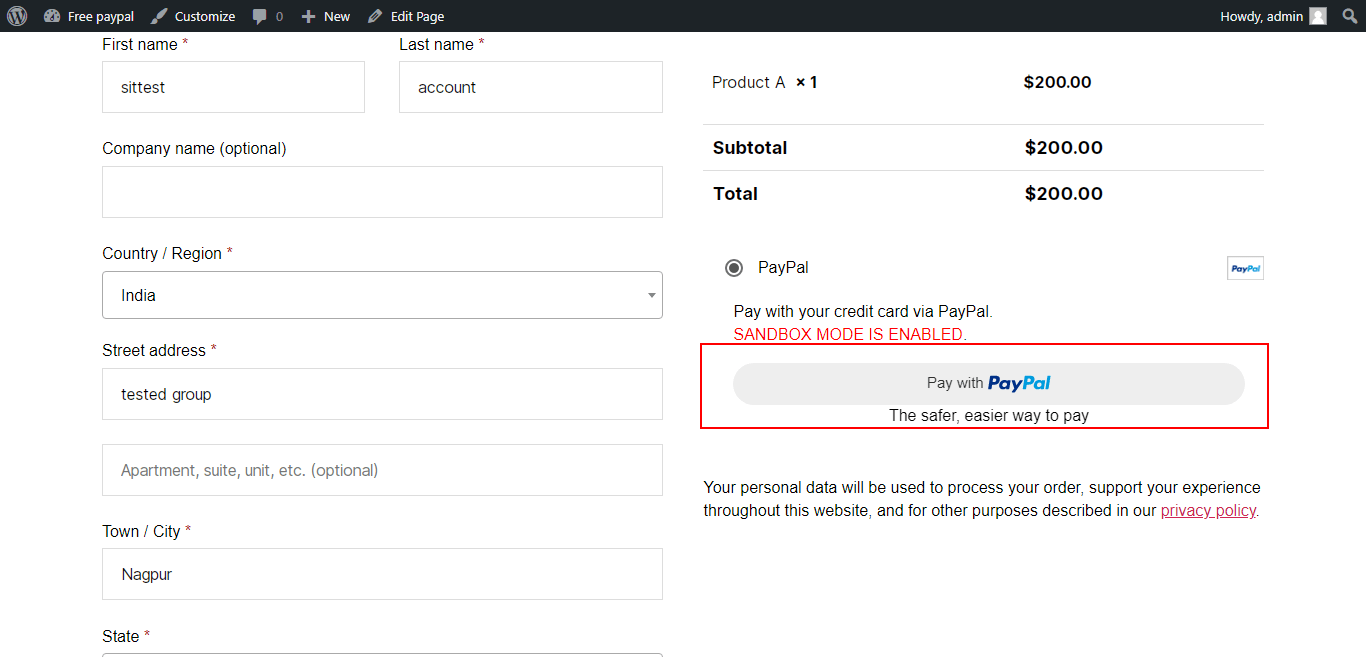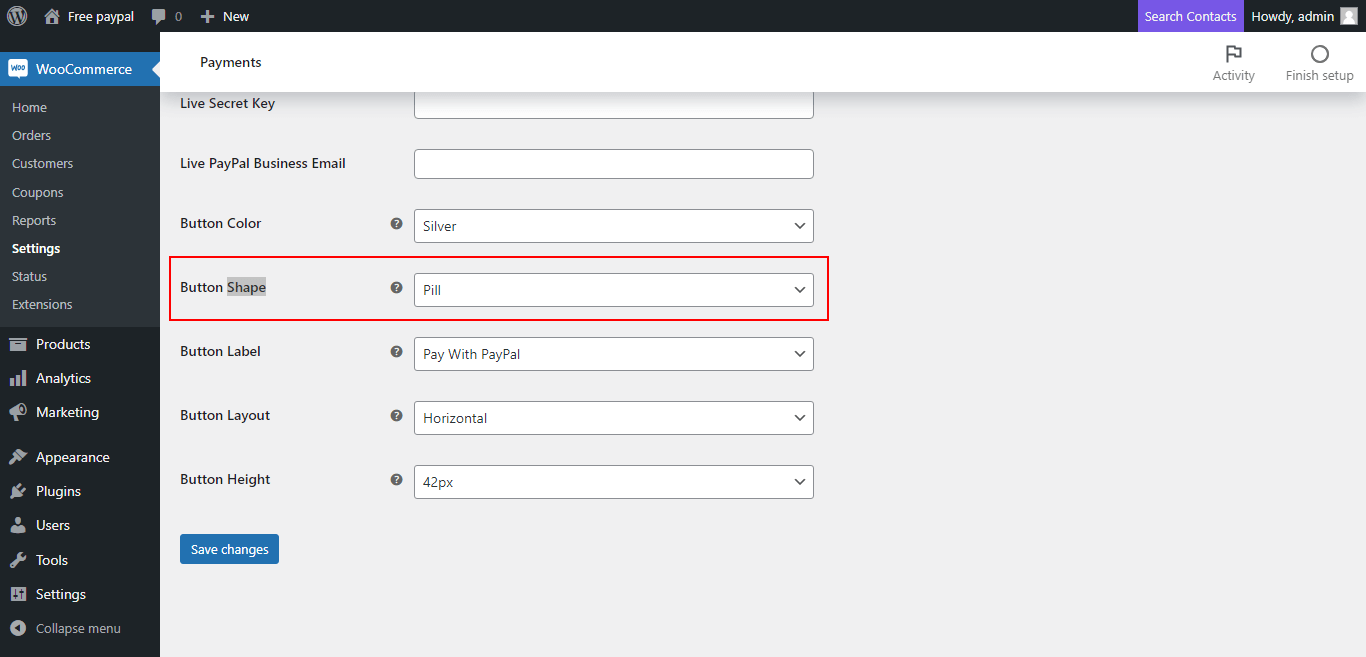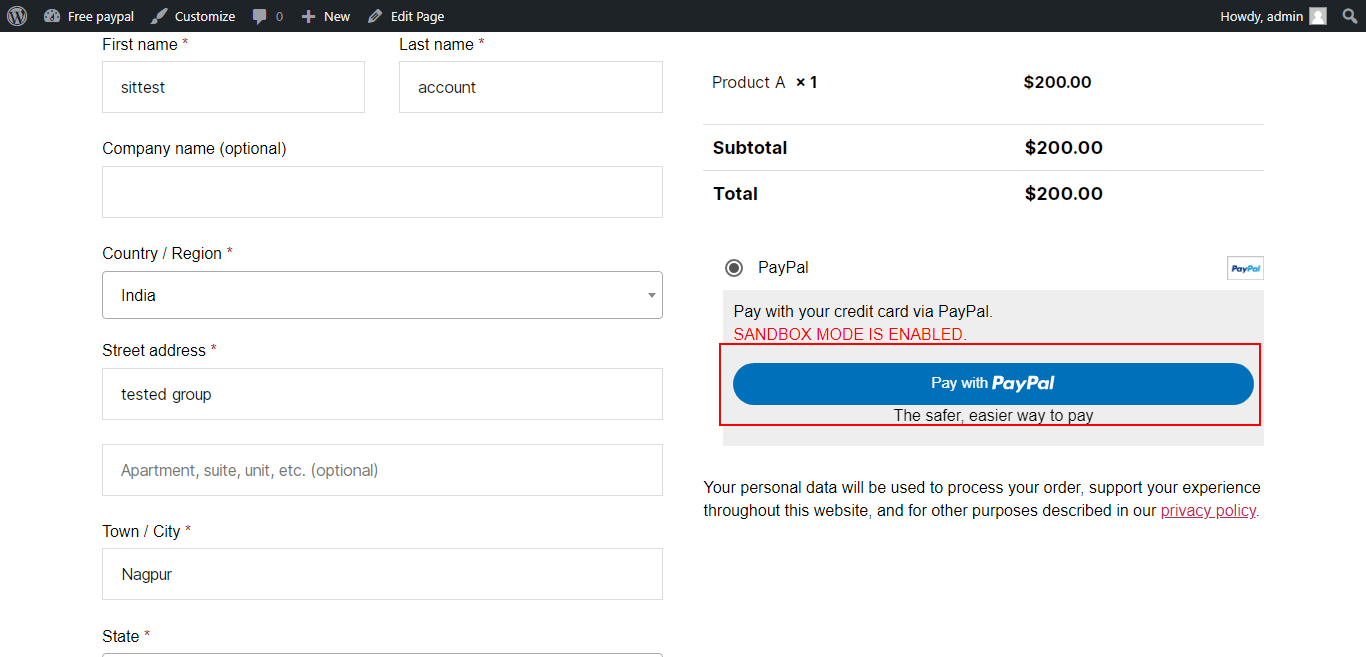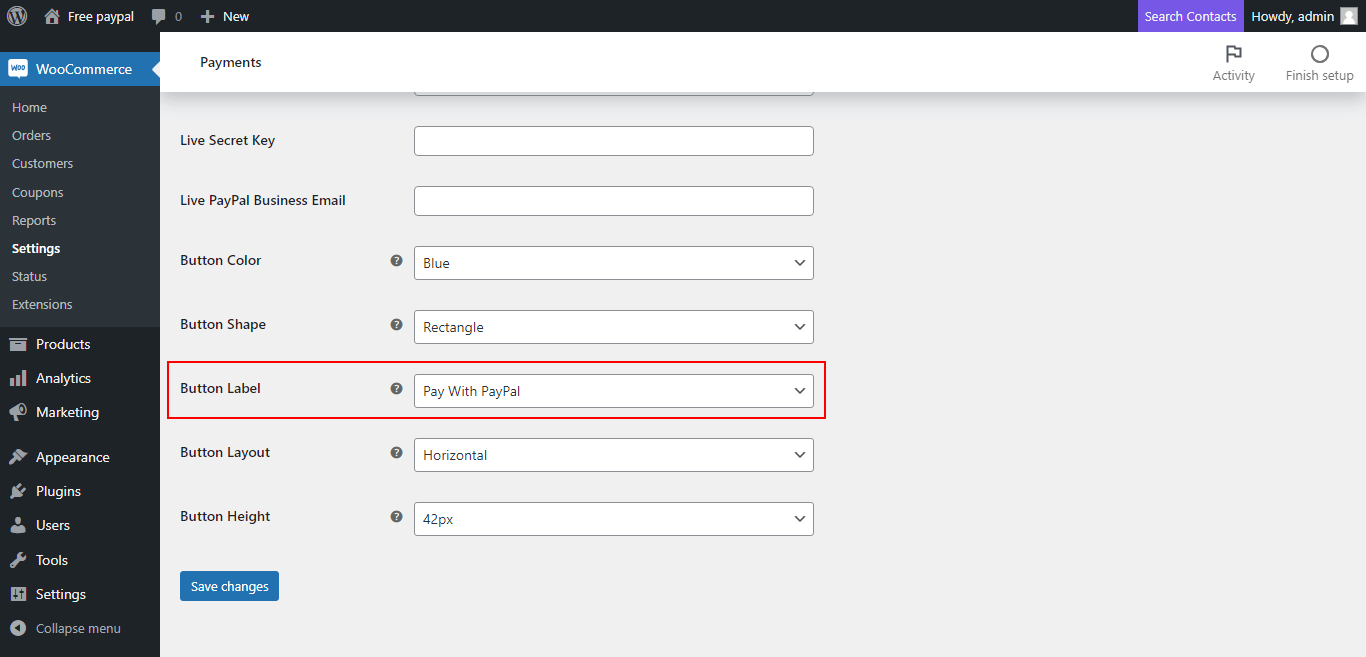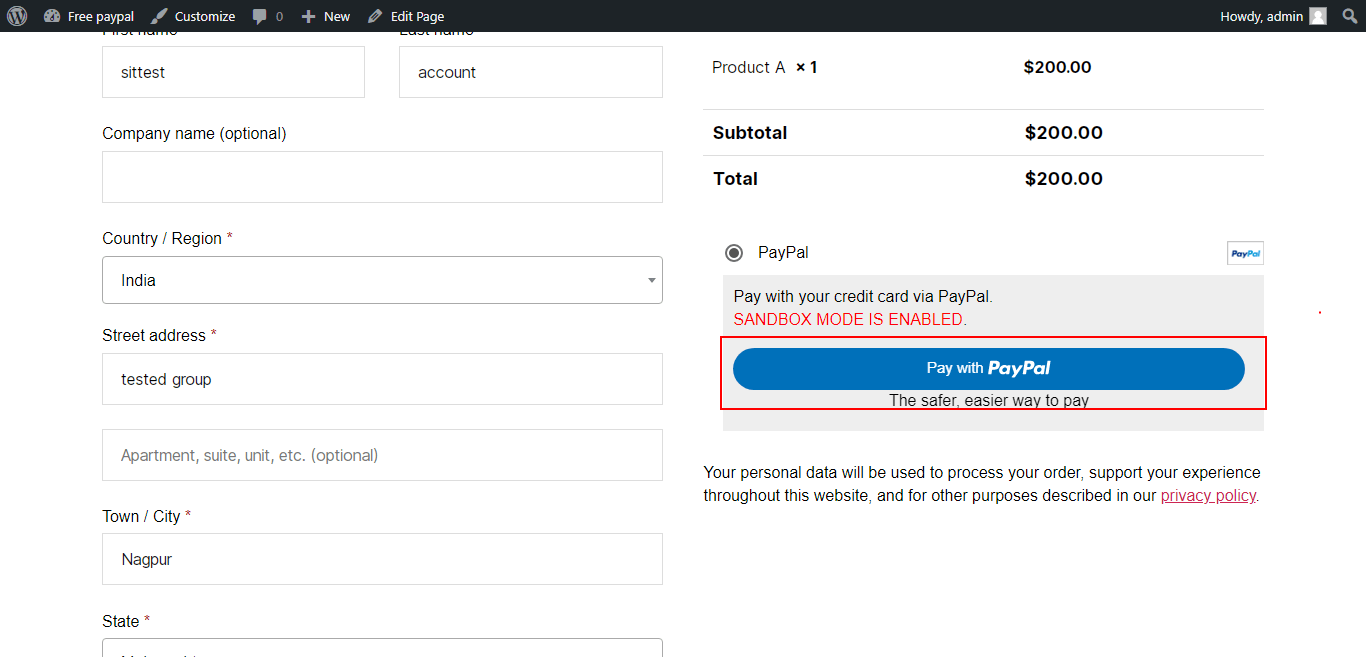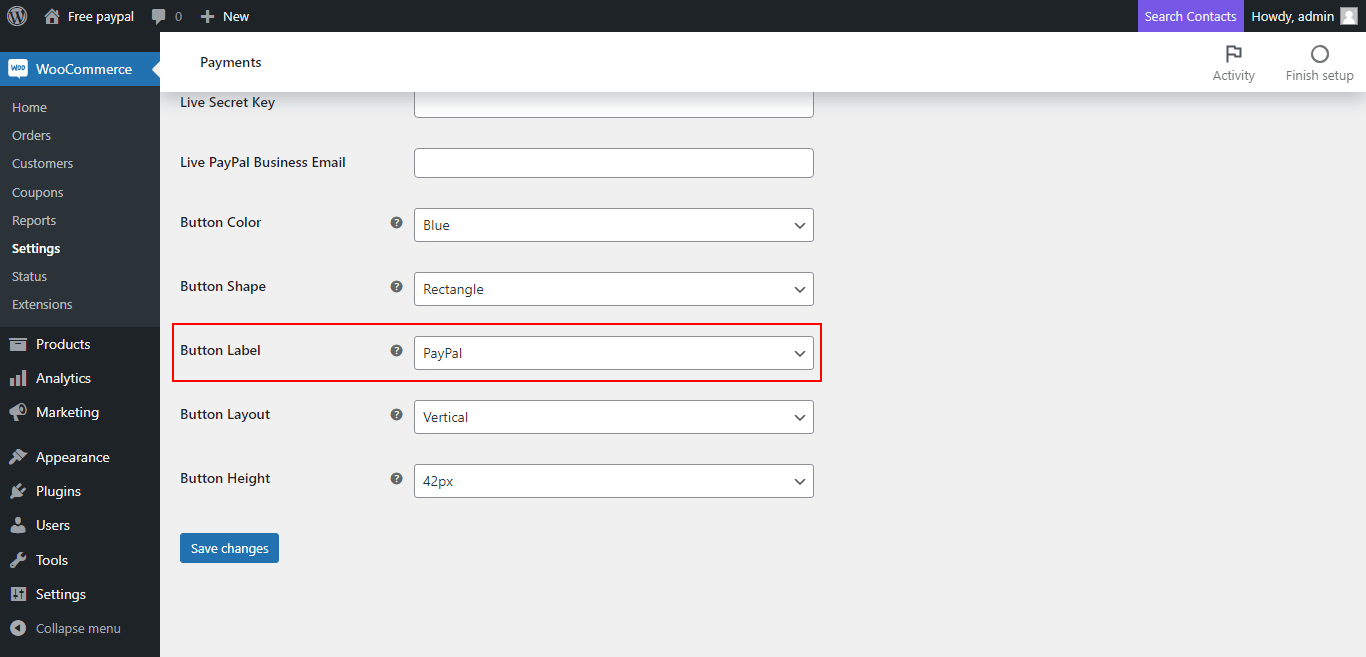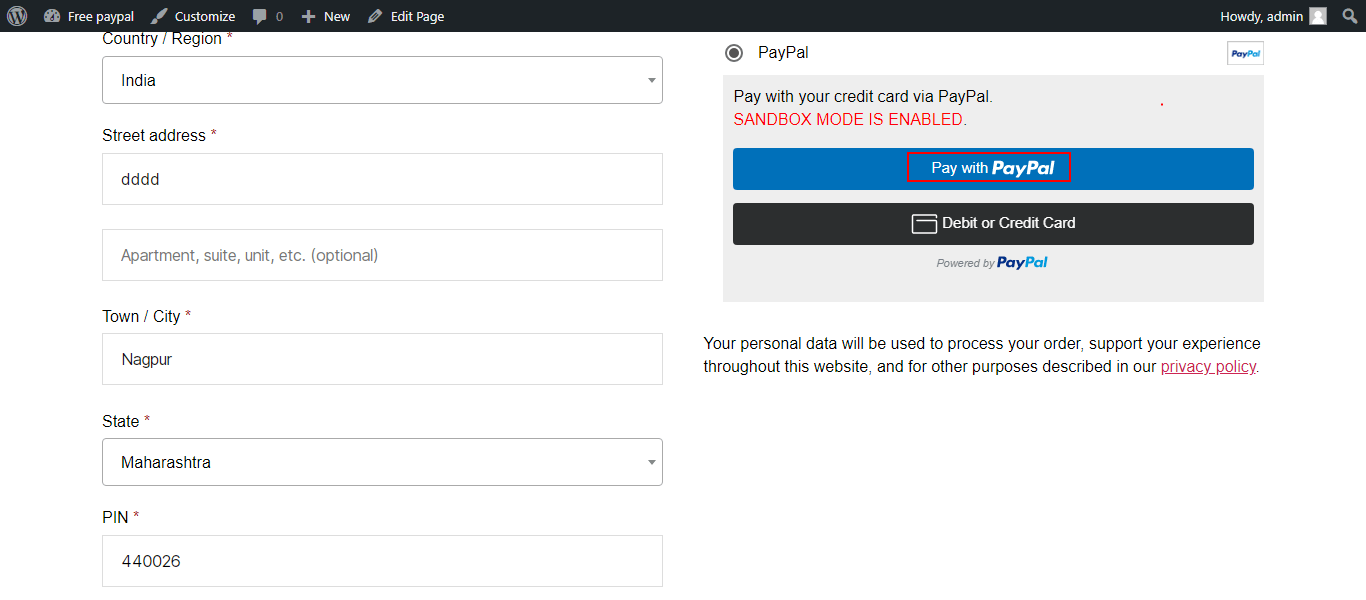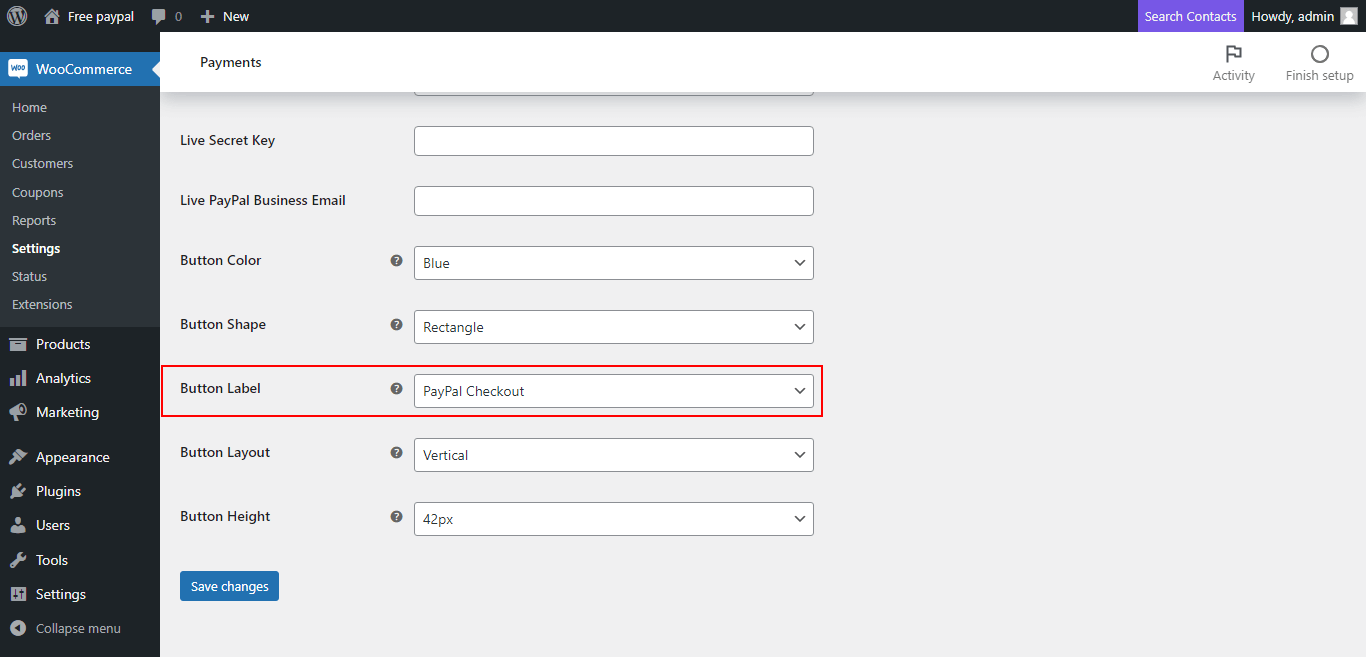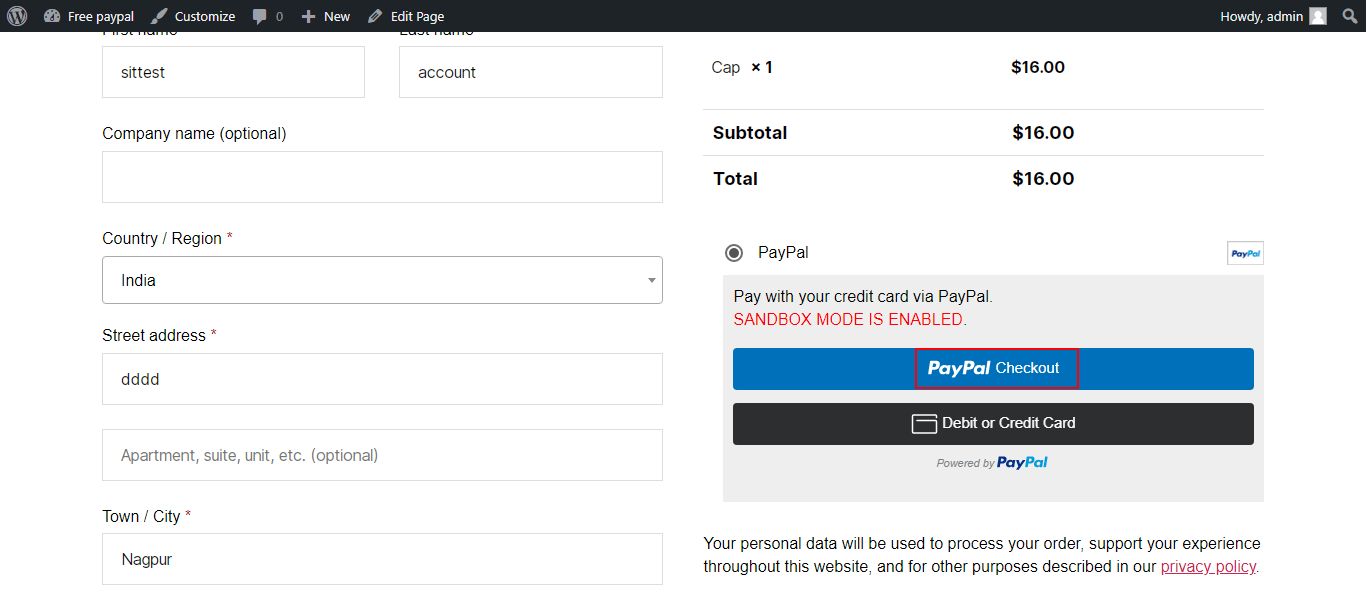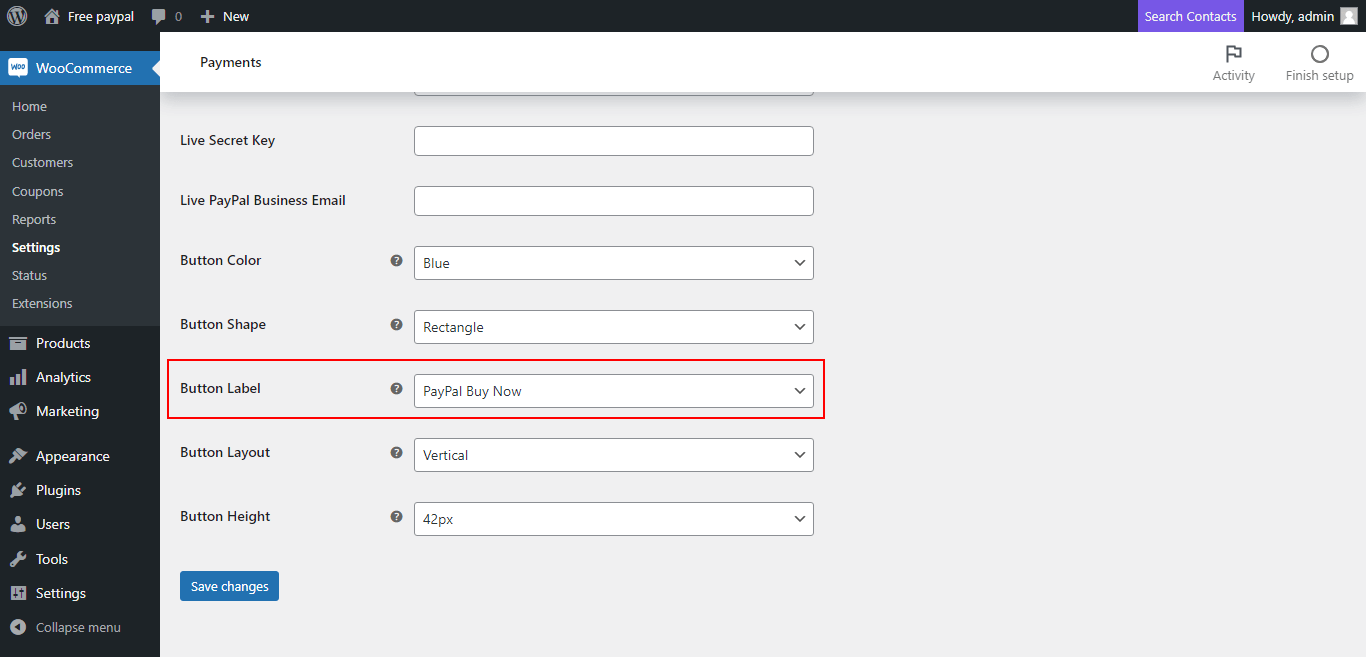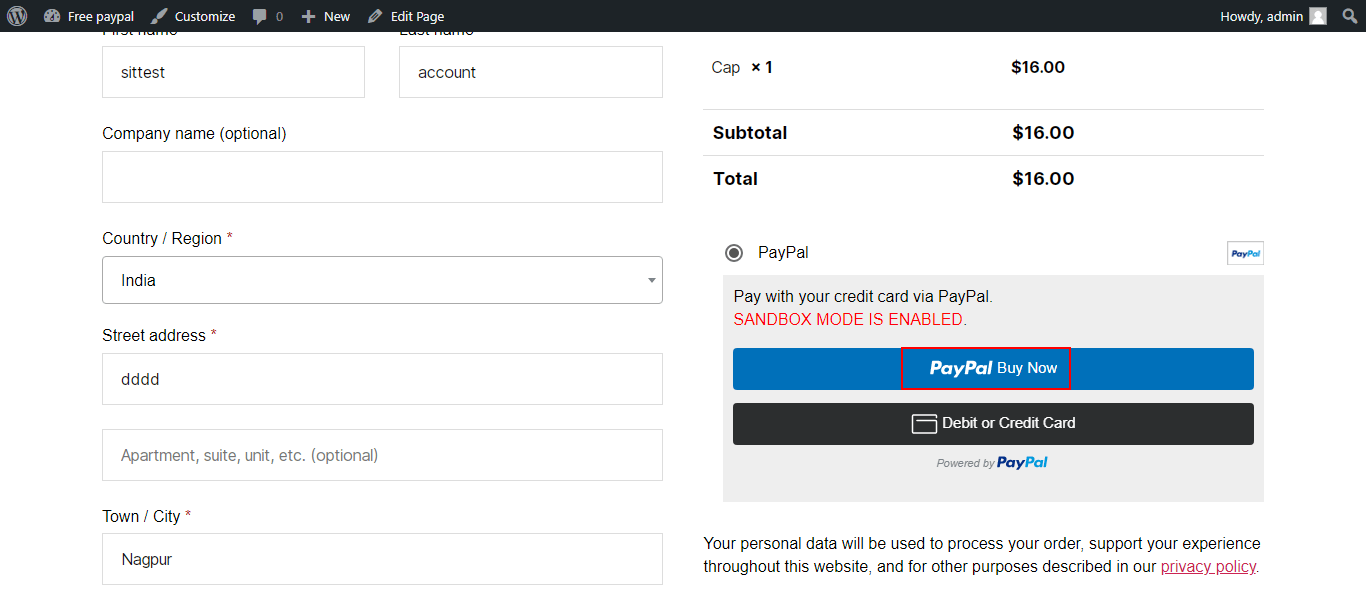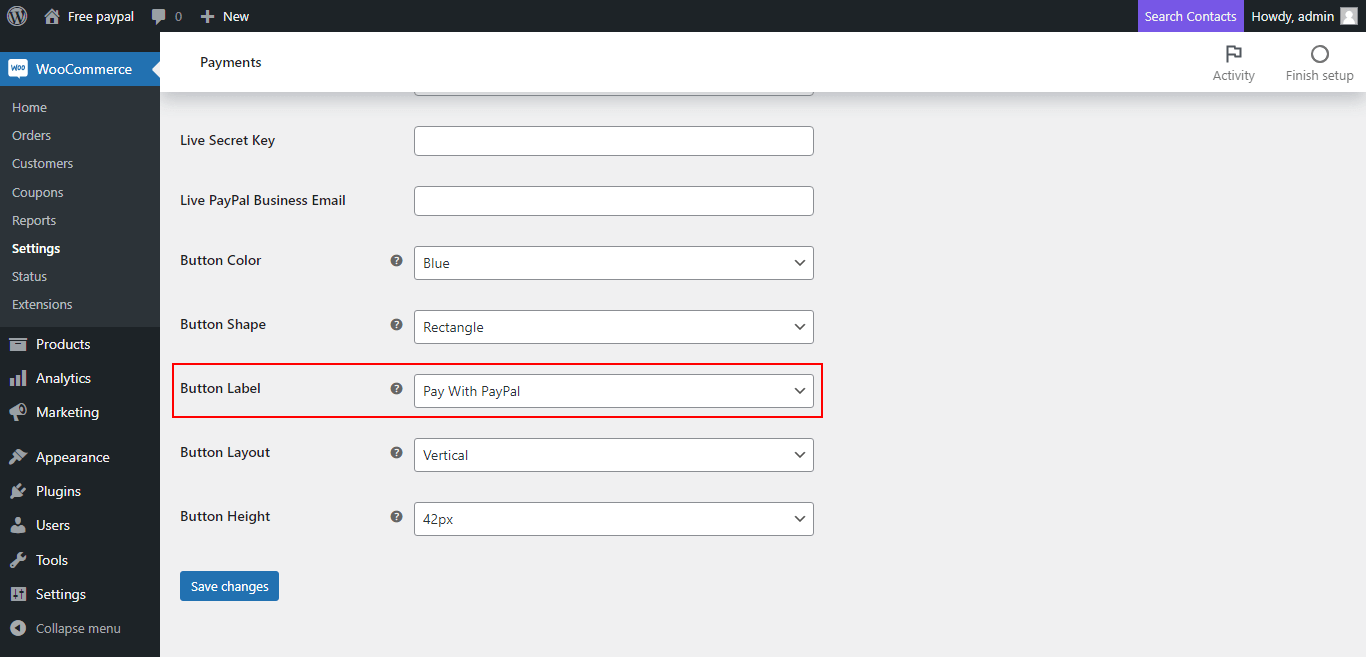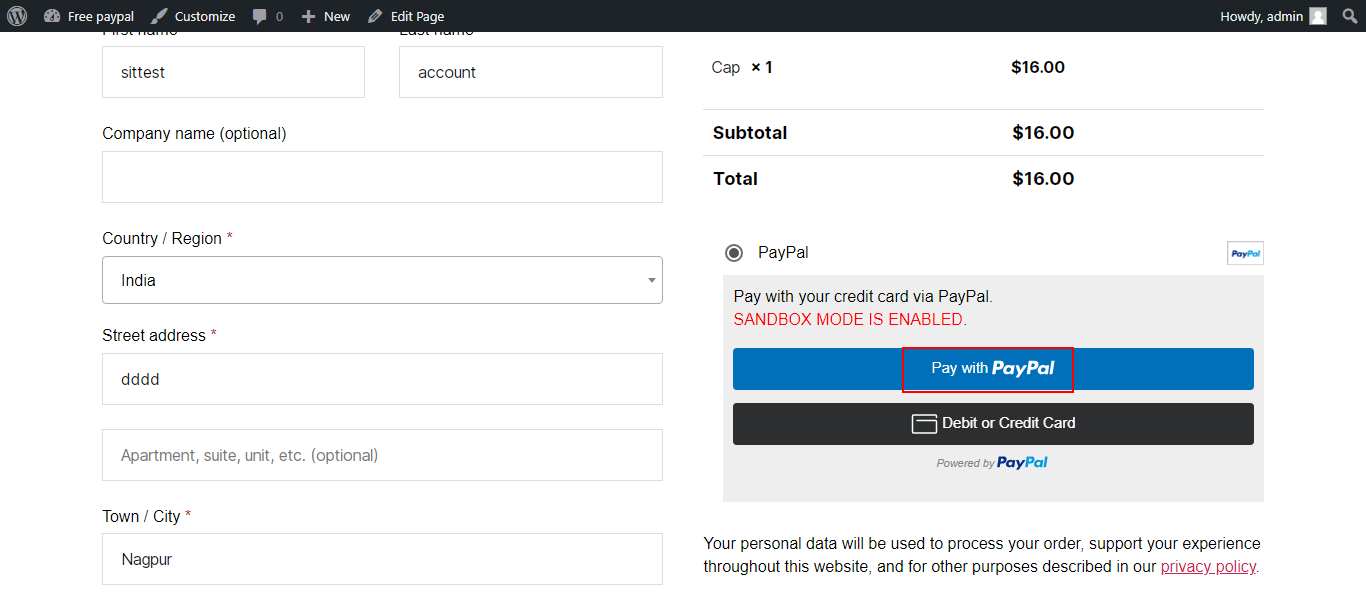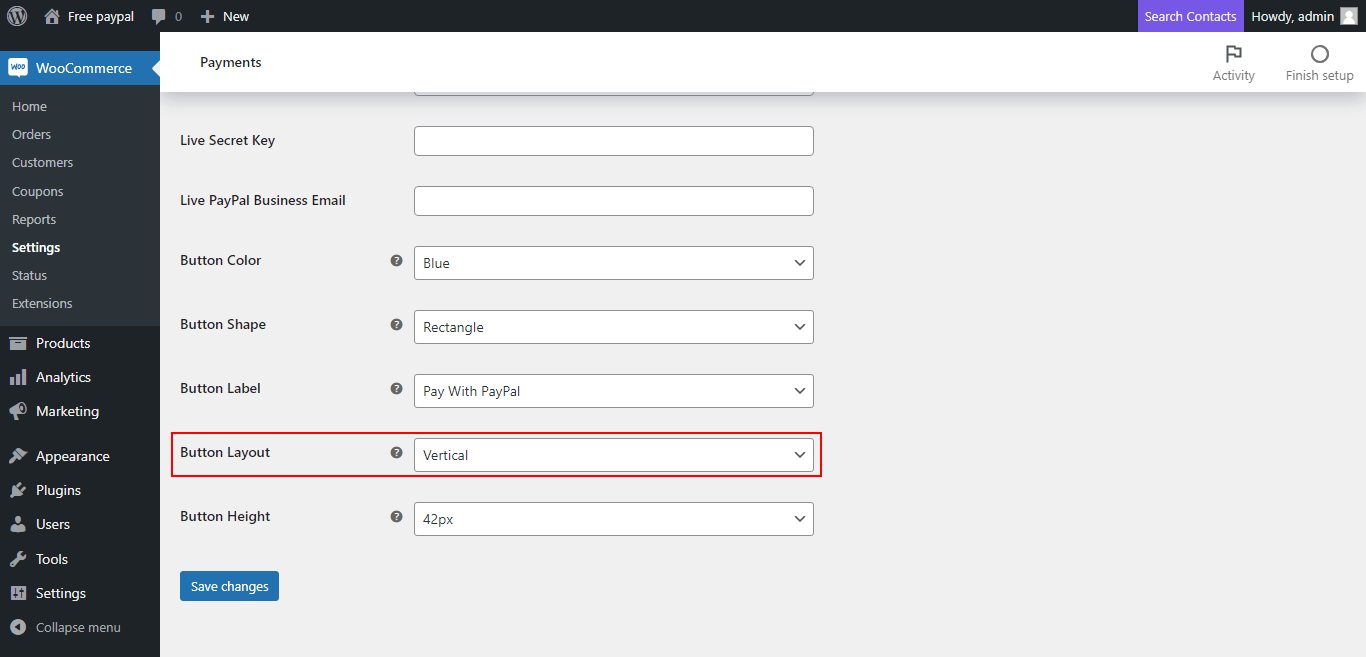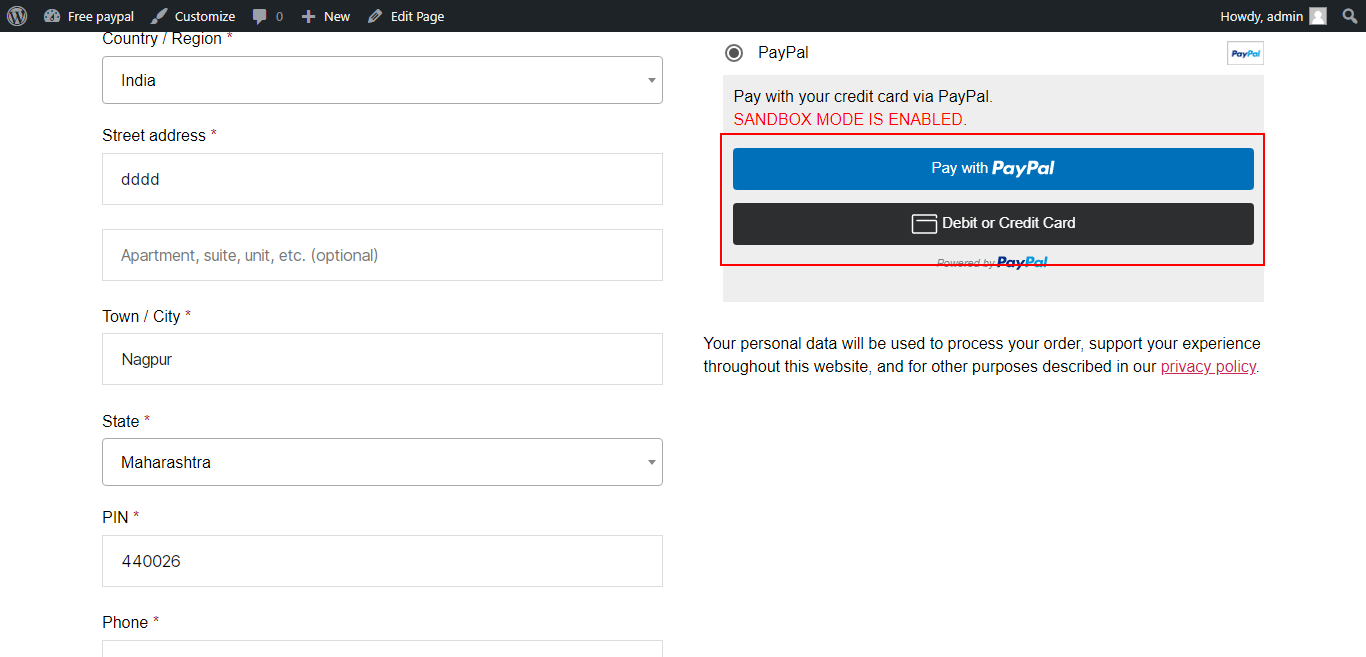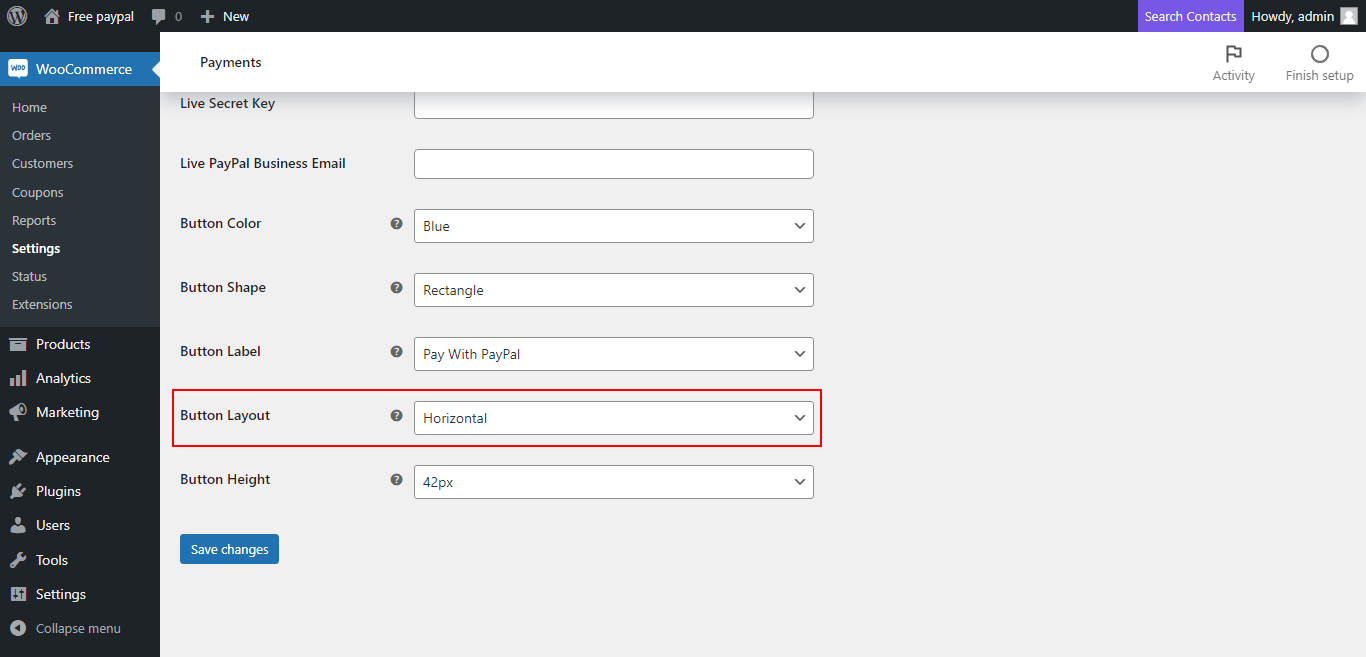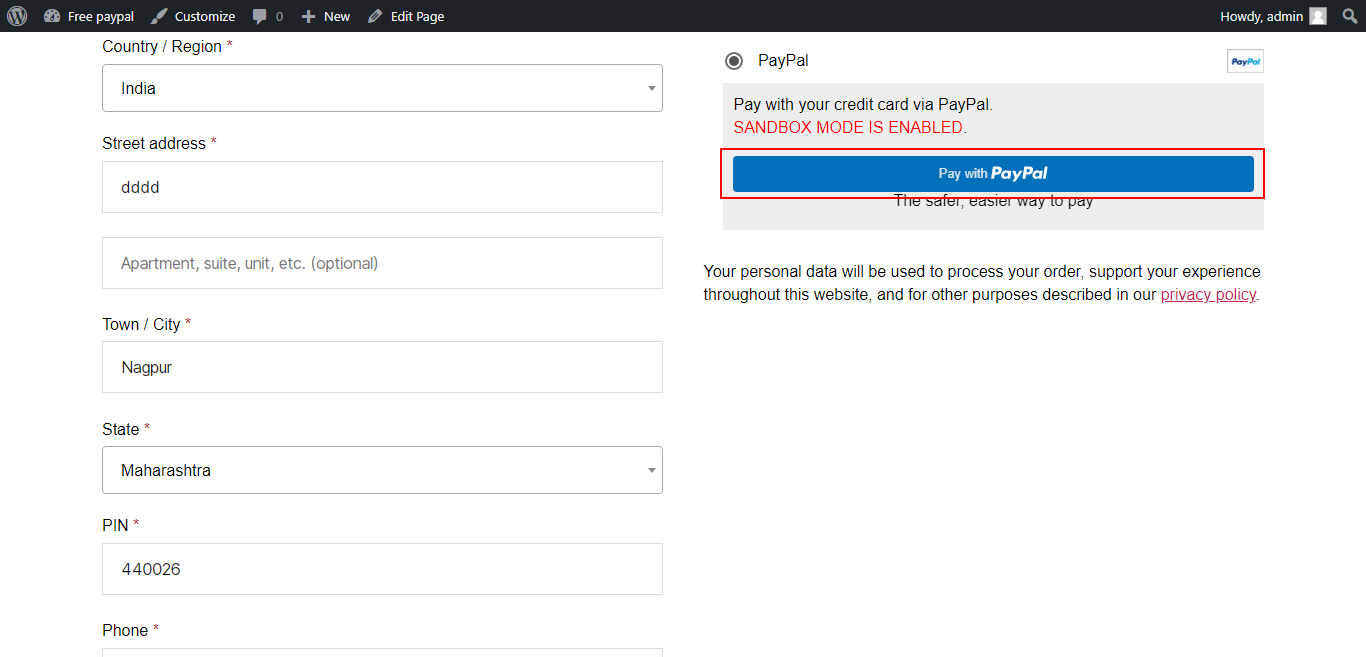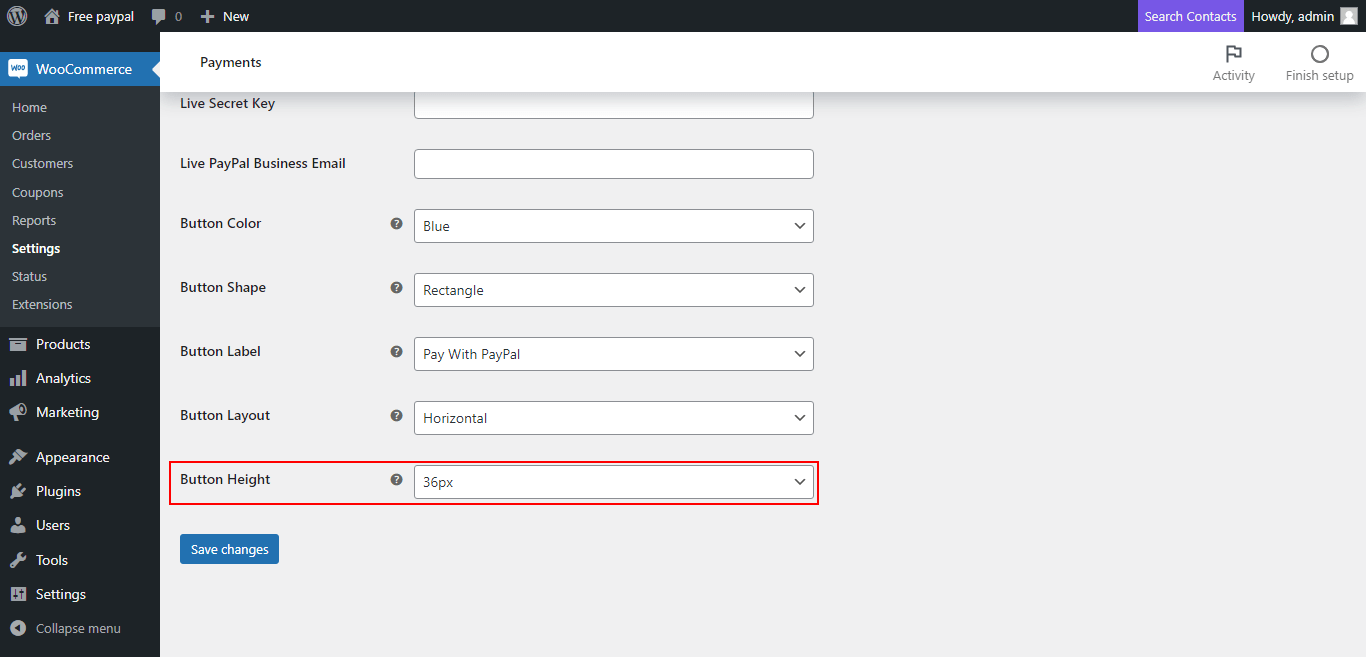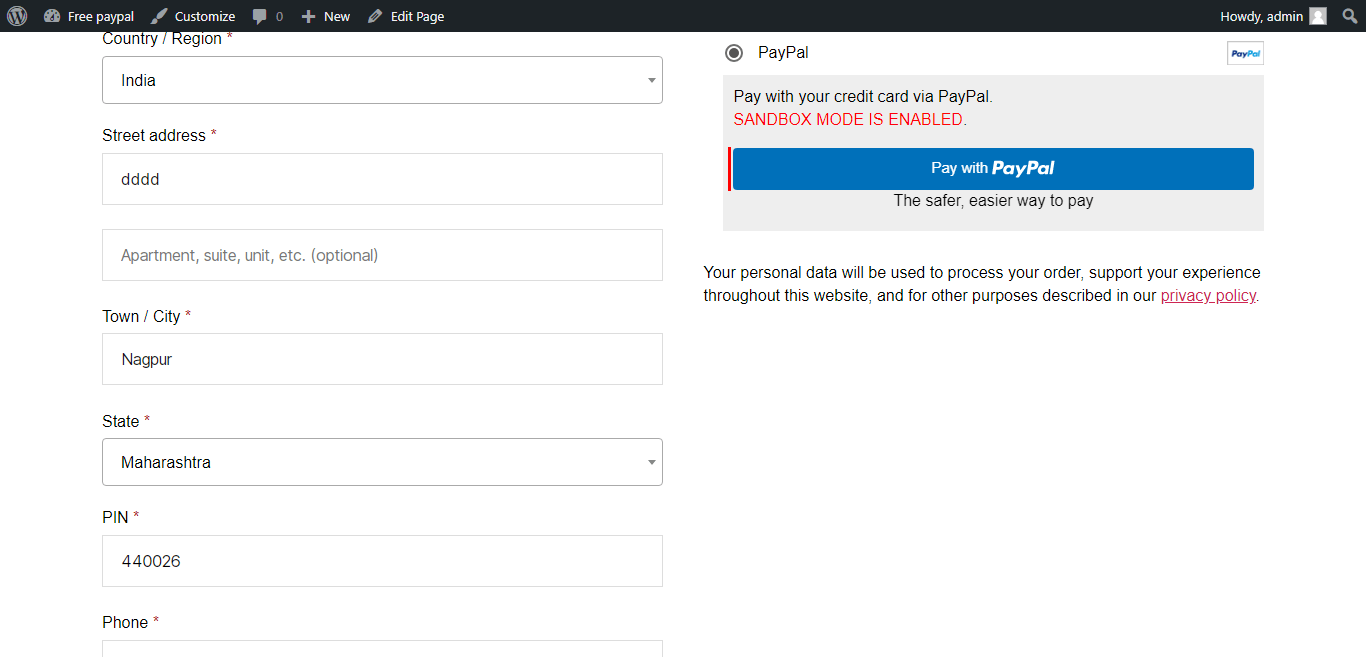Manually Installation Through Dashboard
- Log in to the WordPress Dashboard.
- Go to Plugins.
- Click on Add New.
- Click on Upload Plugin button.
- Click on Choose File button and select skt-paypal-for-woocommerce.zip then click on Install Now button and wait for the install to complete.
- After the Plugin installed successfully, click on Activate button.
Manual Installation using FTP
- Unzip skt-paypal-for-woocommerce.zip to your Desktop.
- Using an FTP client to access your host web server. Go to /wp-content/plugins/
- Upload Plugins to /wp-content/plugins/.
- Go to plugins and activate Plugin from Dashboard.